3 − installation – Teac US-800 User Manual
Page 11
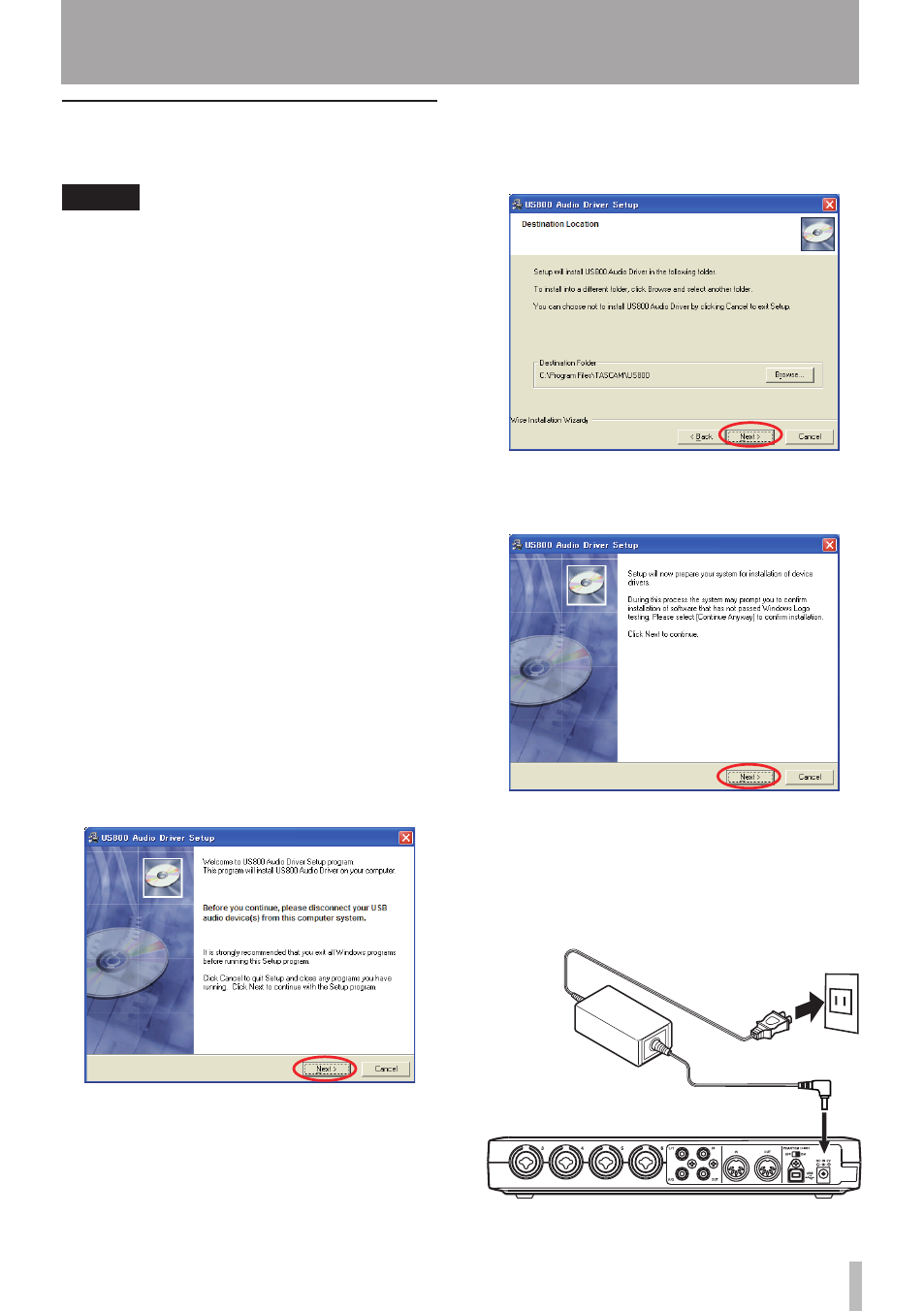
TASCAM US-800
11
Installing the driver and control
panel for Windows
NOTE
During driver installation, a warning that “this
software ... has not passed Windows Logo
testing“ will appear.
This message appears when installing a driver
that has not received Windows Logo testing.
This message appears because the drivers
for TASCAM products have not undergone
Windows Logo testing. We have, however,
confirmed their proper operation.
If this message appears, click “Continue” or
“Install” to proceed with the installation.
Installation on a Windows computer
1 Confirm that the unit and the PC are not
connected by a USB cable.
2 Insert the included driver installation
CD-ROM into the PC where you will
install it.
3 Open the included driver CD-ROM
and launch the “setup.exe” file inside
“US-800 Win Driver” folder.
4 When the following screen appears,
click the “
Next
” button.
5 The Windows installation location
screen appears. Select where to install
the driver, and click the “
Next
” button.
6 When the following screen appears,
click the “
Next
” button.
7 When the following screen appears,
connect the unit with the computer
using the included USB cable, and then
plug the included AC adaptor (TASCAM
PS-P520) into the unit.
TACAM
PS-P520 (included)
AC outlet
DC plug
3 − Installation