4 – us-800 control panel settings – Teac US-800 User Manual
Page 18
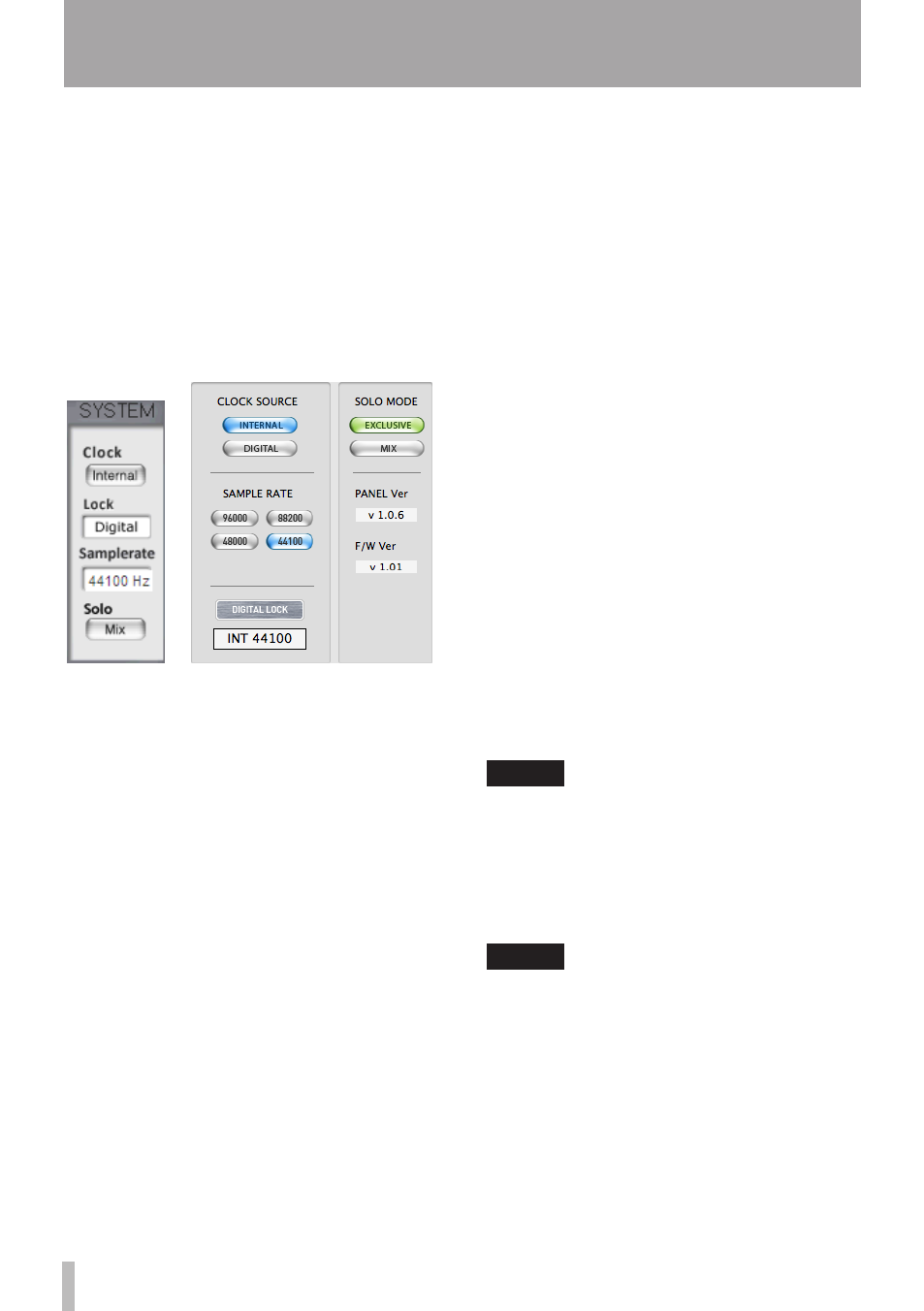
18
TASCAM US-800
L (LINK) button
Use this stereo link button to synchronize the
operation of the left and right master faders.
ON (default value): lit
OFF: unlit
Fader level display
The current level of each fader is shown in
decibels.
System settings section
ª
Windows Mac
Clock (CLOCK SOURCE)
Use this to set the Sample Clock source.
On Windows, change the setting by clicking
the button.
On Mac, click the button for the desired
setting.
Internal (default value): US-800 uses its
internal clock
Digital (DIGITAL): Clock signal received
through DIGITAL IN connector used
Lock (DIGITAL LOCK) indicator
This shows whether the clock is in sync or
not. It lights when in sync.
Samplerate (SAMPLE RATE)
Use to set the sampling frequency. When
“
Clock
(CLOCK
SOURCE)
” is set to
“
Internal
(INTERNAL)
”, it can also be
used to set it.
On Windows, use the pull-down menu
to select the value. On Mac, click the
corresponding button.
Settings: 44100 (default setting), 48000,
88200, 96000 Hz
When ”
Clock
(CLOCK
SOURCE)
” is set
to ”
Digital
(DIGITAL)
”, the sampling
frequency is automatically set.
Solo (SOLO MODE)
Set the Solo mode to “Mix” or “Exclusive”.
On Windows, change this by clicking the
button.
On Mac, click the button for the desired
setting.
MIX (default value): Multiple tracks can be
•
soloed together.
EXCLUSIVE: Only one channel or one stereo
•
pair of channels can be soloed at a time. If
this mode is in use, when a new channel
is soloed, Solo will be turned OFF for any
currently soloed channel.
Panel Ver. (Mac only)
This shows the version of the control panel
software.
NOTE
On Windows, this is shown on the “OUTPUT”
tab screen.
F/W Ver. (Mac only)
This shows the firmware version of the
device.
NOTE
On Windows, this is shown on the “OUTPUT”
tab screen.
4 – US-800 control panel settings