4 – us-800 control panel settings – Teac US-800 User Manual
Page 20
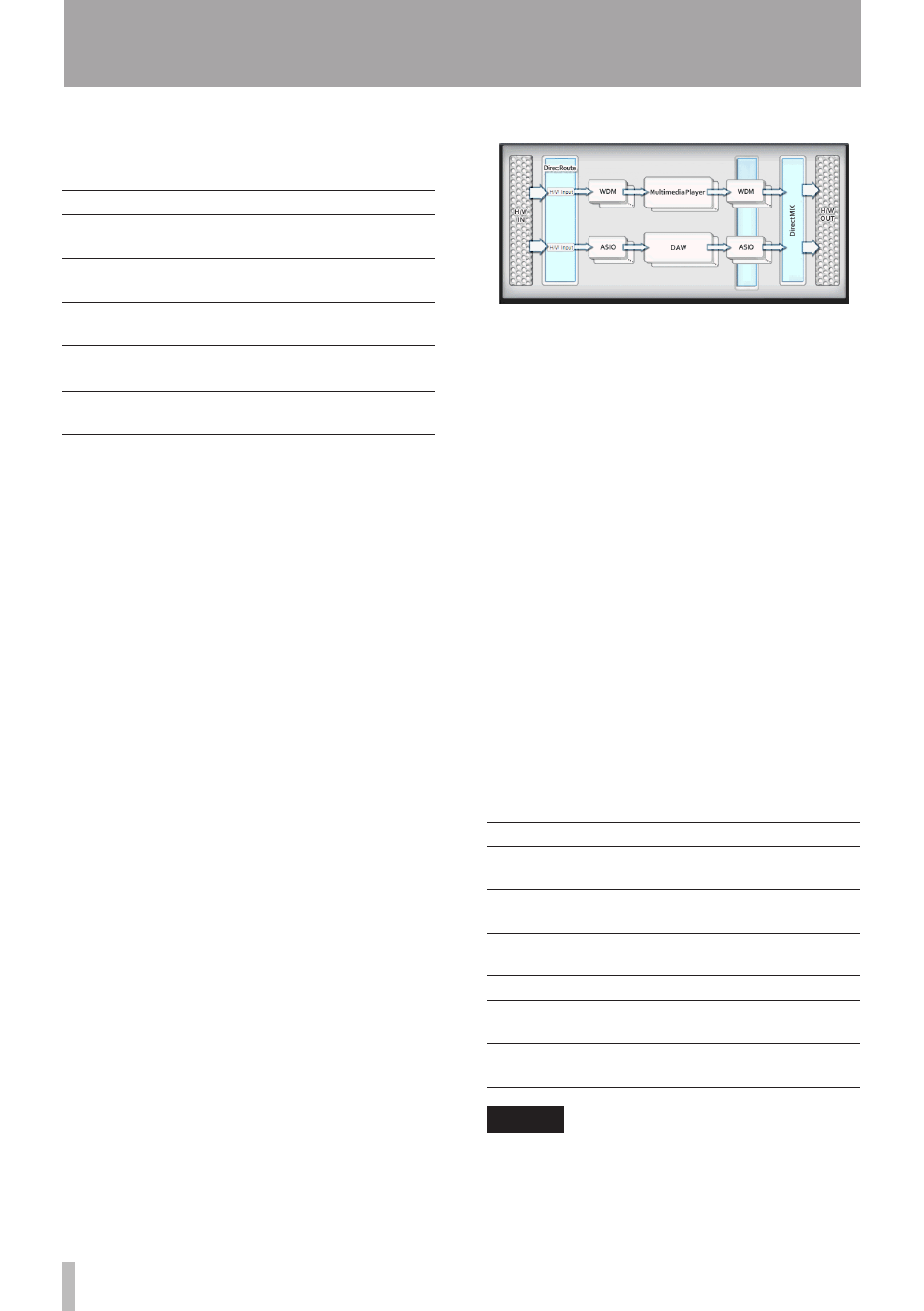
20
TASCAM US-800
OUTPUT selectors
You can set the LINE OUT, PHONES and
DIGITAL outputs to the following options.
Setting
Description
Computer1/2
Signals 1-2 from the
computer
Computer3/4
Signals 3-4 from the
computer
Computer5/6
Signals 5-6 from the
computer
Digital In
Signal from the
DIGITAL IN
connector
Mixer (default value) Output signals from the
internal mixer
Level meters
These show the levels immediately after the
faders.
Faders
Use these to adjust the output levels in a
range from –∞ to 0 dB.
Mute (M) buttons
Use to mute individual channels.
ON: lit
OFF (default value): unlit
L (LINK) buttons
Turn these stereo link buttons ON to
synchronize the operation of left and right
channel fader pairs.
ON (default value): lit
OFF: unlit
Fader level display
The current level of each fader is shown in
decibels.
Direct I/O section (Windows only)
ª
Direct I/O
By using Direct I/O in the US-800 driver,
audio signals can be exchanged between
applications that use different interfaces.
Using this function, the following types of
operations are possible.
Record the playback sound of a multimedia
•
player into a DAW that uses ASIO.
Record the output of an ASIO DAW into a
•
WDM application.
Send the US-800 input signal to a WDM
•
application.
Make settings in the “
DirectRoute
” area,
which is second from the left after the “
H/W
IN
” area. Click on a box in the “
DirectRoute
”
to open a pull-down menu. Select the input
signal for each interface from this menu. The
following settings are possible.
WDM input settings
•
Setting
Description
H/W Input (default
setting)
US-800 input signals
ASIO
ASIO application output
signals
ASIO input settings
•
Setting
Description
H/W Input (default
setting)
US-800 input signals
WDM
WDM application output
signals
NOTE
When making settings, be careful not to create
a signal loop.
4 – US-800 control panel settings