4 – us-800 control panel settings, Overview, Control panel menus and settings – Teac US-800 User Manual
Page 14: Menu bar items, Overview control panel menus and settings
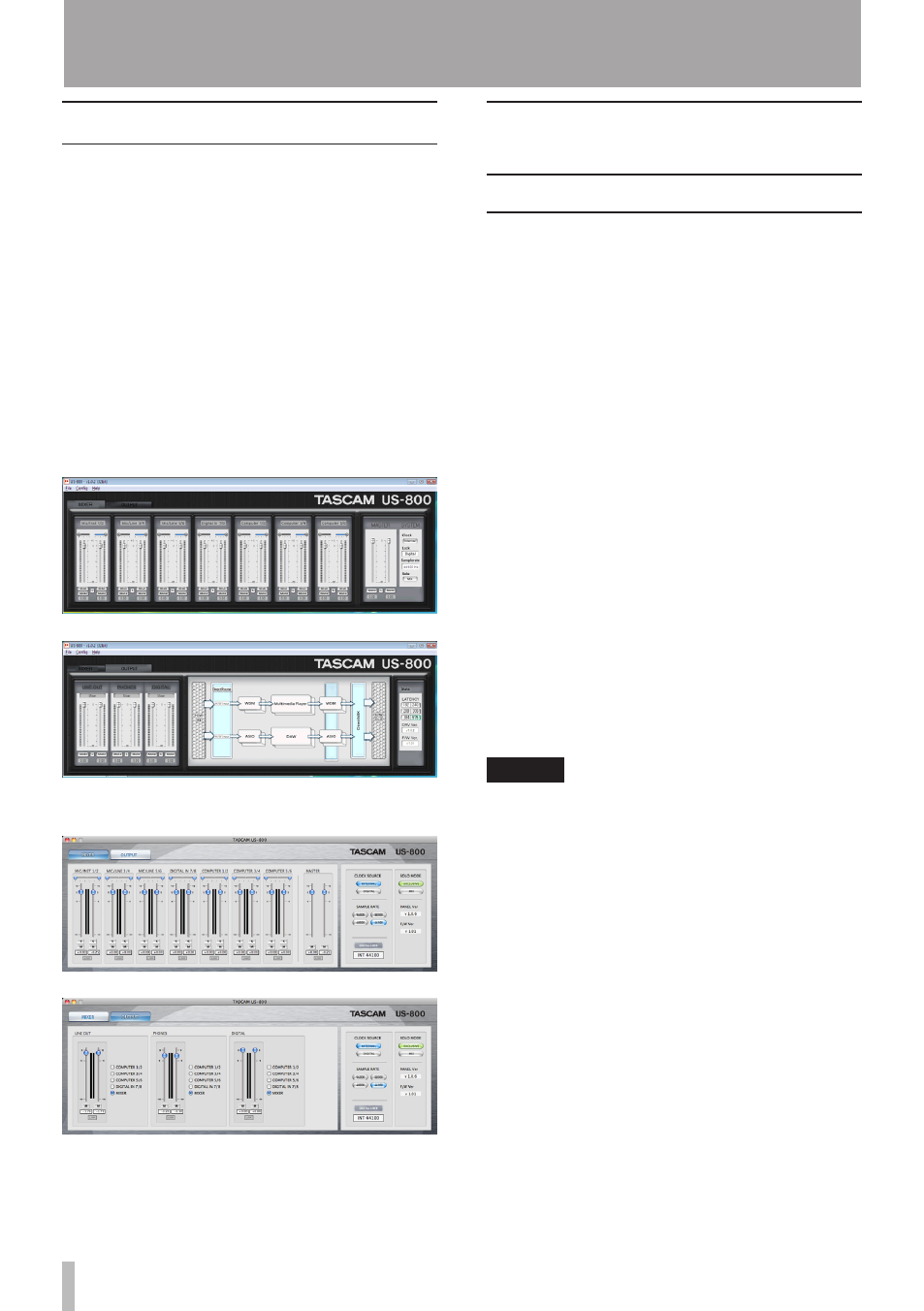
14
TASCAM US-800
4 – US-800 control panel settings
Overview
The Control Panel lets you make various
settings related to how this unit functions.
On Windows, the Control Panel icon appears
in the notification area (the system tray).
On Mac OS X, the Control Panel is located
wherever you put it during installation.
Double-click the icon to open the control
panel.
Other important audio settings for Mac OS
X can be made using the Audio MIDI Setup
program, which is in the “Applications/
Utilities” folder.
Windows control panel screens
Mac OS X control panel screens
Control panel menus and
settings
Menu bar items
Windows OS
ª
File
Close Window:
•
Closes the window
Config
Mouse Wheel
•
Sets the amount of movement per count
when using a mouse scroll wheel to raise
and lower the virtual faders.
Settings: Step1 (default value), Step2,
Step4, Step8
Latency
•
According to the performance of the
computer system, you can change the size
of the audio input and output signal buffer
that the unit’s driver stores temporarily.
Settings:
192, 240, 288, 336, 384, 576 (default value)
NOTE
All applications that connect to the US-800
•
must be closed before the latency can be
changed.
Increase the buffer size if the computer has
•
insufficient processing power and noise
occurs. Increasing the buffer size, however,
also increases latency (audio signal delay).
Set this value to best suit your system.
Samplerate
•
Sets the sampling frequency used.
Settings: 44100 (default value), 48000,
88200, 96000 Hz
Clock:
•
Set whether the unit uses its internal clock
or a digital clock signal input through its
DIGITAL IN connector.
Settings: Internal (default value), Digital In