Connecting to other equipment, Turning the unit on and off, Turning the unit on – Teac DR-10C User Manual
Page 12: Shutting down, Turning off automatically
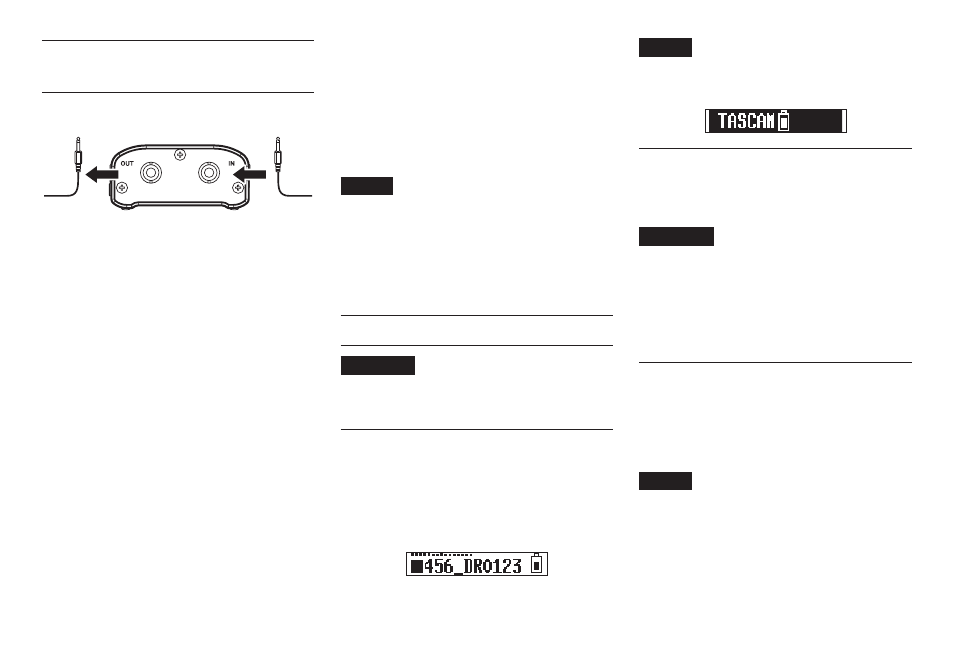
12
TASCAM DR-10C
Connecting to other
equipment
Connect the included junction cables to the IN/OUT
jacks on the top of the unit.
To transmitter mic
input jack
From mic cable jack
Junction cables included with the unit
DR-10CS: 1/8” (3.5mm) mini TRS cable
8
Connecting and using this unit
between a mic and a transmitter
i Connect the plug of the cable from the mic
being used to the IN jack on this unit.
i Attach one connector of the included junction
cable to this OUT jack, and attach the other
connector to the mic input jack on the trans-
mitter being used.
i Set the
MIC BIAS
item on the Menu Screen
to OFF. (See “Making menu settings” on page
17.)
8
Connecting and using this unit
with only a mic
i Connect the plug of the cable from the mic
being used to the IN jack on this unit.
i Set the
MIC BIAS
item on the Menu Screen
to ON. (See “Making menu settings” on page
NOTE
• When using a DR-10CS, after connecting the
mic cable jack and included junction cable,
lock the connector with the screw lock.
• Use a mic made by the manufacturer of the
supported transmitter. If you use a mic made
by a different manufacturer, proper recording
might not be possible.
Turning the unit on and off
CAUTION
Do not wear connected headphones when
turning the unit on and off. A loud noise could
damage to the speakers or harm your ears.
Turning the unit on
When the unit is off, slide the ¤?o—0REC
switch toward ¤ and hold it for about one second
until the
TASCAM DR-10
startup screen appears
and the unit starts.
The Home Screen shown below appears after the
unit starts up.
NOTE
If the unit is not used for a few minutes, the
display will appear as below in screensaver
mode.
Shutting down
When the unit is on, slide the ¤?o—0REC
switch toward ¤ and hold it for about one second
until the display becomes unlit and the unit turns off.
CAUTION
Always use the ¤?o—0REC switch to
turn the unit off.
When the unit is on, do not remove the battery
or disconnect the USB cable if using USB bus
power. Doing so will cause all recordings,
settings and other data to be lost. Lost data
and settings cannot be restored.
Turning off automatically
When operating on battery power and the
AUTO
PWR SAVE
item on the Menu Screen is set to ON, if
the unit is stopped and no operation has occurred
for about 10 minutes, the unit will turn itself off
automatically.
NOTE
When the unit is turned on for the first time (or
when the built-in clock is reset after being left
unused without a battery), the Menu Screen
DATE/TIME
item appears after the start-up
screen to allow the date and time to be set.
For details about how to set it, see the
DATE/
TIME