Spid entry, Parameter download (national isdn only), Starting a download – Teo 8810 ISDN Phone Installation User Manual
Page 20: Enabling/disabling automatic download
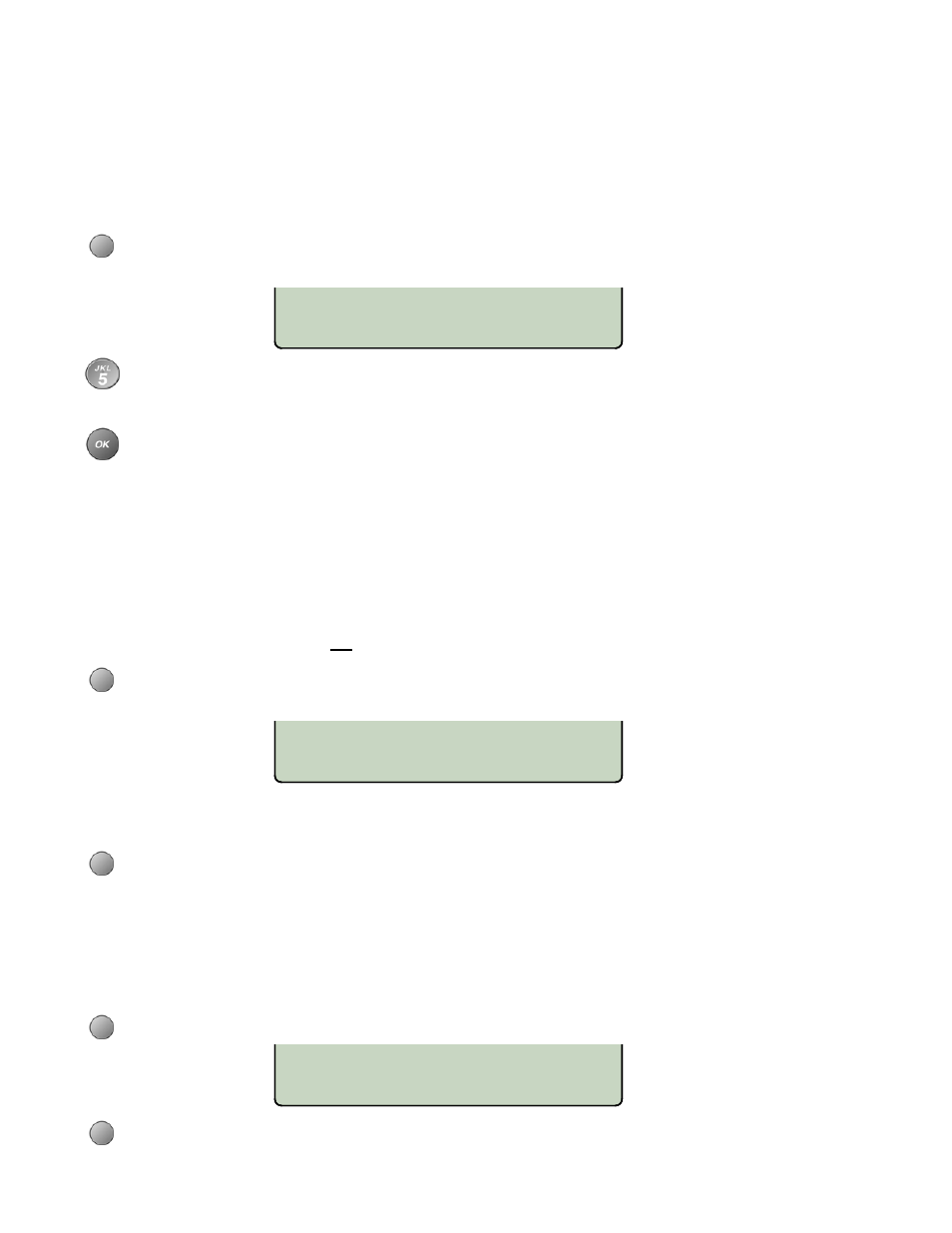
Tone Commander 8810 Installation Instructions
Page 20
13-280118 Rev. C
ID=99955512340101
<BKSP CLEAR
PARAMETER DOWNLOAD
START AUTO
AUTO DOWNLOAD=ENABLED
ENABLE DISABLE
SPID Entry __________________________________________________
A unique SPID (Service Profile IDentifier) is required for operation of the 8810. If the network supports
AutoSPID, a SPID that is assigned to your ISDN line can be automatically selected. If National ISDN
generic SPID assignments are used by your service provider, your SPID will consist of your primary
telephone number followed by “0101” (e.g., 42534910000101). Contact your network service provider for
your telephone’s SPID.
From the Installation Options menu, select SPID.
(
SETUP
→ INSTL → SPID)
Using the dial pad, enter the SPID number supplied by your network service provider.
If you need to make corrections, select
Å
BKSP (backspace) to delete the previous digit.
CLEAR removes all digits, allowing you to start over.
When digits have been entered, press the
OK
key to return to the Installation Options menu or
press the
SETUP
key to exit Setup Mode.
Parameter Download (National ISDN only) ________________________
ISDN Parameter Download is an automated feature for configuring Call Appearance and Feature Activator
keys. If configured for auto download, a Parameter Download is executed when the phone initializes with a
new SPID, or when requested by the network, due to a line configuration change.
Note
: Speed Dial and DSS keys are not configured by Parameter Download.
From the Installation Options menu, select PARAM.
(
SETUP
→ INSTL → PARAM)
Starting a Download
Select START to manually initiate a Parameter Download.
Note
: Customized key labels will not be overwritten unless the network configuration for that key
is changed. To revert a key label to the network default, clear the label before initiating a
Parameter Download – see page 23.
Enabling/Disabling Automatic Download
Select AUTO.
Select ENABLE or DISABLE.