Teo 8810 ISDN Phone Installation User Manual
Page 8
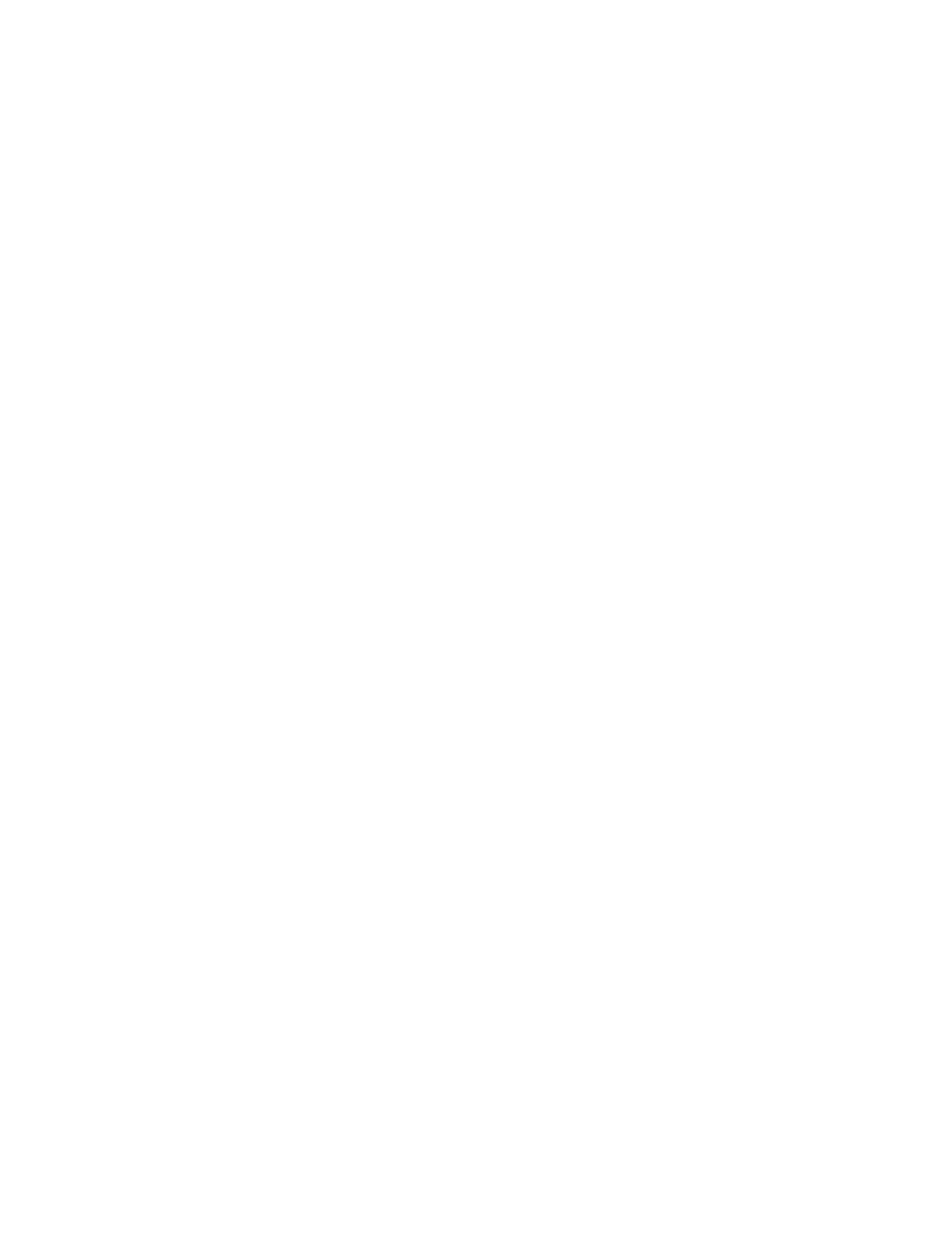
Tone Commander 8810 Installation Instructions
Page 8
13-280118 Rev. C
3) Softkeys – select the function displayed above the key on the bottom line of the display.
4) Navigation (Arrow) Keys – navigate within menus. In editing modes, the
4
key moves the cursor one
position to the right and the
3
key moves the cursor one position to the left. The
5
and
6
keys are
used to shift between pages on multi-page screens. The OK key exits the current menu, saves any
changes made, and then returns to the previous menu options.
5) Message Waiting Indicator – a bright red indicator is lit when messages are waiting, controlled by the
network.
6)
LOG
Key – displays Call Log options.
7)
SETUP
Key – enters Setup Mode.
8)
INFO
Key – displays version and configuration information about the 8810 and connected options. The
Local Inspect function can be accessed from this key.
9)
DIR
(Directory) Key displays the Call Directory.
10) Volume Keys – adjust the receiver/speaker volume when on a call; adjust the ringer volume when on-
hook.
11)
MUTE
Key – mutes the microphone when using the speakerphone or handset/headset. A red indicator
on the key is lit when mute is active.
12)
SPKR
(Speaker) Key – activates the speakerphone. A green indicator on the key is lit when the
speakerphone is in use.
13) Dial Pad – dials telephone numbers, and sends DTMF tones to external equipment such as voice mail
systems. The dial pad is also used for text and number entry during setup.
14)
TRAN
(Transfer) Key – places the current call on hold, and selects an idle call appearance for
transferring the call. A second press completes a transfer.
15)
CONF
(Conference) Key – adds other parties to a conference call.
16)
DROP
Key – removes the last party added to a conference call, or disconnects you from a call and
returns new dial tone when not in conference mode.
17)
HOLD
Key – places a call on hold.
18)
VMAIL
(Voice Mail) Key – accesses network voice mail services.
19)
HEADSET
Key – activates the headset. A green indicator is lit when the headset is in use.
20) Headset Jack – a jack on the underside of the telephone connects to an optional standard headset.
21) Handset Jack – a jack on the underside of the telephone connects to the included handset.
22) Microphone – used for hands-free (speakerphone) calling; located under the lower right corner of the
telephone.
23) Telephone Identification Label Area – indented area for a directory number label. Use ½” x 1¾”
adhesive labels (Avery 8167 / 5267 or equivalent).