Installation, Unpacking and inspection, Supplied materials – Verilink PRISM 41TDM (34-00275.4) Product Manual User Manual
Page 17: Front panel indicators, Backup, Test, Alarm, Power, Front panel buttons, Backup test alarm power
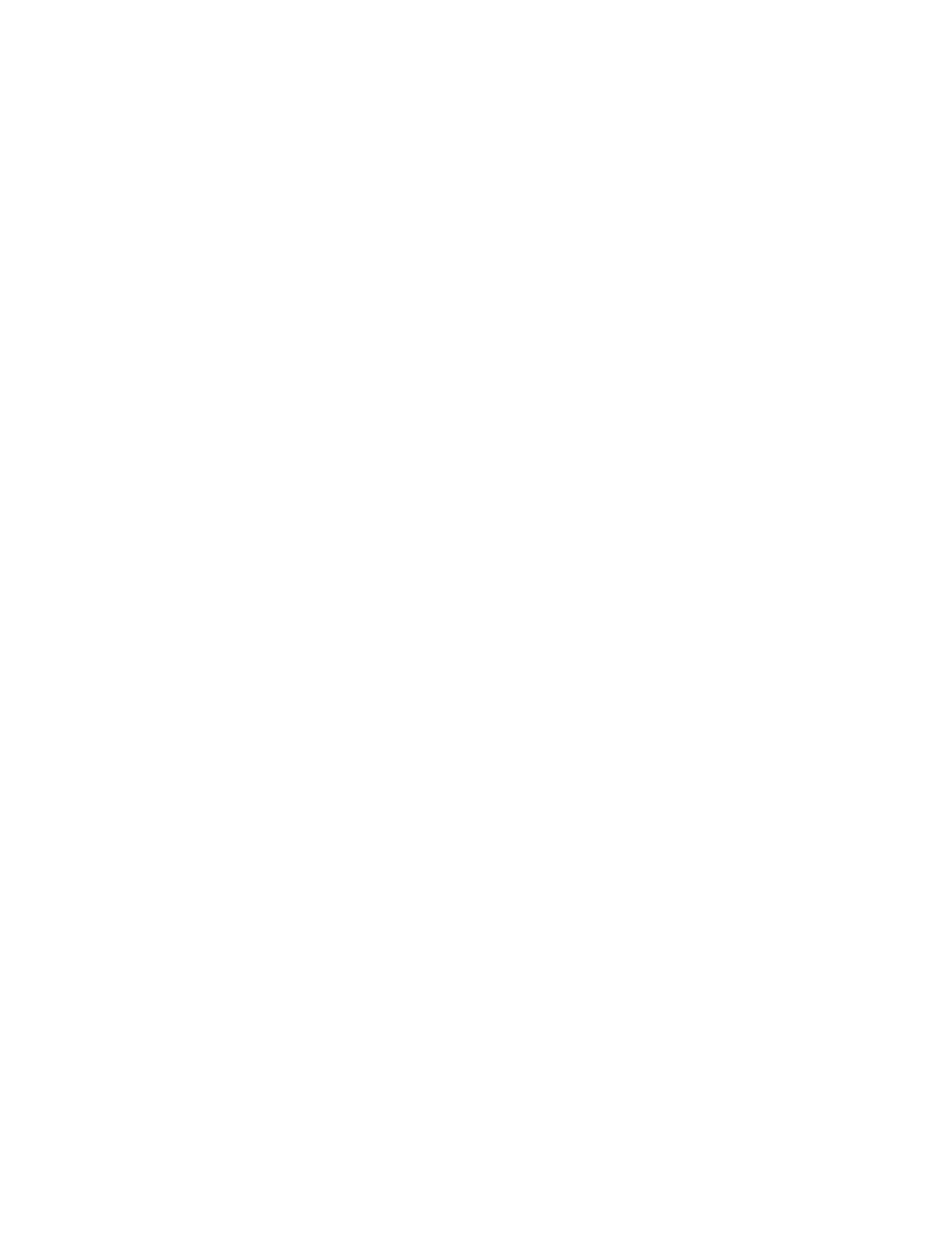
2
I
NSTALLATION
This chapter describes each of the front panel indicators and buttons as well as the
communication ports and power supply on the rear of the unit.
Unpacking and
Inspection
After receiving the shipment, inspect the shipping container and contents. If the
contents of the shipment are incomplete or, if there is mechanical damage or
defect, notify Verilink Customer Service. If the shipping container or cushioning
material is damaged, notify the carrier and Verilink immediately and make a
notation on the delivery receipt that the container was damaged (if possible, obtain
the signature and name of the person making delivery). Retain the packaging
material until the contents of the shipment have been checked for completeness
and the instrument has been checked both mechanically and electrically.
Supplied
Materials
The base shipment contains a PRISM 41TDM unit with captive power supply
(F-4103-001--11100), an 8-pin to 8-pin modular network cable (9-1544-619-009),
a reference manual (34-00275), and configuration guide (45-00129). A
DBU-to-ISDN interface cable (9-1001-110-xxx) is also included on units with the
optional DBU port (xxx denotes the cable length in feet).
Front Panel
Indicators
Four front panel indicators provide a visual identification of test results and alarms.
BACKUP
This amber indicator blinks when a DBU connection is being established or
terminated. It is On when the DBU is actively transferring data.
TEST
This amber indicator is On when the unit is transmitting loop code, unloop code,
or the 511 BERT pattern. It also is On when the unit is placed in a loop mode such
as line, data, V.54, etc.
ALARM
This red indicator is On when the unit is in an active alarm condition.
POWER
This green indicator is On when power is applied to the unit.
Front Panel
Buttons
Three buttons on the front panel allows selecting, scrolling, and exiting the front
panel interface menus for the unit.