Display tab, Display tab -4 – Visara eTerm 350 User Manual
Page 46
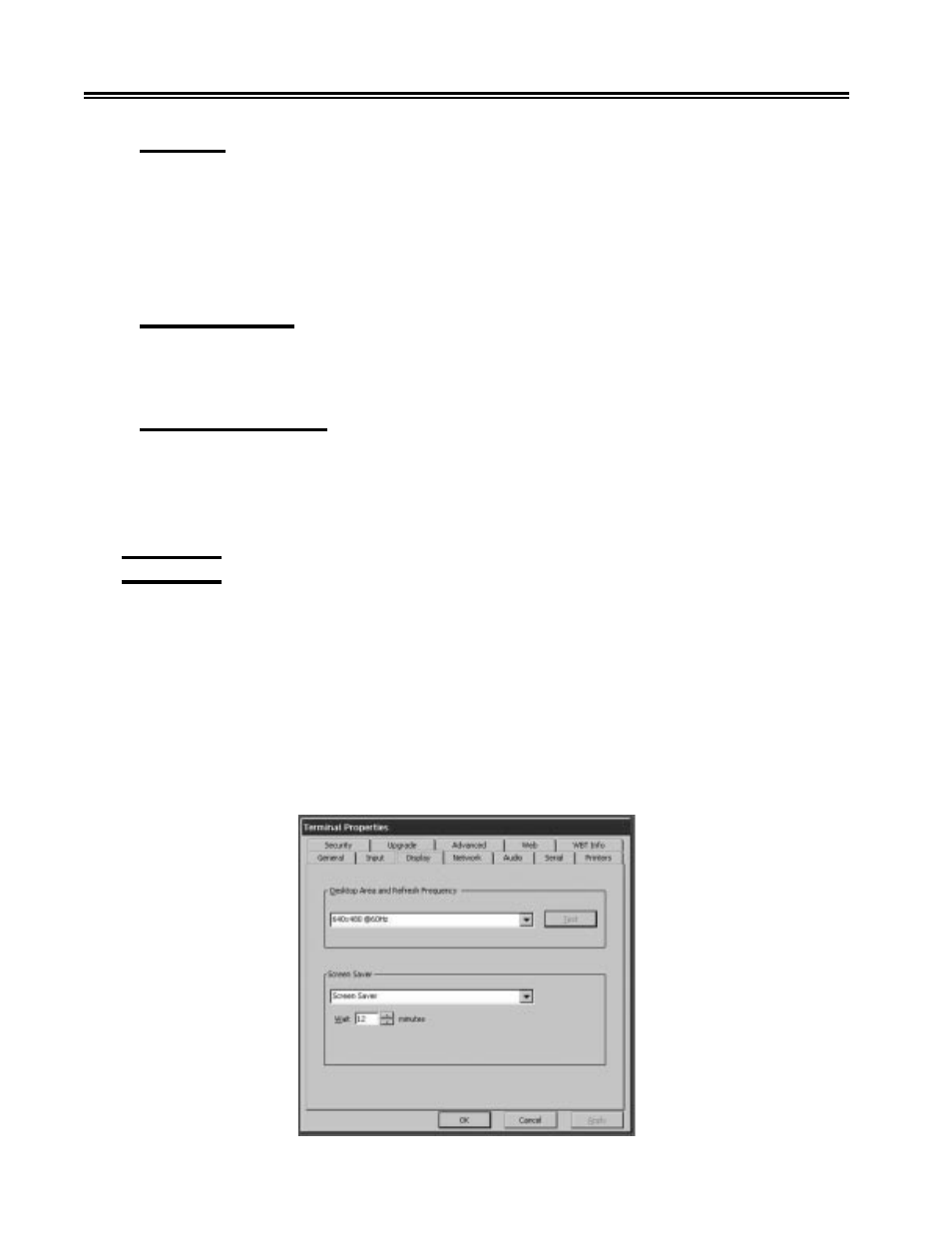
4-4
707018-006
e
Term 350 Windows-based Terminal
Keyboard
From the Locale list box, select the desired Keyboard type. You will need to restart
the unit.
Use this Locale scroll list to select the desired language of the keyboard. Select Numlock
if it is desired to have the Numpad be set for entering numbers (instead of cursor mode)
after bootup.
Character Repeat
• Use the Repeat delay button to adjust the repeat delay of the keyboard character.
• Use the Repeat rate button to adjust the repeat rate of keyboard character.
Button Configuration
• Select right or left-handed mouse button orientation.
• Adjust mouse pointer speed.
Click OK to save your changes or Cancel without saving to quit the dialog box.
Display Tab
To boot in “Safe Boot Mode” at 640 x 480 Hz, power on the terminal and press [F5]
when you see the loading bar on the start-up screen. It may be necessary to turn the unit
off and then back on again. The monitor may support higher resolutions and frequencies
than the default. If the unit restarts the Setup Wizard, it will give you the opportunity
to try different monitor settings. Otherwise, to try alternate monitor settings, complete
the following steps:
• Press [F2] to display the Terminal Properties property sheet.
• Select the Display tab.
Modify the following attributes as desired.