Troubleshooting – Vuzix Wrap 1200AR User Guide User Manual
Page 37
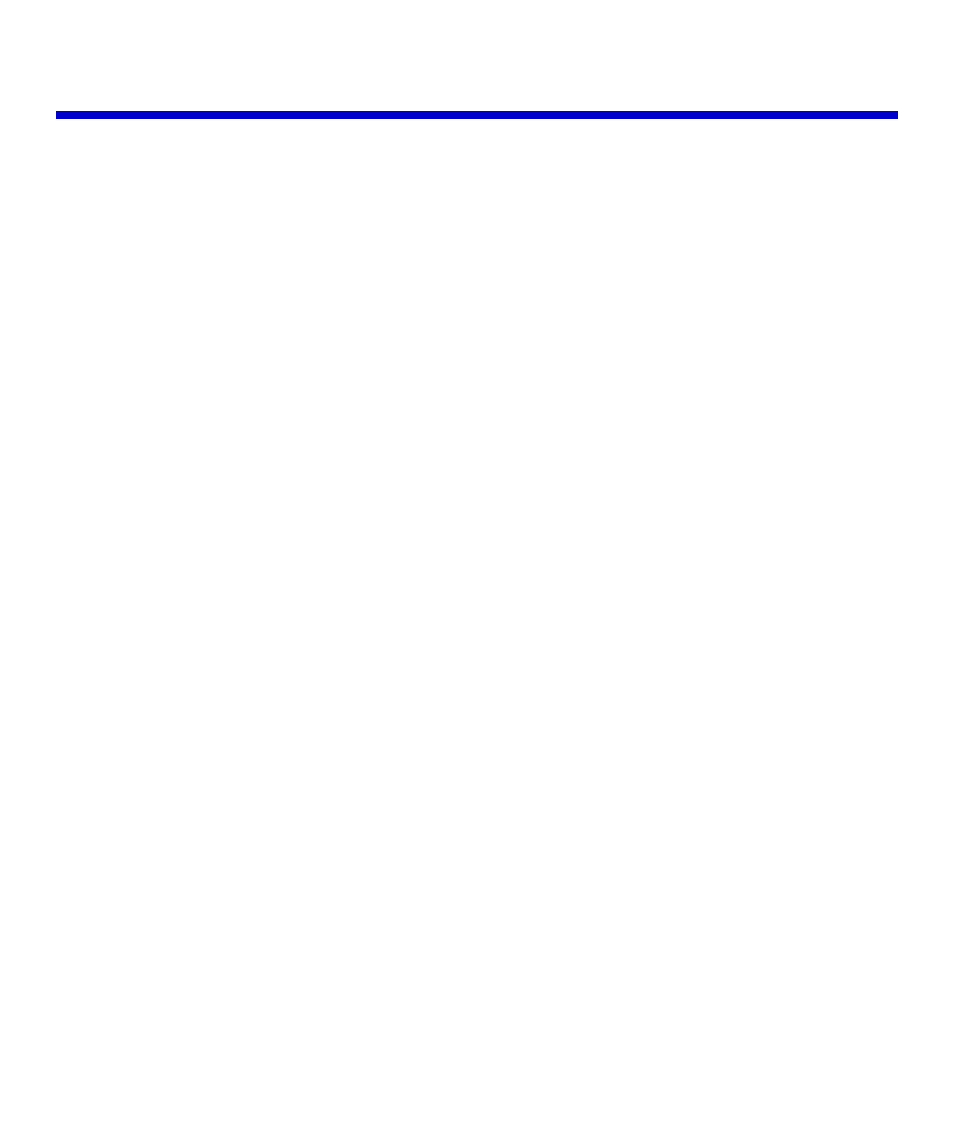
Troubleshooting
A Wrap AR eyewear system is comprised of numerous parts and components. The
first step in correcting a problem is to accurately determine its validity, source, and
cause.
Below are a number of typical symptoms and potential solutions to each. These
solutions often resolve the problem or identify its source to aid our technical support
staff in assisting you further.
Video Display
There is no video image displayed in the eyewear or only a blue screen.
This condition is usually caused by a miscommunication between the display device and your OS or
incorrect Windows video display settings.
1. The first potential remedy is to unplug and then reconnect your VGA Controller’s VGA and USB
connections. This reset the information system that identifies your eyewear to the computer.
2. If that did not correct the problem, check each of the following display settings. They must all be
must be set as follows:
•
Display resolution of 640x480, 800x600, 1024x768, and 1280x720.
•
Refresh rate of 60 Hz.
•
Multiple monitor display set for Duplicate, Mirrored or Clone mode.
•
Wrap video eyewear set as Primary display.
Video is displayed in 2D only.
The eyewear must be set to force 2D or 3D video display and the image or video being viewed must be
in a compatible 3D format.
1. Double-press the Power Off & Toggle View Button on the Control Box. This resets the display to
the last user selected 2D/3D display mode.
2. Open the OSD and set the eyewear to display 3D video in Side-by-Side format. If your video
content is not available in side-by-side or anaglyph formats, there is not solution.
3. Side-by-side content must be displayed full screen for the eyewear to display it in 3D.