Channel enable – Wavetronix Click 400 (900 MHz radio) (CLK-400) - User Guide User Manual
Page 89
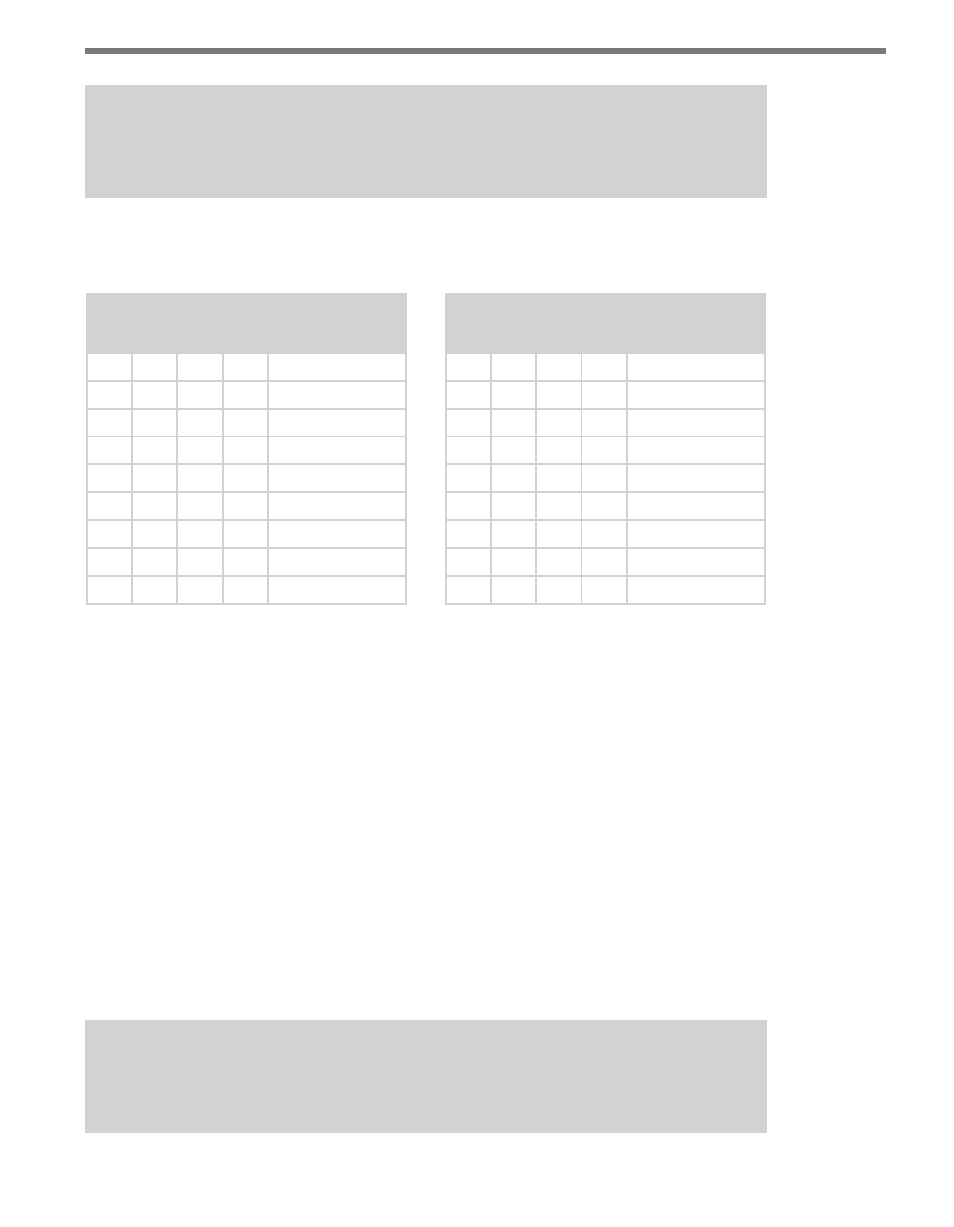
88
CHAPTER 9 • CLICK 110
Note
This parameter can also be changed using the front panel menu or Click Supervisor.
The switch patterns for the two parameters are identical, but bus 1 is configured using
switches 1–4 (S1:1–4) while bus 2 is configured using switches 5–8 (S1:5–8).
S1: Bus 1 Baud Rate
1
2
3
4
Value
Off
–
–
–
Software mode
On
Off
Off
Off
9600 bps
On
Off
Off
On
19200 bps
On
Off
On
Off
38400 bps
On
Off
On
On
57600 bps
On
On
Off
Off
9600 bps
On
On
Off
On
9600 bps
On
On
On
Off
9600 bps
On
On
On
On
9600 bps
S2: Bus 2 Baud Rate
5
6
7
8
Value
Off
–
–
–
Software mode
On
Off
Off
Off
9600 bps
On
Off
Off
On
19200 bps
On
Off
On
Off
38400 bps
On
Off
On
On
57600 bps
On
On
Off
Off
9600 bps
On
On
Off
On
9600 bps
On
On
On
Off
9600 bps
On
On
On
On
9600 bps
Table 9.2 – DIP Switch Baud Rate Settings for Bus 1 (left) and Bus 2 (right)
As these tables show, if the switches are in any configuration besides the ones laid out in the
first few rows of these tables, that bus will default to 9600 bps.
If switch 1/5 is on (up), Hardware mode is selected, meaning the baud rate can be config-
ured using the DIP switches (as shown in Table 9.2 above), and Click Supervisor and the
front panel menu will be able to display the current setting, but not change it. (Dashes in the
table above indicate that the other three switches don’t affect Software mode selection.) If
switch 1/5 is off (down), Software mode is selected and Click Supervisor and the front panel
menu will be able to both display and change the current setting.
Channel Enable
The next parameter that can be configured is which of the output channels are enabled.
Enabling output channels is located on the second DIP switch, labeled S2, and is controlled
with switches 4–8 (S2:4–8).
Note
This can also be changed using the front panel menu or Click Supervisor.
- Click 421 (bluetooth to serial converter) (CLK-421) - User Guide Click 342 (lean managed ethernet switch) (CLK-342) - User Guide Click 341 (lean managed ethernet switch) (CLK-341) - User Guide Click 340 (lean managed ethernet switch) (CLK-340) - User Guide Click 331 (unmanaged ethernet switch) (CLK-331) - User Guide Click 330 (unmanaged ethernet switch) (CLK-330) - User Guide Click 304 (RS-232 to RS-485 converter) (CLK-304) - User Guide Click 305 (RS-232 to RS-485 converter) (CLK-305) - User Guide Click 301 (serial to ethernet converter) (CLK-301) - User Guide Click 100 (16 output contact closure) (CLK-100) - User Guide Click 104 (4-channel DIN rail contact closure) (CLK-104) - User Guide Click 110 (4-channel contact closure eurocard) (CLK-110) - User Guide Click 112 (detector rack card) (CLK-112) - User Guide Click 114 (detector rack card) (CLK-114) - User Guide Click 120 (screw terminal relay) (CLK-120) - User Guide Click 121 (spring cage relay) (CLK-121) - User Guide Click 200 (surge suppression) (CLK-200) - User Guide Click 201 (1 amp AC to DC converter) (CLK-201) - User Guide Click 202 (2 amp AC to DC converter) (CLK-202) - User Guide Click 203 (UPS and battery) (CLK-203) - User Guide Click 204 (4 amp AC to DC converter) (CLK-204) - User Guide Click 210 (AC circuit breaker) (CLK-210) - User Guide Click 211 (AC outlet) (CLK-211) - User Guide Click 221 (DC surge protector) (CLK-221) - User Guide Click 222 (system surge protector) (CLK-222) - User Guide Click 223 (dual-485 surge protector) (CLK-223) - User Guide Click 230 (AC surge protector) (CLK-230) - User Guide Click 250 (wireless surge protector) (CLK-250) - User Guide