5 preset – Eneo EDMC-3221B User Manual
Page 24
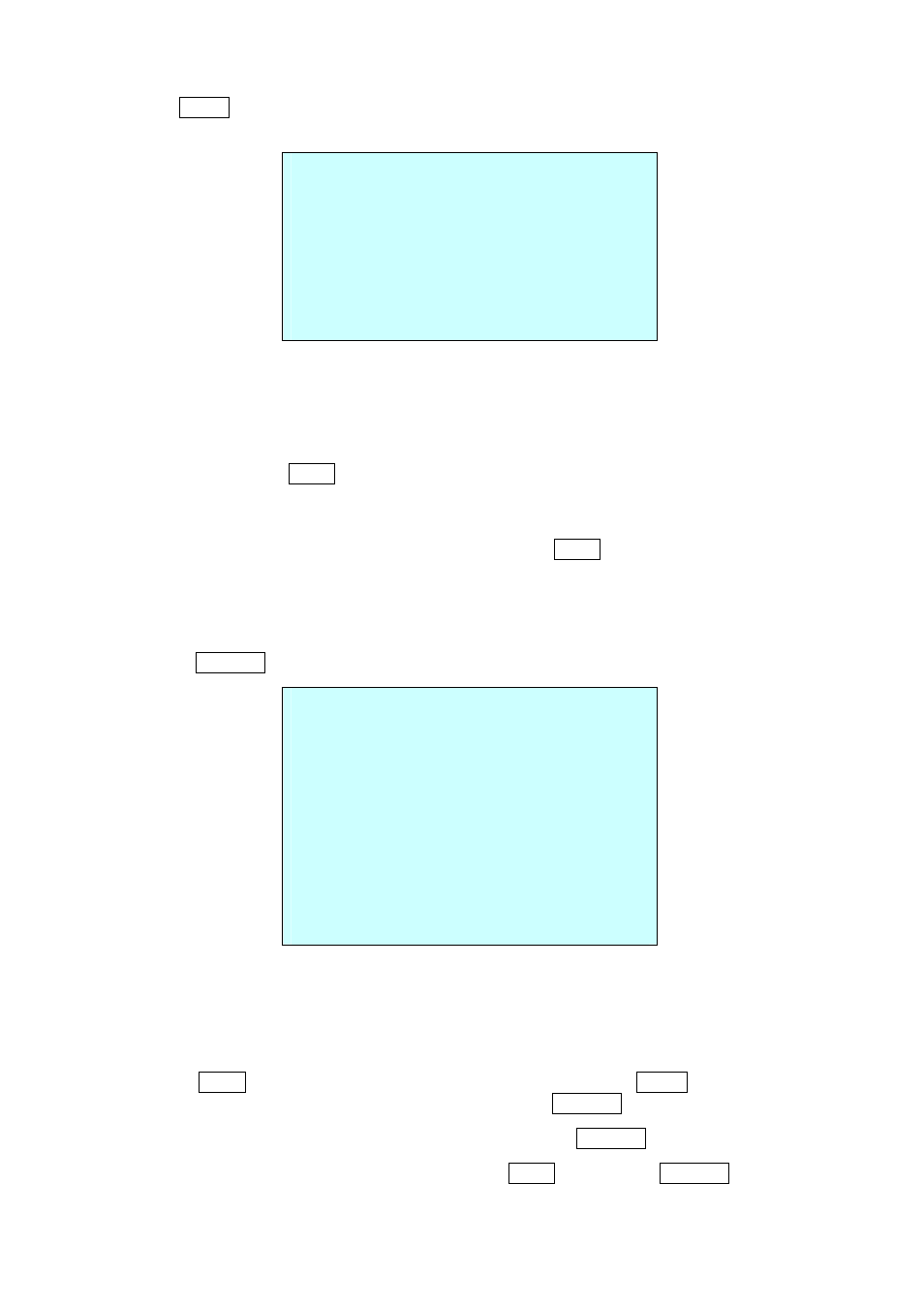
19
Press the SCAN key on the angle field to display with the small OSD. Then the screen will show
as below.
AUTO SCAN AREA SETUP
(CTRL KEY)
NUMBER01
START : ----- -----
END : ----- -----
EXIT(ESC TO EXIT)
The setting procedure is the same as above.
NOTE: 09: AUTO-PAN mode (endless panning)
3.5 Preset
(Shortcut: PRST)
If you need to view specific places routinely, you should program Presets. A Preset is a
programmed video scene with automatic pan, tilt, zoom, focus, motion and AE settings. Once
programmed, placing the number position and pressing the PRST key on your controller calls up
that Preset automatically. In addition, Presets may be assigned to alarm action or as the “home”
position for the dome camera. As many as 240 Presets, whose positions are saved in the dome’s
firmware, may be programmed.
There are three pages of Preset menu. Each page has 80 Presets. Pages can be scrolled by
pushing the Joystick to the left or right on the first or last No. of Preset.
PRESET SETUP
NUMBER : 001
TITLE : ---
CAMERA SET
DWELL : -- SEC
12345678901234567890
00 █**-----------------
02 --------------------
04 --------------------
06 --------------------
NEXT PAGE
SAVE AND EXIT(ESC TO CANCEL)
- : blank Preset position
* : position has the Preset
█ : current cursor position
Follow steps below to store the Preset positions:
1. Press the PRST key to enter the Preset menu directly. Or press the
MENU key to display the
main menu on the monitor. Scroll to Preset and push the Joystick to the right.
2. Select the blank Preset position to be stored by pushing the Joystick up, down, right, or left.
3. After selecting a blank position, press and hold the CTRL key. Use the Joystick to control the
direction of the camera and lens.