Assigning the default security policy to a service, Assigning a security policy to an access policy – H3C Technologies H3C Intelligent Management Center User Manual
Page 122
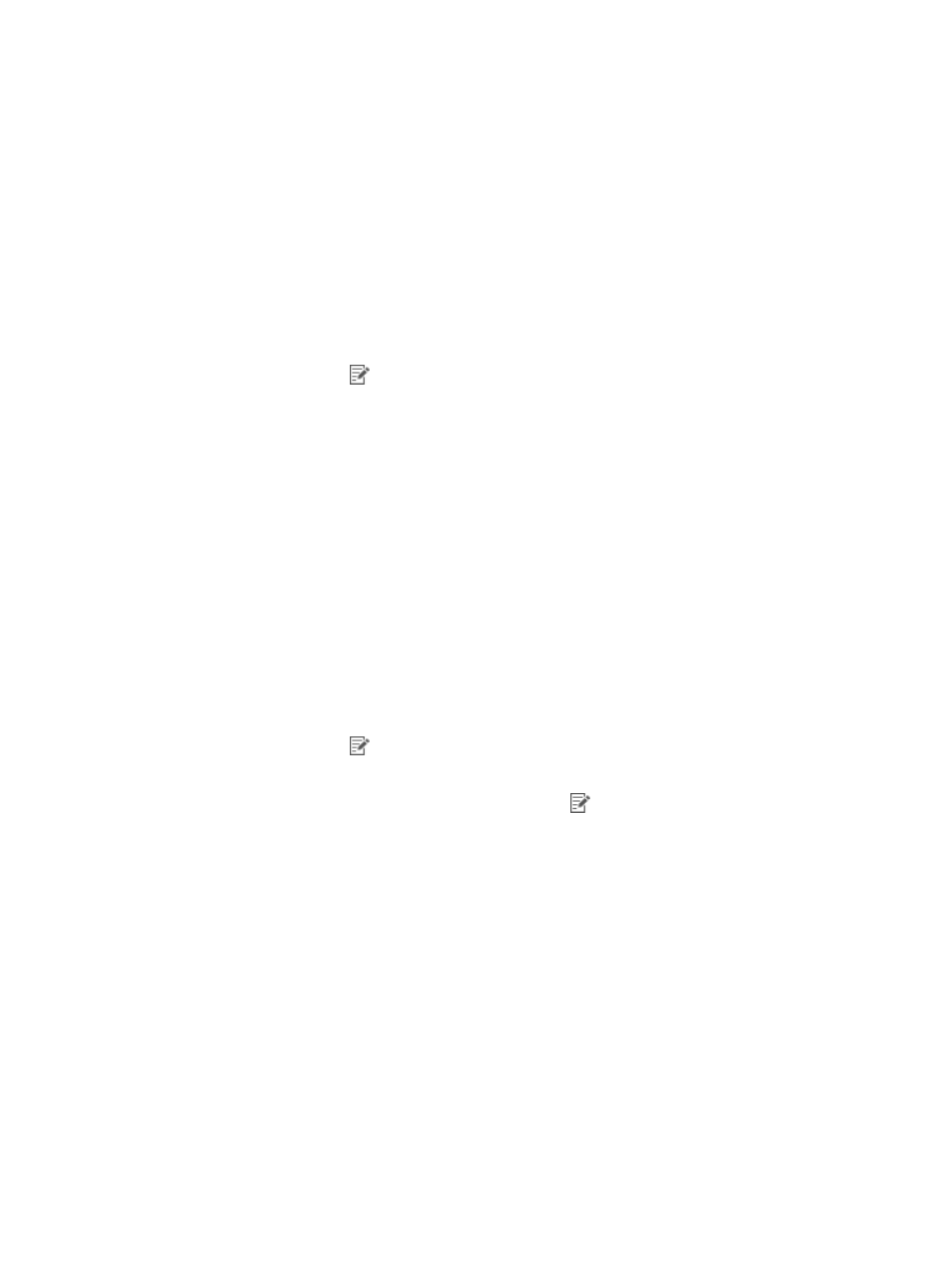
106
access scenario, the default security policy is used. The iNode client performs security checks on the user
endpoint according to the received security policy.
Assigning the default security policy to a service
You can assign a security policy to a service as the default security policy. When a user matches no other
access scenarios defined for the access policies of the service, EAD deploys the default security policy to
the user.
To assign the default security policy to a service:
1.
Click the User tab.
2.
From the navigation tree, select User Access Policy > Access Service.
The access service list displays all access services.
3.
Click the Modify icon
for the access service to which you want to assign a default security
policy.
The Modify Access Service page appears.
4.
In the Basic Information area, select the security policy you want to assign to the service from the
Default Security Policy list. Or select Do not use to disable security checks on users matching no
access scenarios in the service.
5.
Click OK.
Assigning a security policy to an access policy
You can assign a security policy to individual access policies in a service. When a user matches the
access scenario defined for an access policy, EAD deploys the matching security policy to the user.
To assign a security policy to an access policy in a service:
1.
Click the User tab.
2.
From the navigation tree, select User Access Policy > Access Service.
The service list displays all services.
3.
Click the Modify icon
for the target service.
The Modify Service Configuration page appears.
4.
In the Access Scenario List area, click the Modify icon
for the access scenario to which you
want to assign a security policy.
The Modify Access Scenario page appears.
5.
Select a security policy from the Security Policy list or select Do Not Use to disable security checks
on users matching the access scenario of the policy.
6.
Click OK.
The Modify Access Scenario page closes.
7.
Click OK.