Asset type statistics reports, Asset type statistics report—pie chart, Asset type statistics report—list – H3C Technologies H3C Intelligent Management Center User Manual
Page 191: Collecting statistics by cpu, Viewing cpu frequency statistics reports
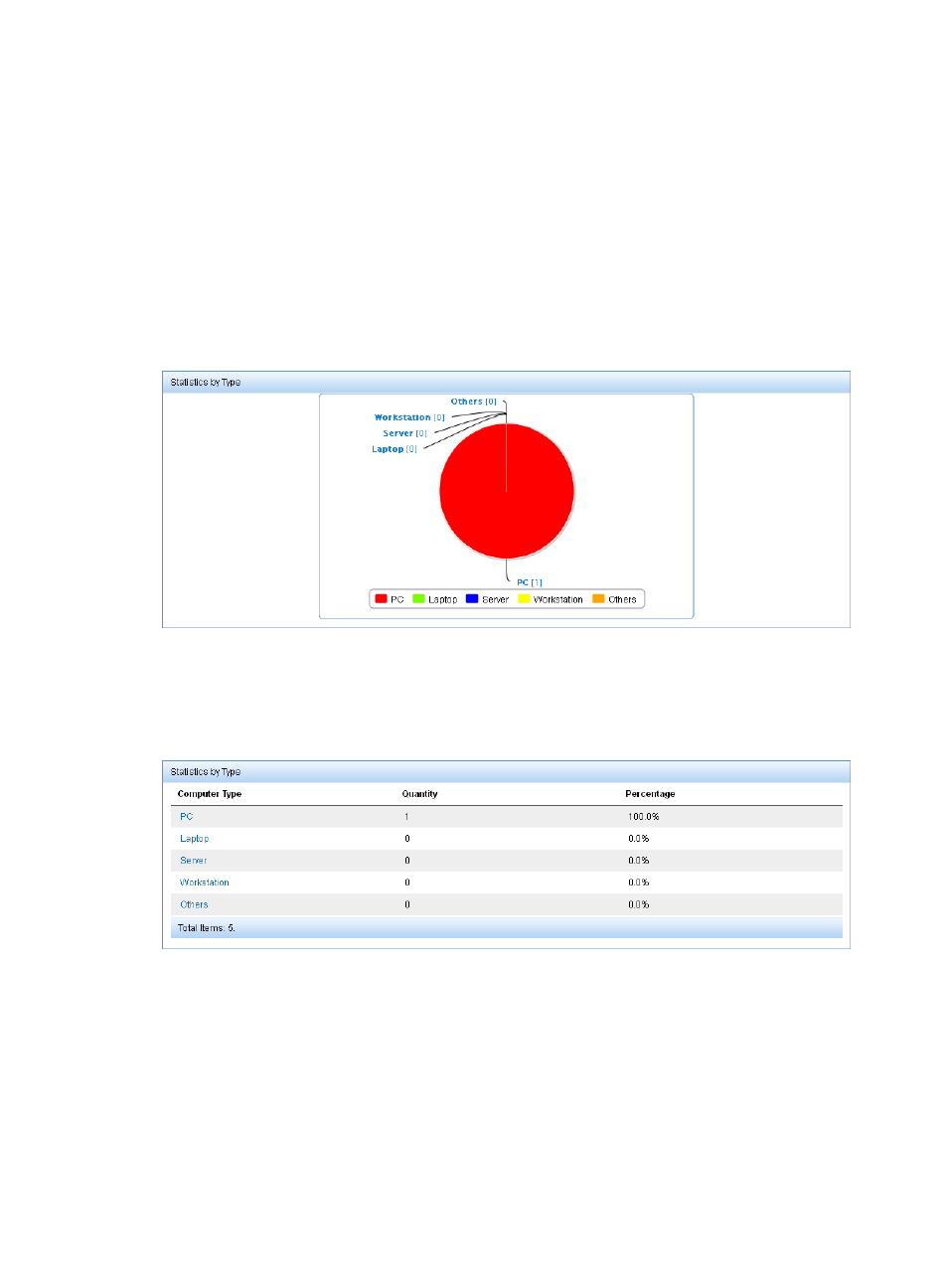
175
7.
Click Query.
The query results appear under the Asset Query area.
8.
Click Reset to restore the default.
The report displays statistics for all asset groups to which the operator has privileges.
Asset type statistics reports
Asset type statistics report—Pie chart
This report displays, in a pie chart, the number of assets of each asset type and their proportion, as
shown in
Figure 9 Asset type statistics report—Pie chart
Asset type statistics report—List
This report lists the number of assets of each asset type and their proportion, as shown in
.
Figure 10 Asset type statistics report—List
Collecting statistics by CPU
Operators can collect statistics for all assets or a specific asset group by CPU frequency.
Viewing CPU frequency statistics reports
1.
Click the User tab.
2.
From the navigation tree, select Desktop Asset Manager > Asset Statistics.
The Asset Statistics page appears.