Modifying an ip url group, Deleting an ip url group – H3C Technologies H3C Intelligent Management Center User Manual
Page 71
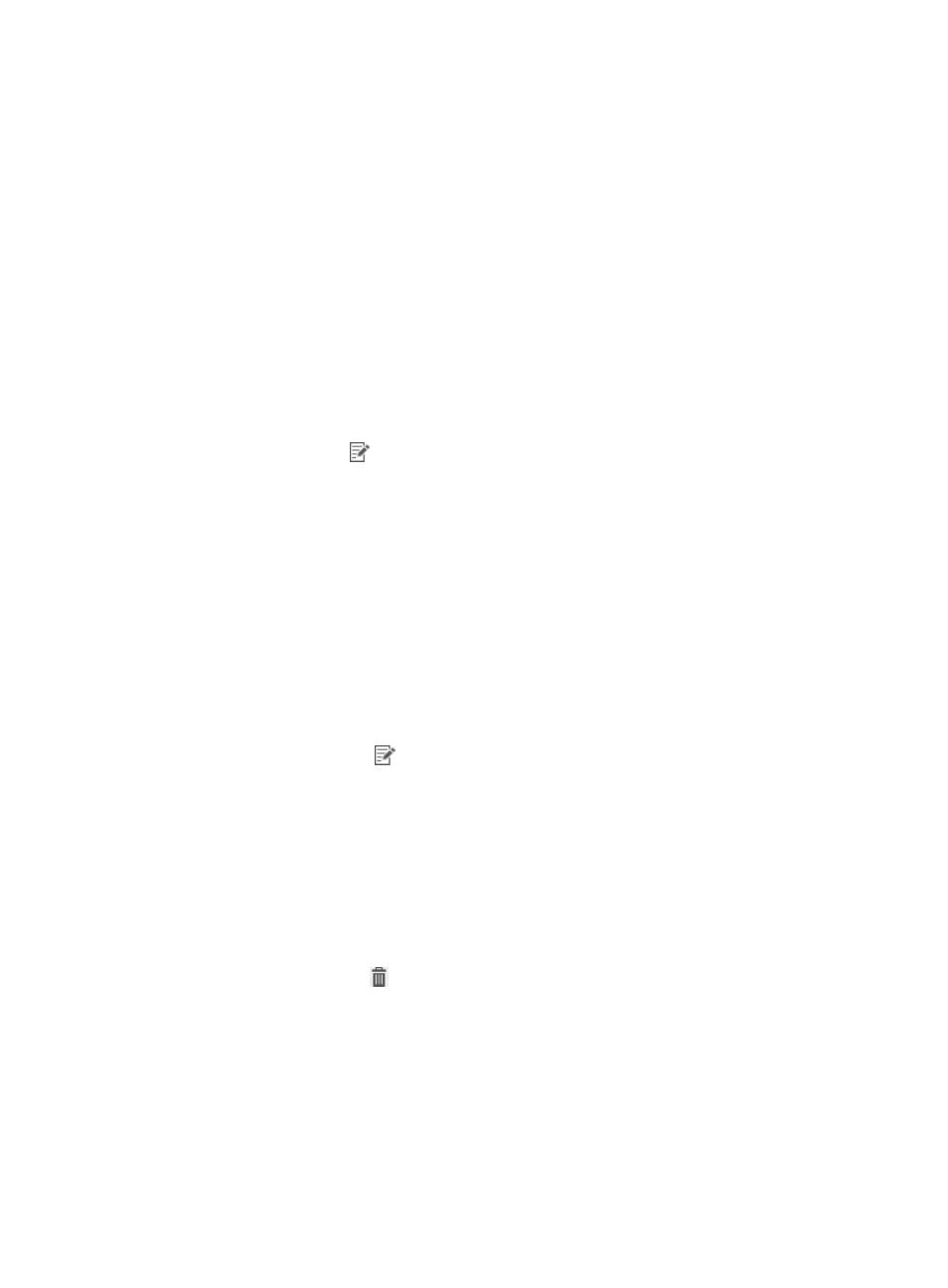
55
The Add IP URL Item page appears.
b.
Configure the following parameters:
−
Start IP—Enter the start IP address of the website IP segment.
−
End IP—Enter the end IP address of the website IP segment.
−
Description—Enter the description of the website IP segment.
c.
Click OK to add the IP URL item.
6.
Click OK.
Modifying an IP URL group
1.
Click the User tab.
2.
From the navigation tree, select User Security Policy > Endpoint Access Control > IP URL Group.
The IP URL group list displays all IP URL groups.
3.
Click the Modify icon
to modify an IP URL group.
The IP URL Group Name and Service Group cannot be modified.
4.
To add an new IP URL item:
a.
Click Add.
b.
Configure the following parameters:
−
Start IP—Enter the start IP address of the website IP segment.
−
End IP—Enter the end IP address of the website IP segment.
−
Description—Enter the description of the website IP segment.
c.
Click OK.
Repeat to add IP URL items, as needed.
5.
To modify an IP URL item:
a.
Click the Modify icon
for the target IP URL item.
The Modify IP URL Item page appears.
b.
Modify the following parameters for the IP URL:
−
Start IP—Modify the start IP address of the website IP segment.
−
End IP—Modify the end IP address of the website IP segment.
−
Description—Modify the description of the website IP segment.
c.
Click OK.
6.
To delete an IP URL item:
a.
Click the Delete icon
for the target IP URL item.
b.
Click OK.
7.
Click OK.
Deleting an IP URL group
An IP URL group cannot be deleted when it is assigned to a URL control policy. To delete the IP URL group,
first remove it from the URL control policy. For more information, see "