Viewing illegal peripheral use reports – H3C Technologies H3C Intelligent Management Center User Manual
Page 304
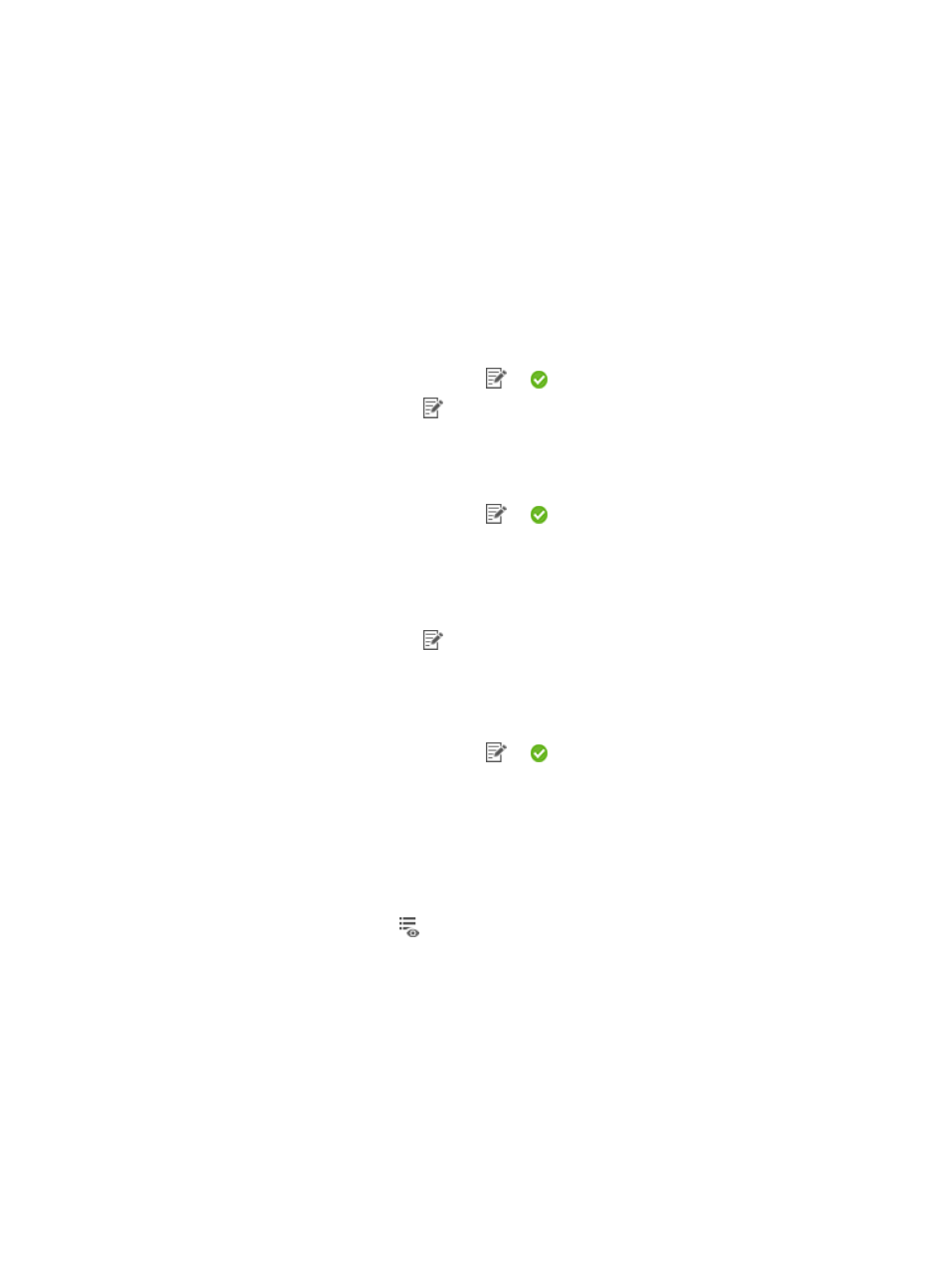
288
−
Weekly—Options are Begin time, One day after begin time through Six days after begin
time, and End time.
−
Monthly—Options are Begin time, One day after begin time through Thirty days after
begin time, and End time.
−
Quarterly—Options are Begin time, One month after begin time, Two months after begin
time, and End time.
−
Half Yearly—Options are Begin time, One month after begin time through Five months
after begin time, and End time.
−
Yearly—Options are Begin time, One month after begin time through Eleven months after
begin time, and End time.
c.
Click OK to return to the page for adding a report.
The Set Parameter icon changes from
to .
d.
Click the Set Parameter icon
for the end time.
e.
Select an end time from the Schedule Parameter list. The options on the list depend on the
schedule type configured in step 5.
f.
Click OK to return to the page for adding a report.
The Set Parameter icon changes from
to . The end time must be later than the begin
time.
10.
Set the asset group.
The illegal peripheral use report collects statistics about illegal peripheral usage types and the
times of each type for assets in the specified asset group, including its subgroups.
a.
Click the Set Parameter icon
for the asset group.
b.
Select an asset group from the Parameter Value list.
The options are asset group names.
c.
Click OK to return to the page for adding a report.
The Set Parameter icon changes from
to .
11.
Click OK.
Viewing illegal peripheral use reports
1.
Click the Report tab.
2.
Select Scheduled Reports > All Scheduled Reports from the navigation tree.
The All Scheduled Reports page appears.
3.
Click the History Report icon
for the illegal peripheral use reports.
The History Report page appears.
4.
Click the View link to open a statistics report, or save the statistics report (see