Viewing the security policy list, Viewing security policy details, Adding a security policy – H3C Technologies H3C Intelligent Management Center User Manual
Page 51
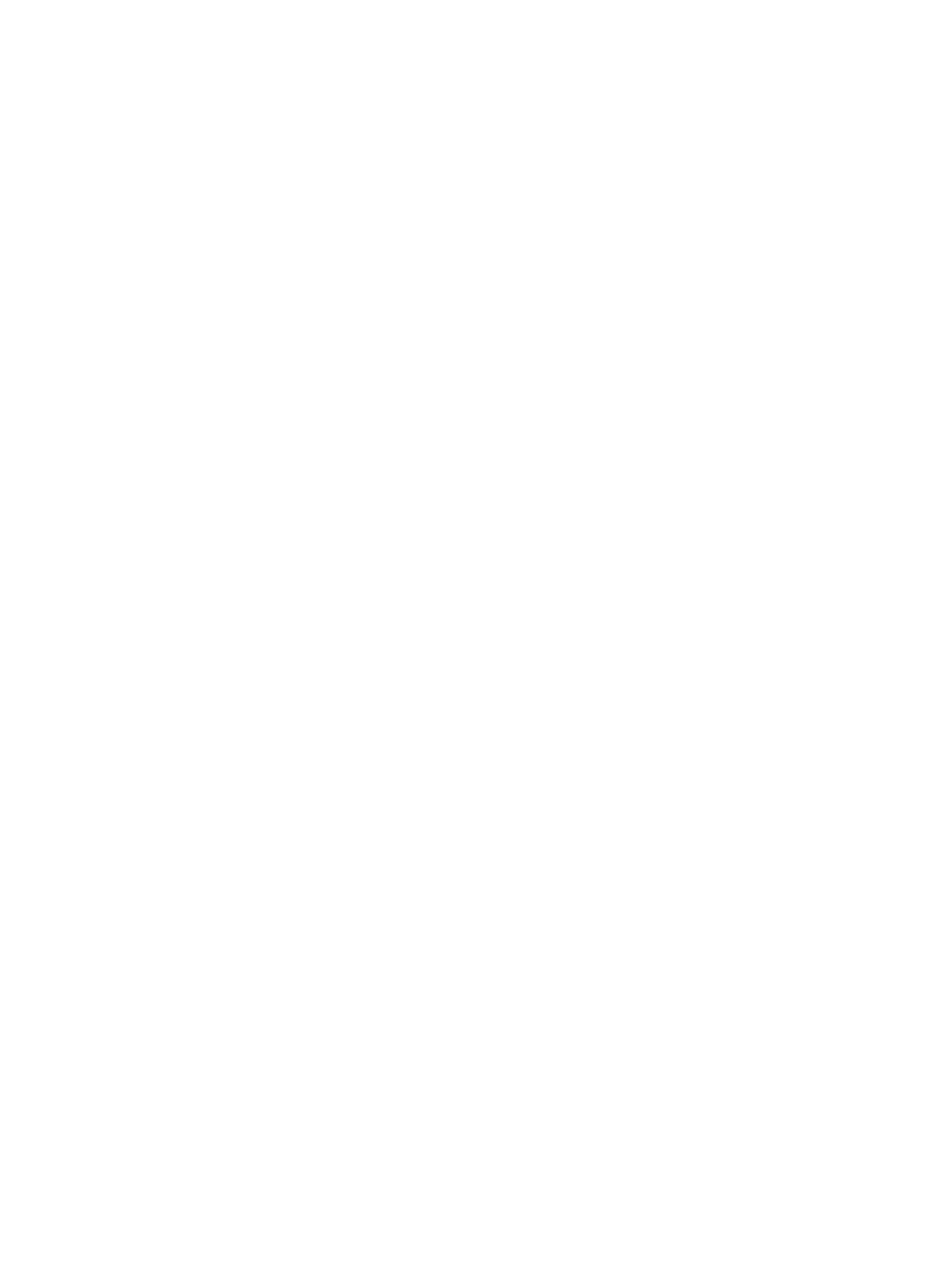
35
•
Failure Notification—Message that the iNode client displays when an access user fails the
operating system password check.
Viewing the security policy list
1.
Click the User tab.
2.
From the navigation tree, select User Security Policy > Security Policy.
The security policy list displays all security policies.
3.
Click Refresh to refresh the security policy list.
Viewing security policy details
To view IPv6 configurations, operators must enable IPv6 address support on UAM and EAD components
by modifying UAM service parameters. For instructions on how to modify UAM service parameters, see
H3C IMC User Access Manager Administrator Guide.
To view the details of a security policy:
1.
Click the User tab.
2.
From the navigation tree, select User Security Policy > Security Policy.
The security policy list displays all security policies.
3.
Click the name of a security policy to view detailed information.
The View Security Policy page appears.
4.
Click Back to return to the security policy list.
Adding a security policy
To perform IPv6 configurations, operators must enable IPv6 address support on UAM and EAD
components by modifying UAM service parameters. For information about modifying UAM service
parameters, see H3C IMC User Access Manager Administrator Guide.
To add a security policy:
1.
Click the User tab.
2.
From the navigation tree, select User Security Policy > Security Policy.
The security policy list displays all security policies.
3.
Click Add.
The Add Security Policy page appears.
4.
Configure the basic information for the security policy. The policy name must be unique in EAD.
5.
Configure the parameters in the following areas as needed:
{
Isolation Mode
{
URL Control
{
Anti-Virus Software Control
{
Anti-Spyware Software Control
{
Firewall Software Control
{
Anti-Phishing Software Control