Adding an energy-saving policy, Modifying an energy-saving policy, Deleting an energy-saving policy – H3C Technologies H3C Intelligent Management Center User Manual
Page 207: Adding an, Energy-saving policy
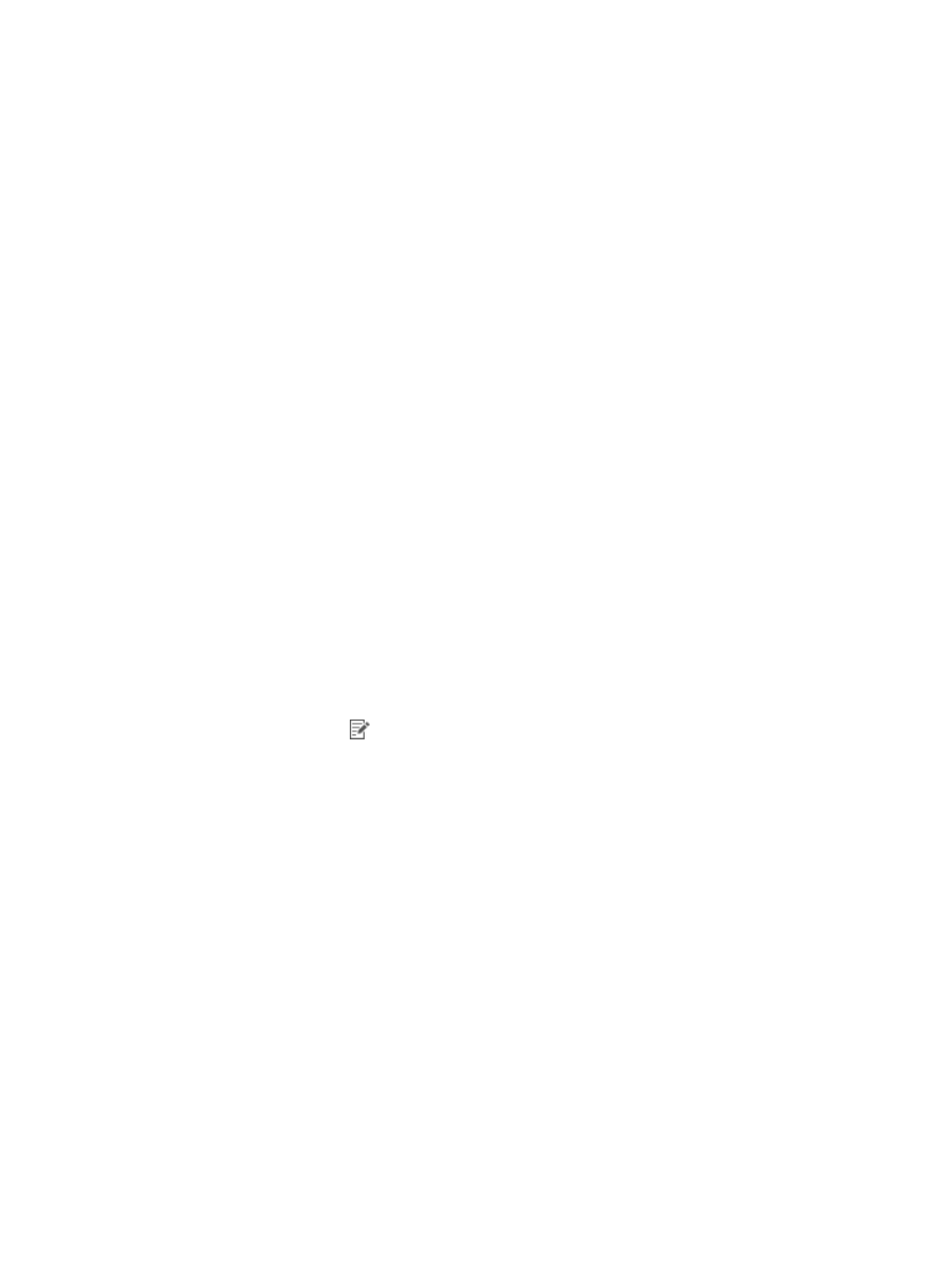
191
Adding an energy-saving policy
1.
Click the User tab.
2.
From the navigation tree, select Desktop Asset Manager > Desktop Control Policy > Energy
Saving.
The energy-saving policy list displays all energy-saving policies.
3.
Click Add.
The Add Energy-Saving Policy page appears.
4.
Configure the following parameters for the energy-saving policy:
{
Policy Name—Enter a unique name for the energy-saving policy.
{
Service Group—Select the service group to which the energy-saving policy belongs.
{
Auto Shutdown at—Enter the automatic shutdown time in the format hh:mm, where hh
represents the two-digit hour in 24-hour format, and mm represents the two-digit minute.
{
Description—Enter a description for the energy-saving policy
5.
Click OK.
The new energy-saving policy appears in the energy-saving policy list and in the Policy List on the
Add Control Scheme page.
Modifying an energy-saving policy
1.
Click the User tab.
2.
From the navigation tree, select Desktop Asset Manager > Desktop Control Policy >
Energy-Saving.
The energy-saving policy list displays all energy-saving policies.
3.
Click the Modify icon
for the energy-saving policy you want to modify.
The Modify Energy-Saving Policy page appears.
4.
Modify the following parameters for the energy-saving policy. You cannot modify the policy name
or service group.
{
Auto Shutdown at—Enter a new automatic shutdown time in the format hh:mm, where hh
represents the two-digit hour in 24-hour format, and mm represents the two-digit minute.
{
Description—Enter a new description for the energy-saving policy.
5.
Click OK.
Deleting an energy-saving policy
An energy-saving policy cannot be deleted when it is assigned to a desktop control scheme. To delete the
policy, first remove it from the scheme. For more information, see "
Modifying a desktop control scheme
To delete an energy-saving policy:
1.
Click the User tab.
2.
From the navigation tree, select Desktop Asset Manager > Desktop Control Policy > Energy
Saving.
The energy-saving policy list displays all energy-saving policies.