Grass Valley EDIUS v.5.1 User Manual
Page 226
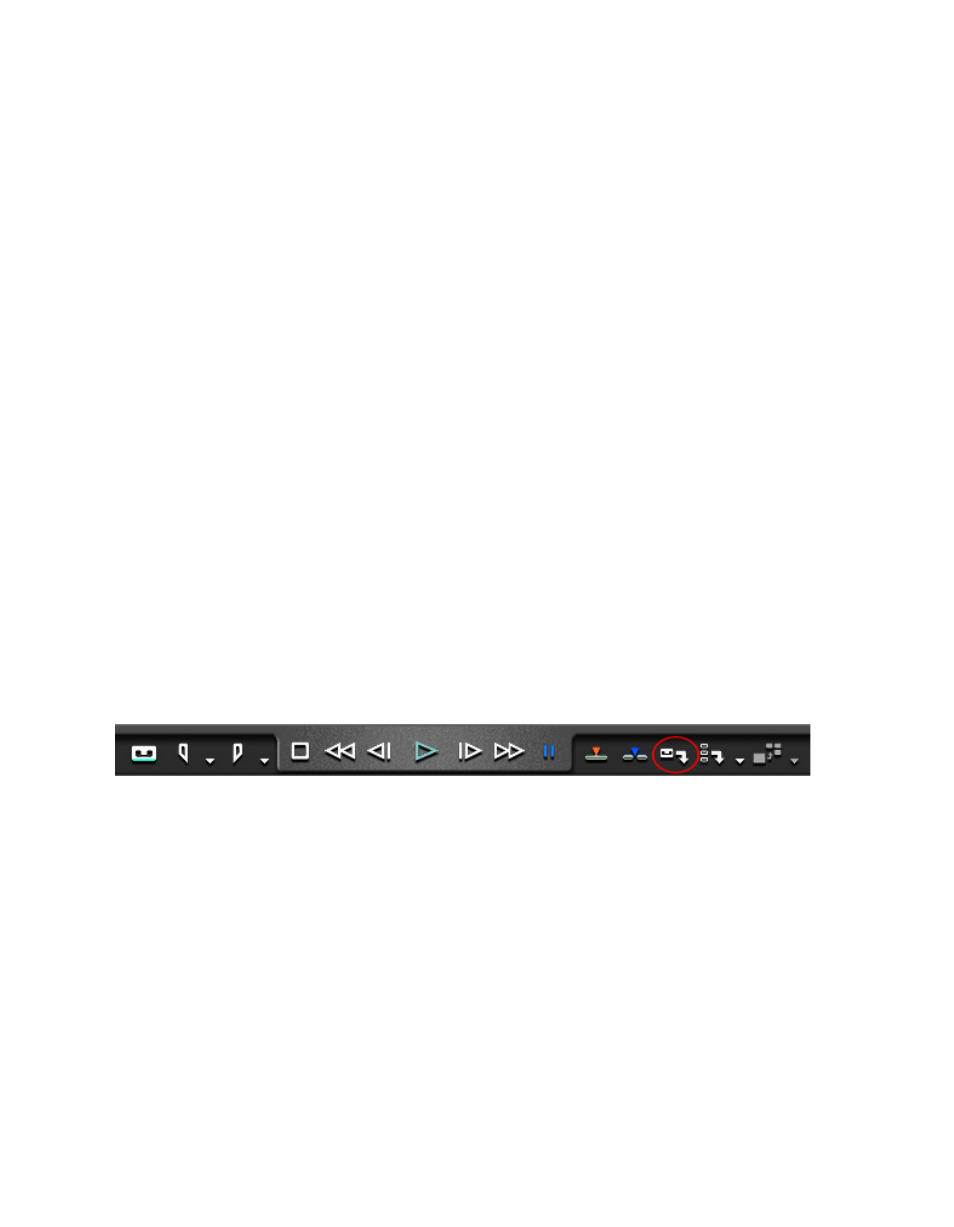
226
EDIUS — User Reference Guide
Section 3 — Capturing and Importing Clips and Stills
Note
“At each Cell” divides the files into small units which may result in MPEG files
that are incompatible with the MPEG standard and cannot be played back
when imported into the stream.
Capturing from Devices Not Controlled by Deck Settings
Some external playback devices cannot be controlled (started, stopped, etc)
from EDIUS. Deck Settings (see Deck Settings
for more informa-
tion) do not apply to these devices and all source control operations must
be performed manually on the device.
To capture clips from a device not controlled by deck settings, do the fol-
lowing:
1.
On the external device, go to the point in the source at which you wish
to begin capturing and stop or pause the device.
2.
Select Capture>Input Settings in the Preview window.
The Input Settings dialog appears (see
.)
3.
Select the external input device name and input format.
4.
Click the
OK
button.
5.
Click the
Capture
button in the Player. See
.
Note
Pressing [F9] on the keyboard will also initiate the capture process.
Figure 207. Player Capture Button
The Capture dialog appears and capturing begins.
6.
Start or resume playback on the external playback device containing
the source.
7.
When the source has been played back to the point at which you wish
to stop capturing, click the
Stop
button in the Capture dialog.
The captured clip is places in the Asset Bin
8.
Stop playback on the external playback device.