Grass Valley EDIUS v.5.1 User Manual
Page 288
Advertising
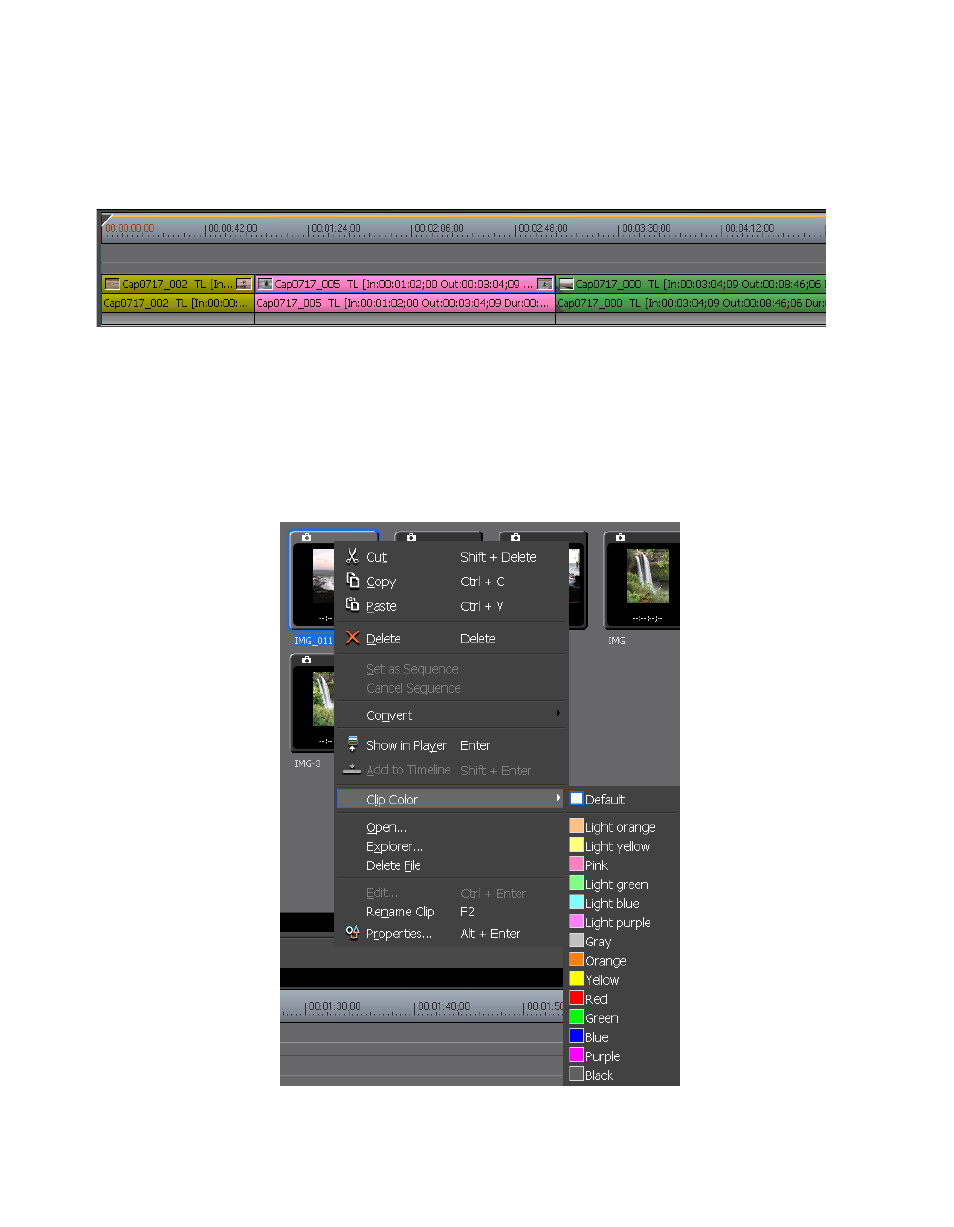
288
EDIUS — User Reference Guide
Section 4 — Clip Operations and Management
When a clip is placed on the Timeline, it will also be represented by the
assigned clip color as shown in
Figure 283. Clip Colors on the Timeline
Each clip may have a different clip color as illustrated in
.
To set the clip color, follow these steps:
1.
Right-click on the clip and select “Clip Color” from the menu. See
for an example.
Figure 284. Clip Color Menu
Advertising
This manual is related to the following products: