Hardware settings, Edius sp/sp-sdi (shx) settings, System settings – Grass Valley EDIUS v.5.1 User Manual
Page 709: Section a — hardware settings, Appendix a-hardware settings
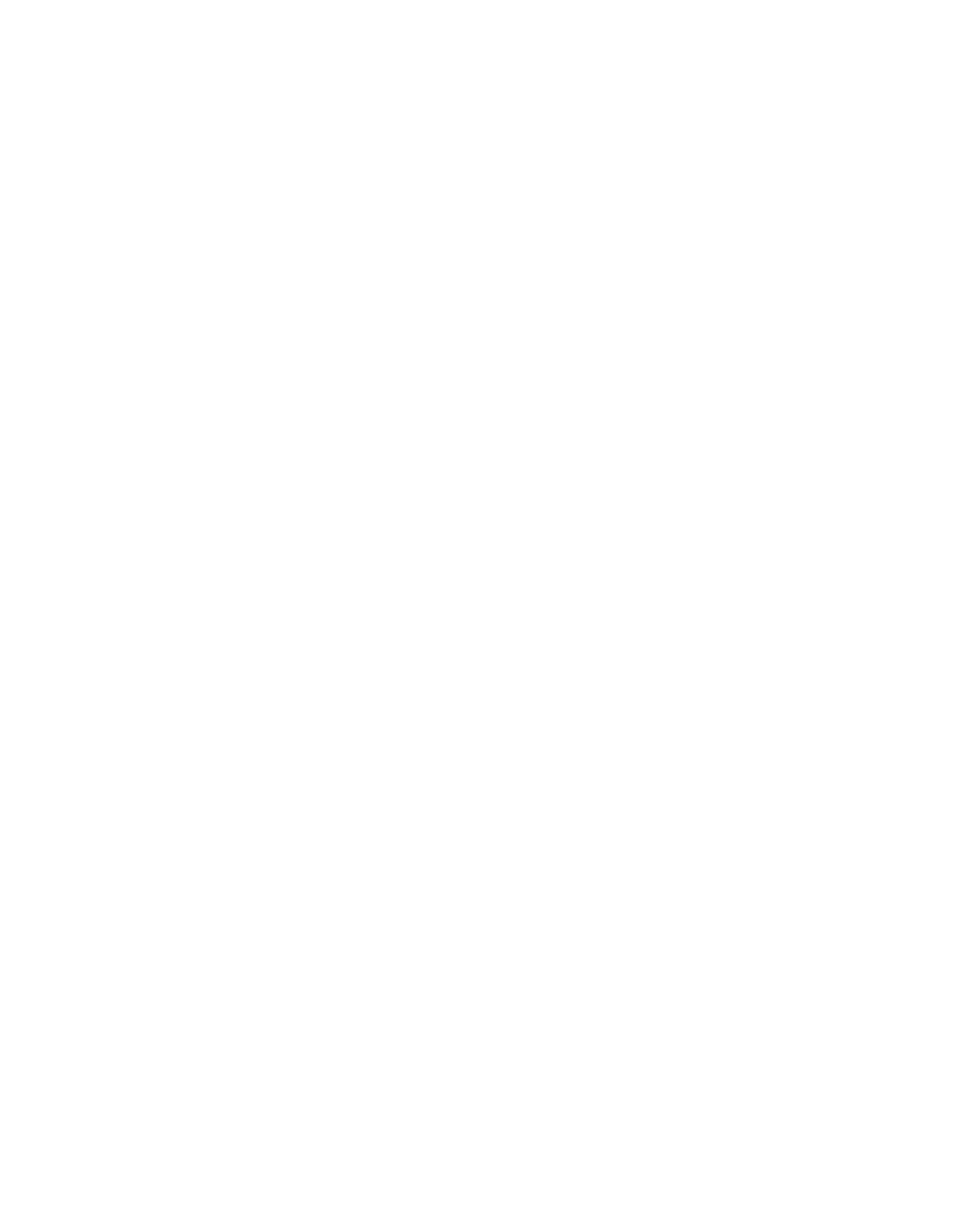
Appendix
A
Hardware Settings
This appendix explains settings for various optional EDIUS hardware cap-
turing and editing boards and hardware that may be installed in the EDIUS
computer. Also covered are common video, audio and interface devices
installed in the computer.
EDIUS SP/SP-SDI (SHX) Settings
EDIUS SP hardware displays as “SHX-E1” in EDIUS settings screens and
the Windows Device Manager. EDIUS SP-SDI displays as “SHX-E2.” The
settings for both are identical with the only difference being the name.
SHX-E1 or SHX-E2 Settings are accessed by selecting Settings>Hardware
Settings from the Preview window and then selecting SHX-E1 or SHX-E2
Settings.
Note
If the Hardware Settings tree is collapsed, click the “+” to expand the tree.
System Settings
To define System Settings for an SHX-E1 or SHX-E2 device, do the fol-
lowing:
1.
If necessary, click the “+” to expand the SHX-E1/SHX-E2 Settings tree.
2.
Select “System Settings” from the SHX-E1/SHX-E2 Settings tree. The
dialog in