Copy effects, Copy transitions, Figure 676 – Grass Valley EDIUS v.5.1 User Manual
Page 572
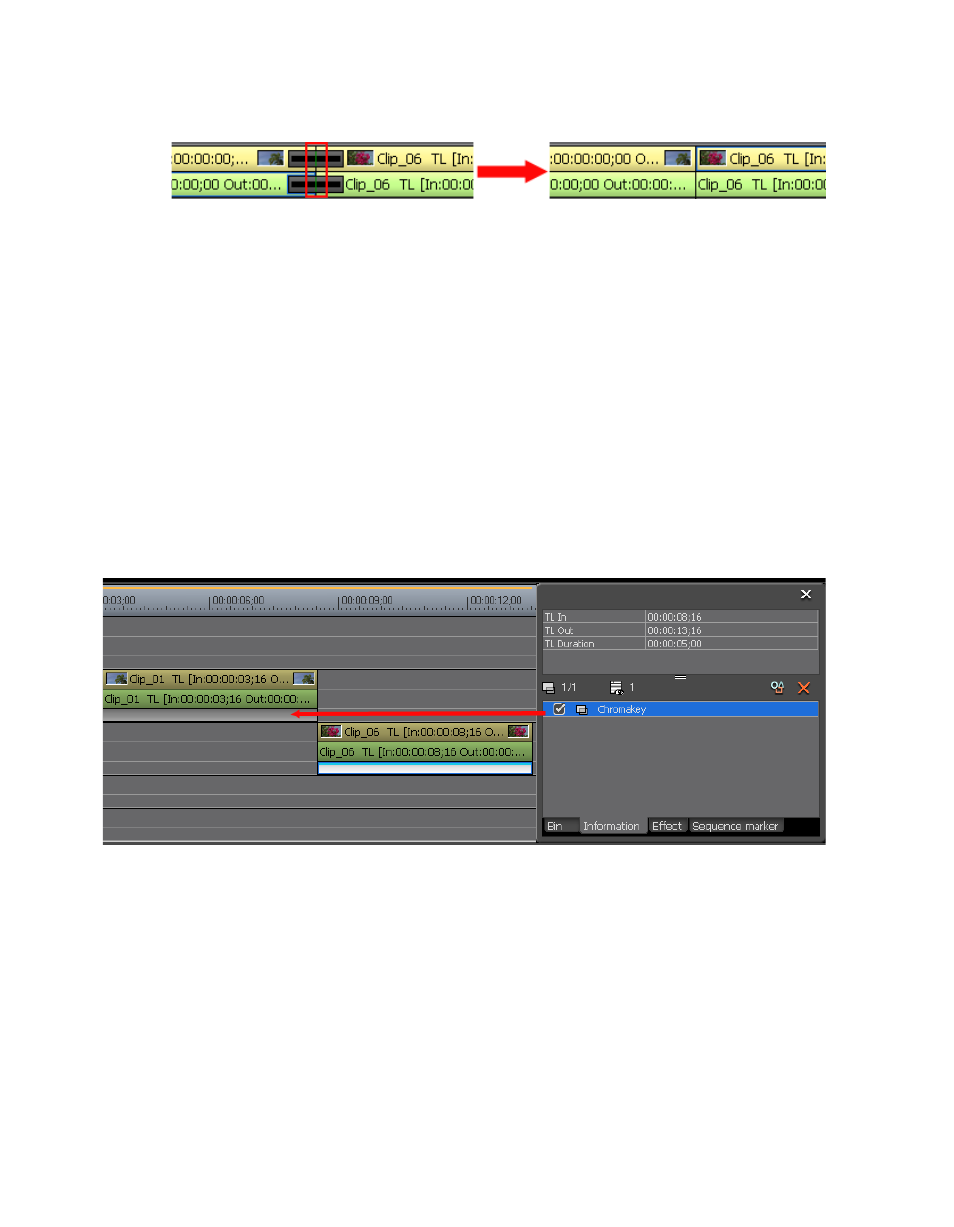
572
EDIUS — User Reference Guide
Section 6 — Effects and Titles
Figure 676. Delete Transition Detail
Copy Effects
Effects may be copied from one clip to another. If the effect settings were
adjusted after being applied to the first clip, the adjusted settings are also
applied to the clip to which the effect is copied.
To copy an effect and its settings from one clip to another, do the following:
1.
Click the area of the clip (e.g. video/audio track or mixer area) to which
the effect is applied that you wish to copy. See Verifying and Adjusting
Effects
for more information.
2.
From the effects list in the Information Palette, select the effect name
you wish to copy and drag and drop it directly to the target clip on the
Timeline as shown in
Figure 677. Drag and Drop Effect from Information Palette to Another Clip
Note
Clip transitions, track transitions, audio cross fades and keyers can be copied
by dragging and dropping from one clip directly to another. These effect types
do not require dragging and dropping from the Information Palette.
Copy Transitions
Transitions may also be copied from one clip to another in the following
manner:
1.
Select the transition you wish to copy by clicking on it (see
).