8 select the ‘other’ tab to bring it to the front, Managing inputs and outputs – Grass Valley UniConfi NVISION Series v.1.3 User Manual
Page 103
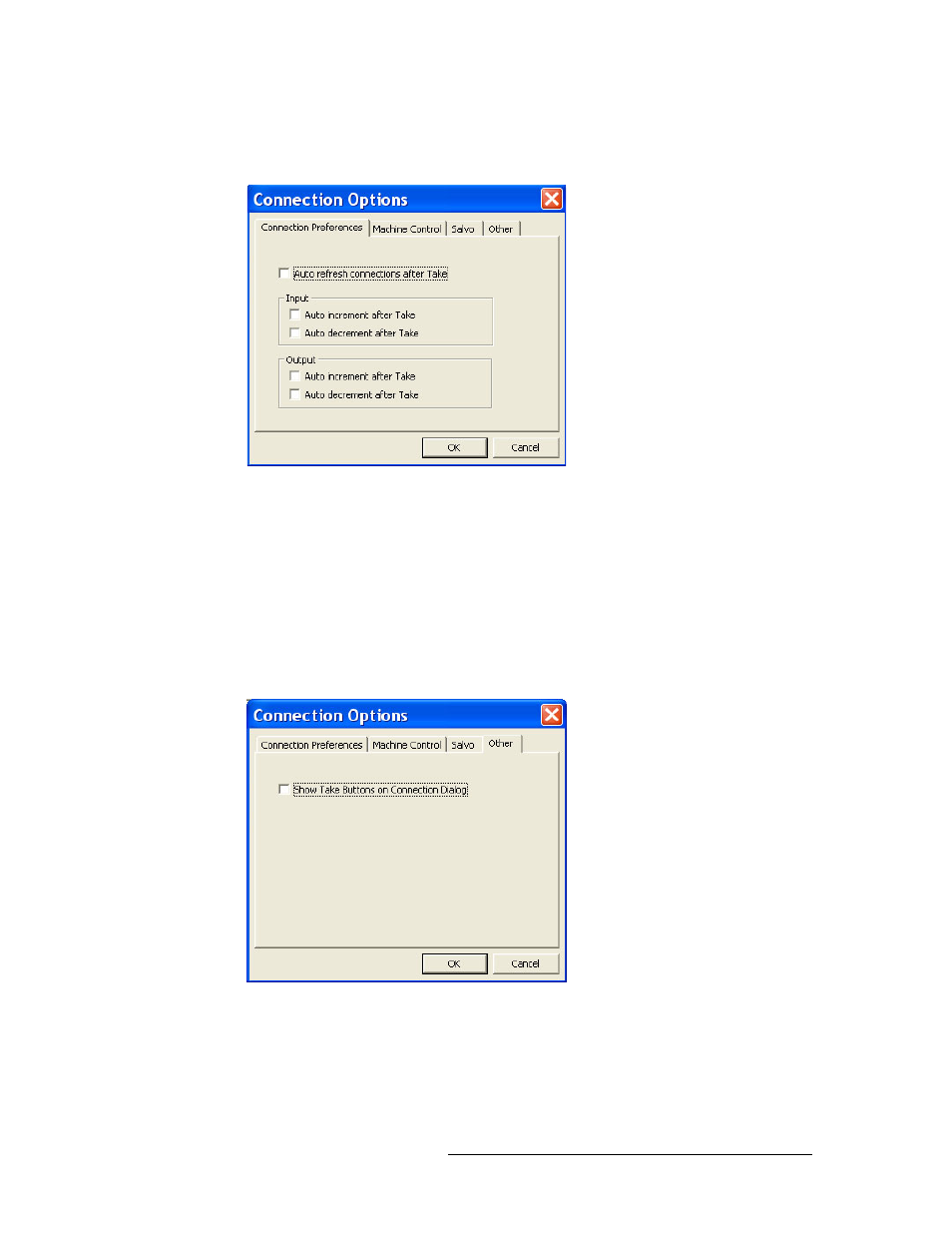
UniConfig Configuration Application • User’s Guide
91
10. Managing Inputs and Outputs
Updating ‘Connection’ Window Preferences
3 Again from the menu bar, select ‘Tools > Options’. The ‘Connections Options’ dialog box
appears:
Figure 10-4. Connections Options Dialog Box with Connection Preference Tab in Front
4 Select the ‘Connections Preferences’ tab to bring it to the front.
5 Uncheck the ‘Auto refresh connections after Takes’ check box to turn off the automatic read
function each time a take is performed in the ‘Connections’ window.
6 In the ‘Input’ section, uncheck a check box to turn of incrementing or decrementing the input
number after each ‘take’ when the
Read
button in the ‘Connections’ window is clicked.
7 In the ‘Output’ section, uncheck a check box to turn off incrementing or decrementing the out-
put number after each ‘take’ when the
Read
button in the ‘Connections’ window is clicked.
8 Select the ‘Other’ tab to bring it to the front:
Figure 10-5. Connections Options Dialog Box with Other Tab in Front
9 Uncheck the ‘Show Take Buttons on Connection Dialog’ check box to remove the ‘Take’ but-
tons from the ‘Connections’ window, as needed.
10 Click
OK
to save changes and close the dialog box.
Or, click
Cancel
to close the dialog box without saving any changes.