See figure 18-4, Managing protocols – Grass Valley UniConfi NVISION Series v.1.3 User Manual
Page 168
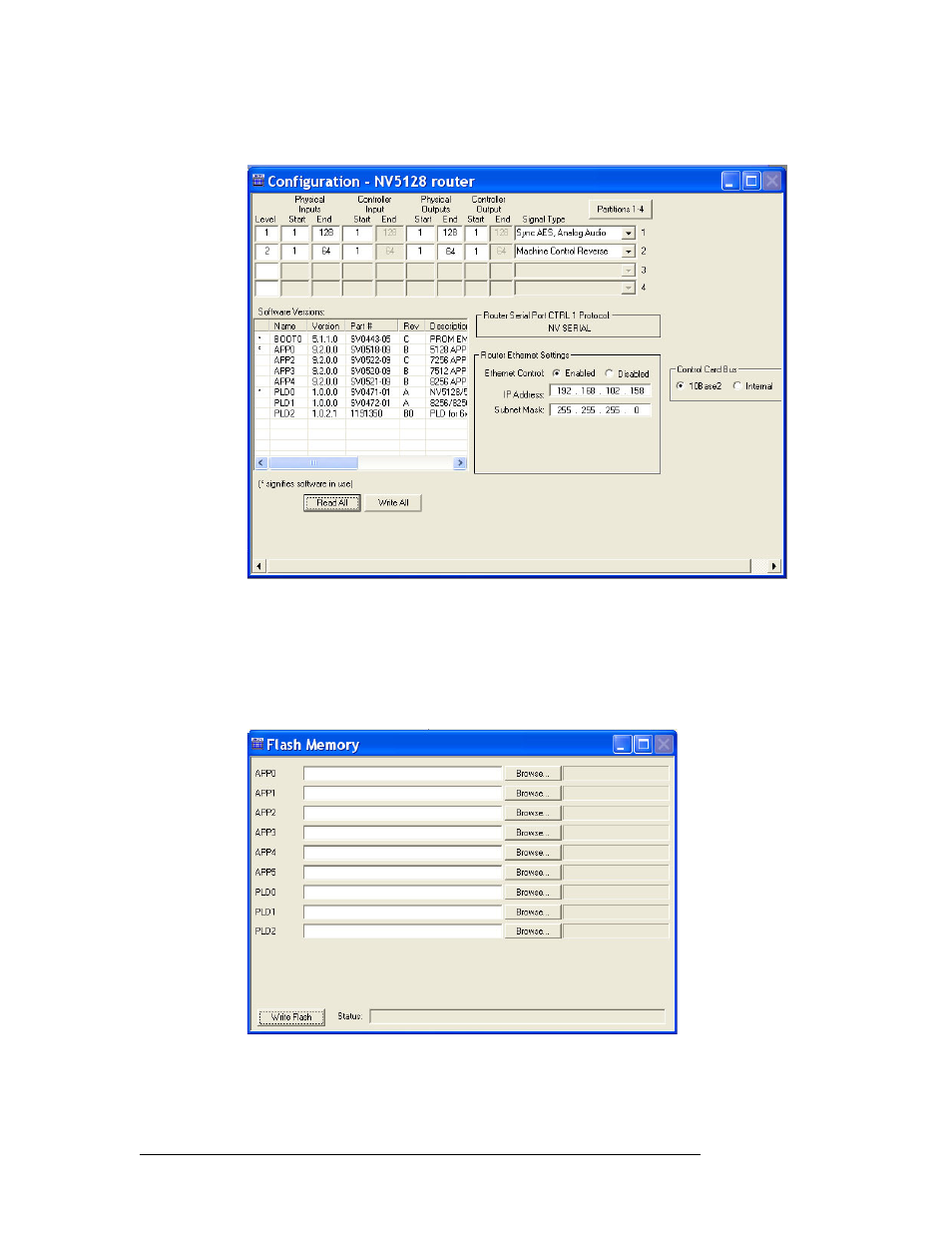
156
Rev 1.3 • 14 Dec 09
18. Managing Protocols
Uploading a Flash Configuration File
3 From the menu bar, select ‘Windows > Configuration’. The ‘Configuration’ window appears:
Figure 18-4. Example of a Configuration Window for NV5128
4 Click
Read All
. The ‘Configuration’ window populates with current router information.
5 In the ‘Software Versions’ section, all applications currently being used by the control card are
listed. Applications begin with APP or PLD. Note the APP or PLD number of the application
you want to replace. In this example, the applications begin with APP0 and PLD0.
6 From the menu bar, select ‘Window > Flash Memory’. The ‘Flash Memory’ window appears:
Figure 18-5. Flash Memory Window
The ‘Flash Memory’ must be active to activate menu options