Using the logs window, Connection reports and logs – Grass Valley UniConfi NVISION Series v.1.3 User Manual
Page 174
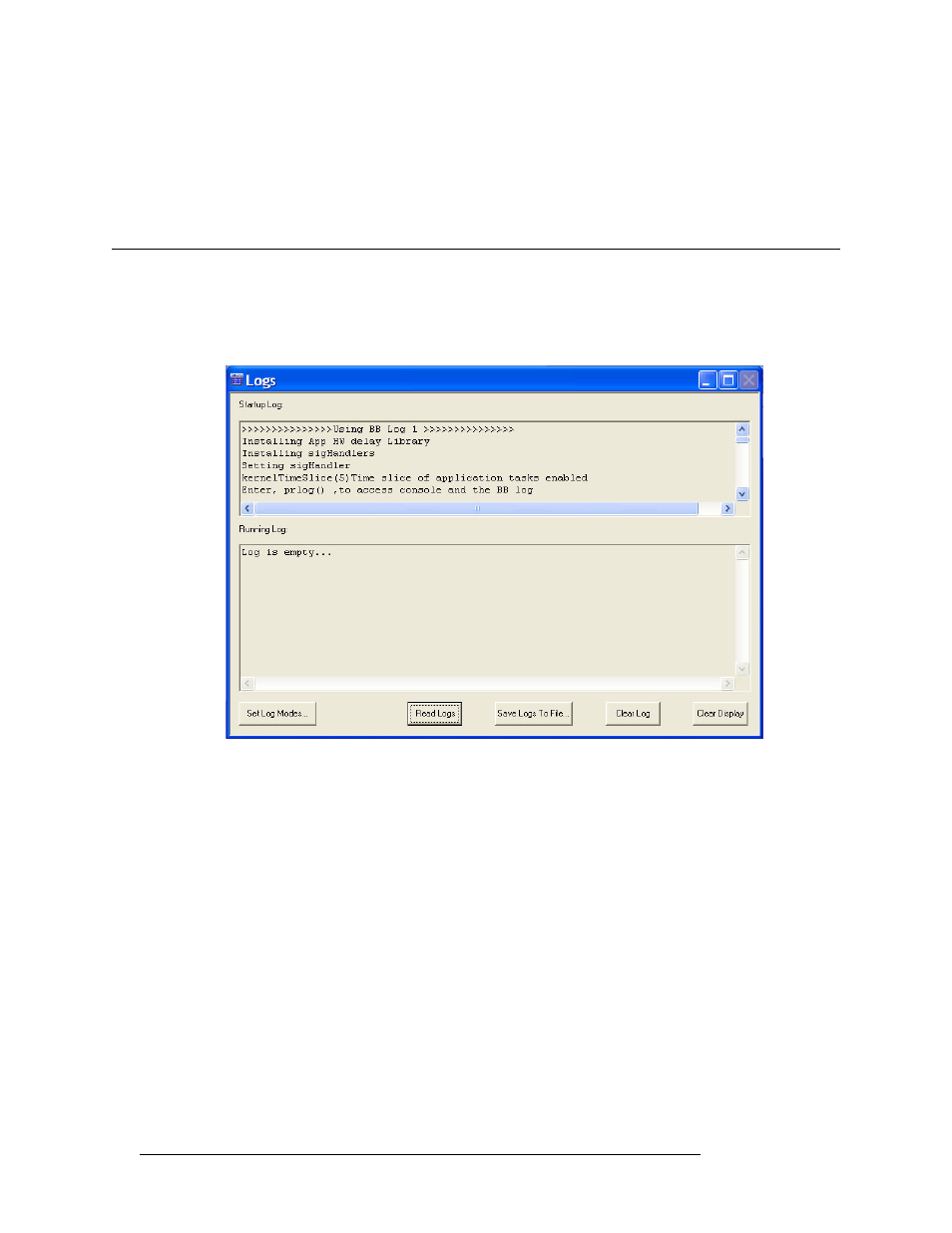
162
Rev 1.3 • 14 Dec 09
20. Connection Reports and Logs
Using the Logs Window
4 Again from the menu bar, select ‘File > Write Connection Report’. UniConfig generates a
report and a ‘Save As’ dialog box appears.
5 On the ‘Save As’ dialog box, select a location and name for the file and click
Save
.
Using the Logs Window
A ‘Logs’ window (Figure 20-2) is present when communicating through an Ethernet connection.
The ‘Logs’ window is a troubleshooting tool to be used only as directed by an Miranda service
engineer.
Figure 20-2. UniConfig Logs Window
The ‘Logs’ window creates a log file resides in the RAM on the control card and can be read and
saved using the Logs window. Should a problem arise with the router, an Miranda service engineer
may request that you perform certain operations using the ‘Logs’ window to collect and save a log
file in your PC’s file system.