Rack mount – Grass Valley CR6400 Family v.1.2 User Manual
Page 27
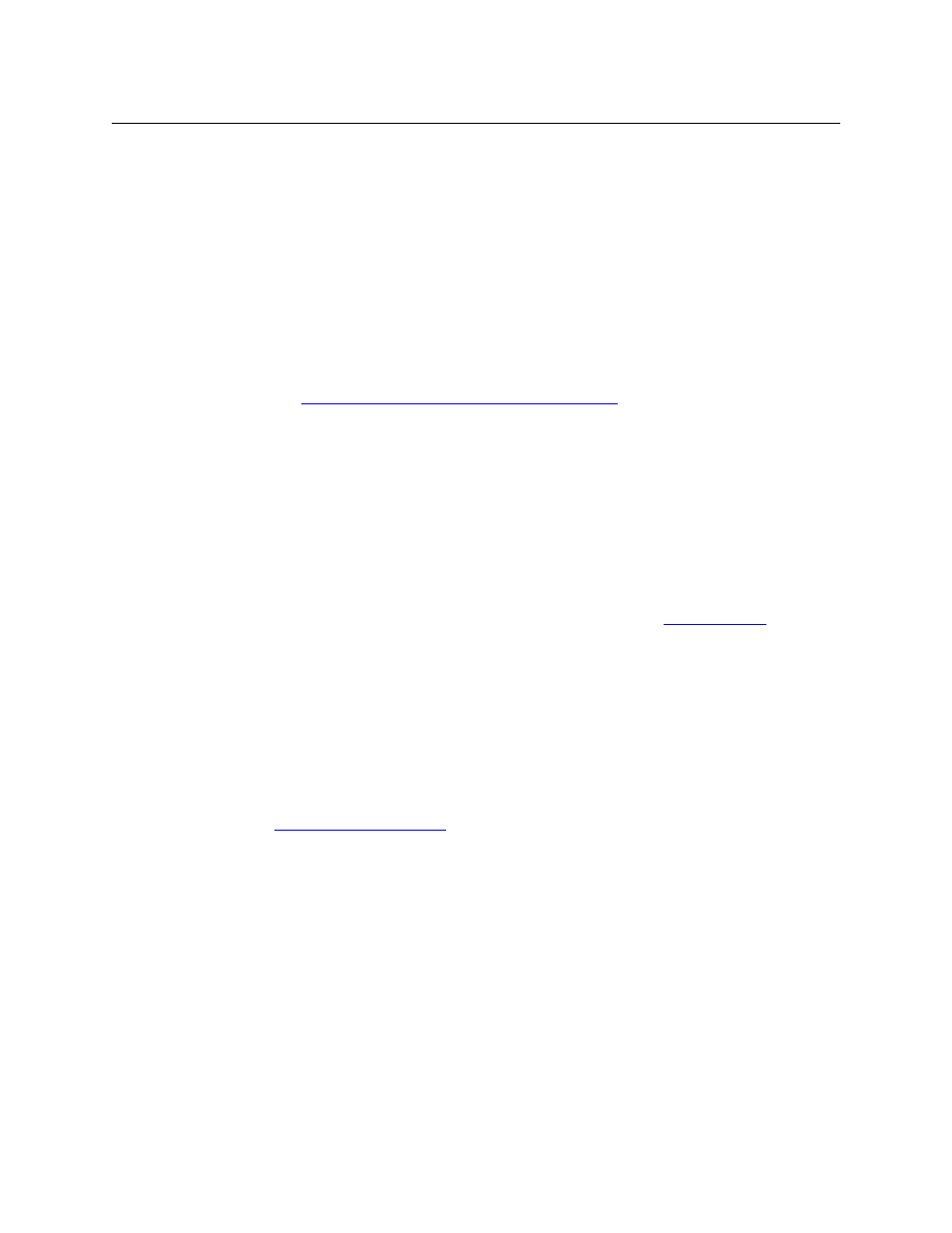
17
CR6400
User’s Guide
Rack Mount
The CR6400 routers are designed to mount in a 19” rack. Rack-mounting is not a requirement,
but we assume a 19” rack for the sake of simplicity.
Follow these steps to install a CR6400 router:
1 Set the position of the 16-position rotary switch on the front of the router. (It is not on the
control panel. If the control panel is mounted on the router, you must detach the control
panel from the router to access the rotary switch.)
If you have a single CR6400 router, set the switch to any non-zero position.
If you have more than one CR6400 router, their rotary switches must be set to positions in
the range 1–4. The switch positions for the routers must all be different.
Refer to
Levels and IP Addresses in Stand-Alone Networks
, on page 19 for information on
how the rotary switch is used.
Use a small slotted screwdriver to turn the rotary switch.
2 If the router is to have a CP6464 control panel, place the panel on the front of the router,
mating the electrical connector on the panel to the electrical connector on the router. The fit
requires only minimal force. Tighten the knurled screws that secure the control panel to the
router. Tabs at the ends of the control panel fit in slots in the face of the router, helping you
align the panel to the router.
As you install the panel, its buttons might flicker until you secure the panel in place. This is
harmless.
You may install a control panel’s button legends at any time. See
on
3 Mount, and secure, the router assembly in the rack.
The CR6400 router’s mounting holes on each side are spaced 3” (76mm) vertically and allow
approximately 1/8” (3mm) of play horizontally.
Position the router so that its mounting holes are aligned with the holes in the rack. Use 4
screws to secure the router to the rack.
4 If you are using the router on a network, connect the supplied Ethernet cable (RJ-45) from
the network switch to the Ethernet port of the router.
See
5 Optionally, connect your video reference.
SDI signals require a reference to perform switches in accordance with SMPTE RP168.
The router has two video reference BNC connectors. You can connect the reference source to
either one. If you have more than one router, you can “daisy chain” the output of one refer-
ence connector to the input of another. The output of the last connector in the series should
be terminated with a 75
W BNC terminator.
6 Optionally connect the ground lug to earth ground. Use copper wire from 14 to 6 AWG.
Grounding decisions are left to you or your facilities manager. Failure to connect the ground
will not affect normal operation, but connecting the ground will protect you and your equip-
ment in a power anomaly such as a lightning strike.
7 Connect one or both power supplies.