7 completion notification dialog box, Display procedure, Functions of the buttons – Yaskawa MP900 Series MPLoader User Manual
Page 37
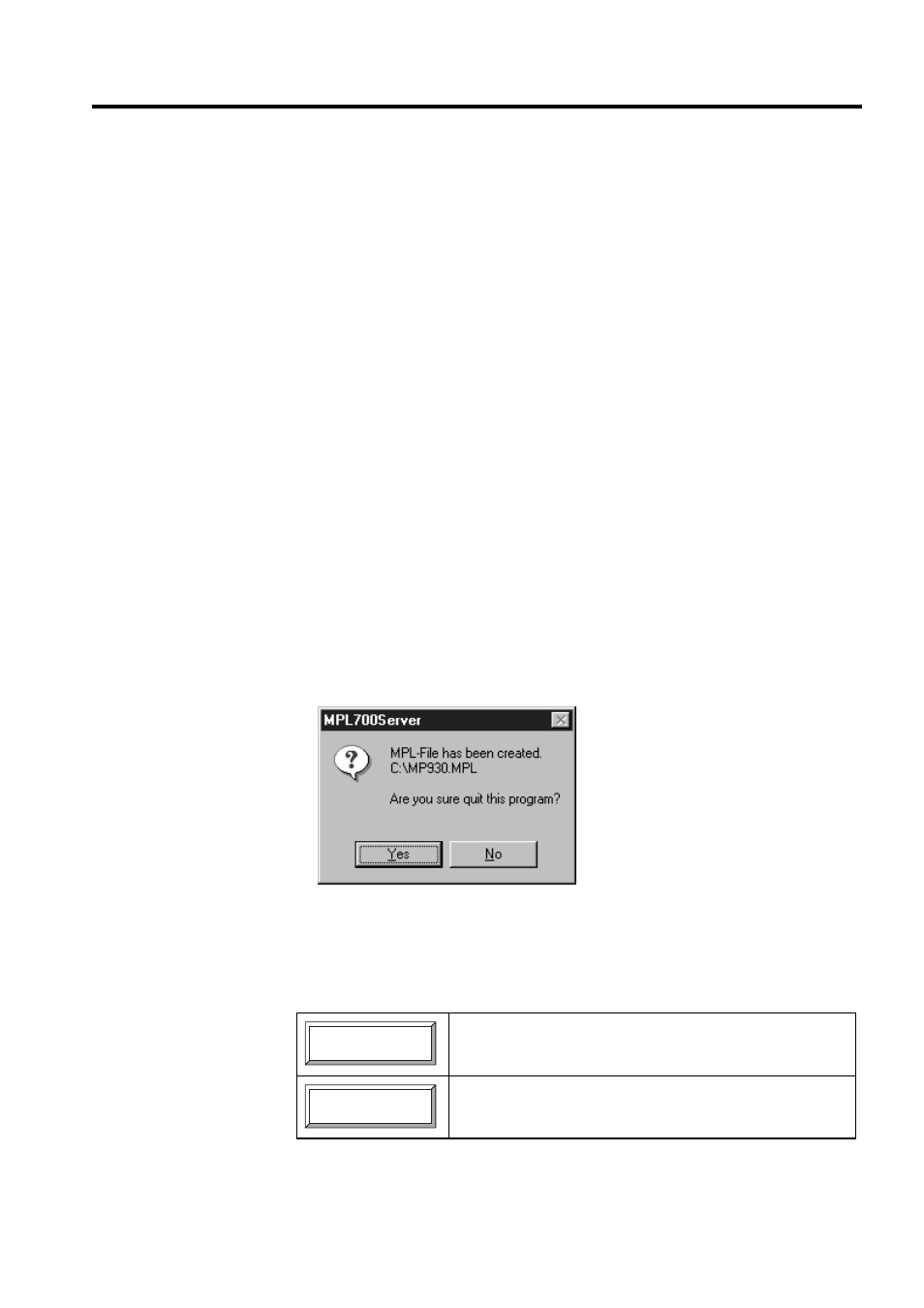
3.7 Completion Notification Dialog Box
3-19
3.7 Completion Notification Dialog Box
This dialog box is for notification of successful file creation. The display conditions for this dia-
log box are given below. Use the buttons in the dialog box to either close the MPL700Server or
create a file.
Display Procedure
The Completion Notification Dialog Box is displayed at the end of the following procedure.
1. Click the Make MTP File Button from the Main Window.
2. The display will switch to the CPU Selection Window. Specify a file.
3. With a file selected, click the NEXT Button.
4. The display will switch to the Data Selection Window. Specify the required types of
data and click the NEXT Button.
5. The display will switch to the Option Window. Set the load conditions and click the
NEXT Button.
6. The Final Confirmation Dialog Box will be displayed. Click the Make MTP File But-
ton.
7. The display will switch to the Save As Window. Save the file.
8. If the file is saved successfully, the following Completion Notification Dialog Box is
displayed.
Click the buttons displayed in the dialog box to perform the corresponding operation. The
functions of the buttons are explained below.
Functions of the Buttons
Click the Yes Button to close the MPL700Server.
Click the No Button to return to the CPU Selection Window.
Yes
No