Chapter 2: hardware setup, Preparing the hardware installation, System memory installation – Lanner FW-8771 User Manual
Page 11: Hard disk installation, Chapter 2, Hardware setup
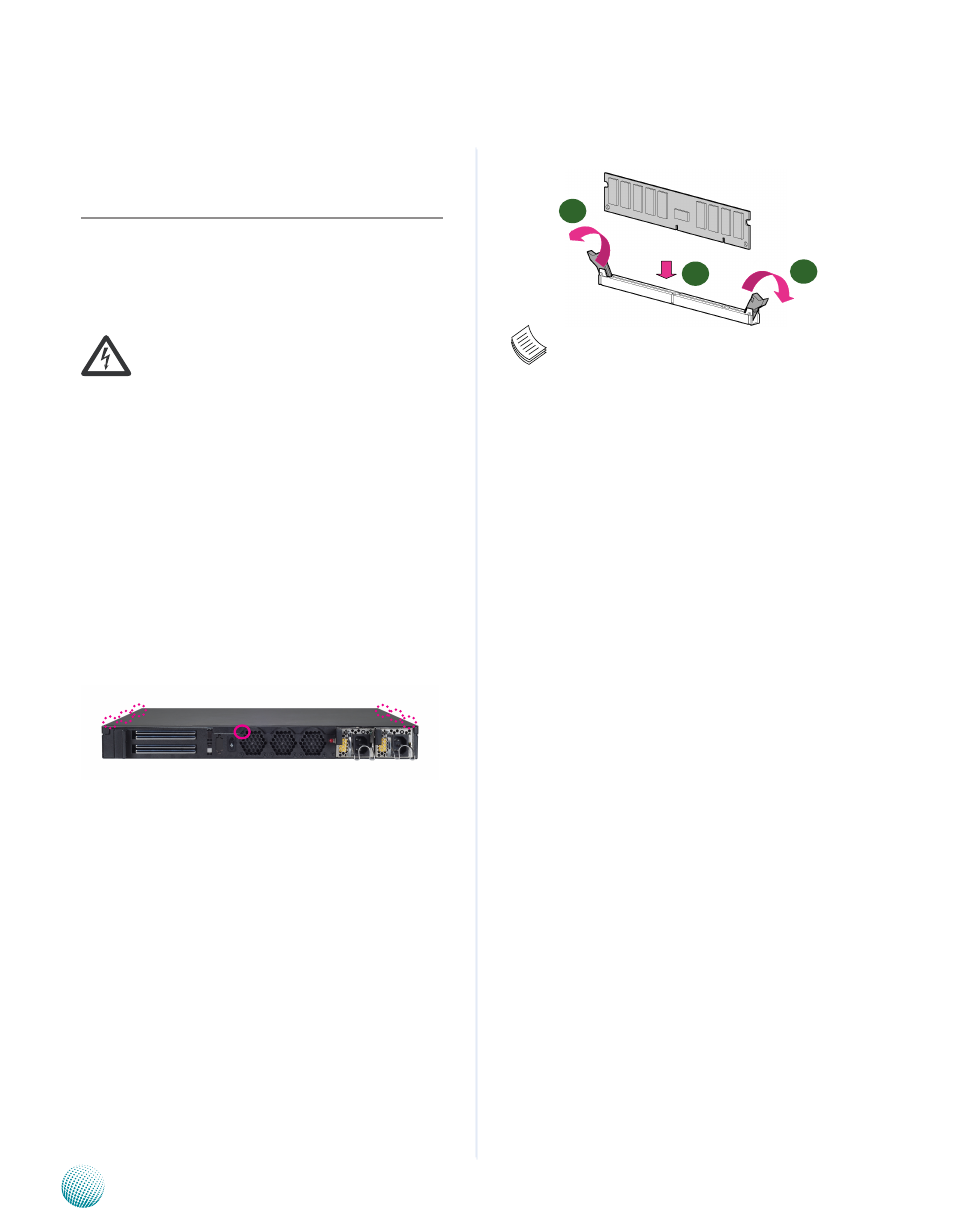
6
Hardware Setup
Chapter 2
Network Application Platforms
Chapter 2:
Hardware Setup
Preparing the Hardware Installation
To access some components and perform certain service
procedures, you must perform the following procedures
first.
WARNING: To reduce the risk of personal injury,
electric shock, or damage to the equipment,
remove the power cord to remove power from the
server. The front panel Power On/Standby button
does not completely shut off system power.
Portions of the power supply and some internal
circuitry remain active until AC power is removed.
Unpower the FW-8771 and remove the power cord.
1.
Unscrew the screws (one on each side and one on the
2.
rear) from the top cover of the FW-8771 System.
Slide the cover backwards and open the cover
3.
upwards.
System Memory Installation
The motherboard supports DDR3 memory that features
data transfer rates of 1600 MHz (with ECC support) to
meet the higher bandwidth requirements of the latest
operating system and Internet applications. To install the
memory:
Open the DIMM slot latches.
1.
Install the DIMM.
2.
Note:
All DIMMs installed must be the same speed
1.
(DDR3 1600, unbuffered ECC or non-ECC). Do not
install DIMMs supporting different speeds.
The system can support up to32 GB in maximum.
2.
Since the system is capable of Dual Channel
3.
Architecture, some installation guidelines have to
be met to enable Dual Channel mode as directed.
To insert two DIMMs on the system, insert DIMMS
on slot DIMM1 (blue) and DIMM3 (blue). And use
slot DIMM2 (black) and DIMM4 (black) if more
slots are required.
Hard Disk Installation
The system can accommodate two 2.5” Serial-ATA disks.
Follow these steps to install hard disks into the FW-8771:
Unscrew the 4 screws on the hard disk tray to take out
1.
the hard disk tray from the system.
Place hard disk on the hard disk tray and align the holes
2.
of the hard disk with the mounting holes on the tray.
Secure the hard disk with 4 mounting screws on the
3.
hard disk tray.
Connect the Serial-ATA power and data cables to the
4.
hard disk’s power and data connectors respectively.
Plug the Serial-ATA cable to the Serial-ATA Connector
5.
on the main board.
Put the hard disk tray with the installed hard disk back
6.
to the system and install it with the mounting screws.
1
2
1