2 enabling the me-ags-n, 3 monitoring the ags using the me-rtr, 1 me-rtr router’s ags meter button – Magnum Energy ME-RTR Router User Manual
Page 100
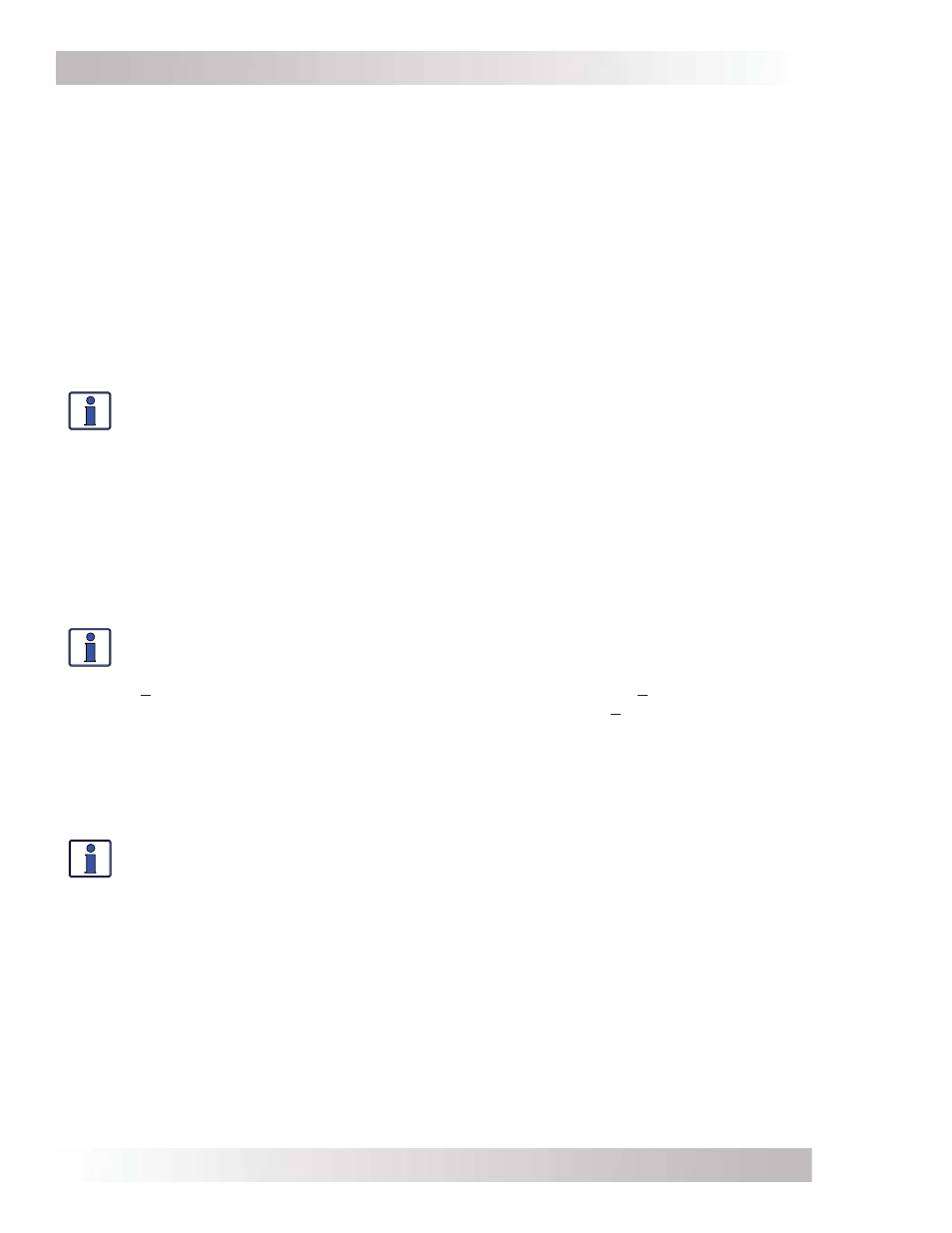
©
2014 Magnum Energy, Inc.
Page 92
Using an AGS Module: Operation
METER: 04A AGS Status Menu
This read-only menu displays the AGS’s current status. These status messages (listed below)
identify what state the AGS is currently in—only one displays at a time (refer also to Figure 7-2).
Note: For specifi c information on each operational and start status message, refer to Tables 7-3
& 7-4. For any fault mode displayed in the status menu, refer to Table 7-5.
Info: This menu is important when determining if the AGS is working correctly, or for
troubleshooting an AGS installation. For any fault mode displayed in the status menu,
refer to Section 7.3.2
in this manual.
Info: Several autostart/autostop settings can be active at once. However, once an
autostart condition becomes active, all other autostart conditions are ignored until
the specifi c condition that caused the generator to start (e.g., Start Gen AC Amps) is
satisfi ed by its autostop condition (e.g., Stop Gen AC Amps). Once the generator has
completed this autostart/autostop cycle, the AGS immediately begins to monitor for any
active autostart/autostop settings again.
7.2.3
Monitoring the AGS using the ME-RTR
The ME-RTR router has additional METER button menus that are helpful for the proper operation
and monitoring of your AGS system.
7.2.3.1
ME-RTR Router’s AGS METER Button
Press the router’s METER button and rotate the SELECT knob to view the following read-only menus.
Info: If multiple AGS devices are connected, the System Home screen displays the
information from the AGS that is connected to the LOWEST numbered port. For example,
if an AGS is connected to the network port on an inverter that is connected to Port 2
(P2Acc), and another AGS is connected to Port 3 on the router (P3), the System Home
screen will show the information from the AGS connected to P2Acc.
Fault Status:
• Fault Time Daily
• Fault
Topoff
• Fault
VDC
• Fault
Amp
• Fault
Exercise
• Fault Gen Run
• Fault
SOC
• Fault
Test
• Fault
Temp
• Fault
VDC
• Fault 100% SOC
• Unknown
?##?
• AC
In
• Gen
Cooldown
• Gen
Off
• Gen
Ready
• Gen
Warmup
• Manual
Run
• No AGS Comm
• Quiet
Time
• Start
Amp
• Start Time Daily
• Start
Topoff
• Start
VDC
• Start 100% SOC
• Start
Exercise
• Start
SOC
• Start
Temp
• Start
Test
Operational/Start Status:
7.2.2
Enabling the ME-AGS-N
Before the AGS can begin operating/monitoring for an autostart condition (using active AGS
autostart/autostop settings in your ME-RTR), it must be enabled. To enable the AGS:
1. Press the router’s CTRL button, and then rotate the SELECT knob to the 03 Gen Control menu.
2. Press the SELECT knob. The Set Gen Control screen displays with the current gen control
setting and an arrow to the right.
3. Turn the SELECT knob to the AUTO setting, and then press the SELECT knob again to select
this setting. The selection arrow appears to the right of the screen.
After enabling the AGS, go to the METER: 04A AGS Status menu. If the AGS’s status is Gen
Ready (Redy), then the AGS is ready to automatically start/stop the generator once an autostart
condition is satisfi ed. If the AGS’s status is not Gen Ready, then refer to Section 7.3.2 “Resolving
AGS Faults using your Router”
before continuing.
Note: If power is lost to your router, the AGS control setting will return to the default OFF setting.
Once power is restored, you must enable the AGS again.