E-39 – Casio DT-X10 User Manual
Page 41
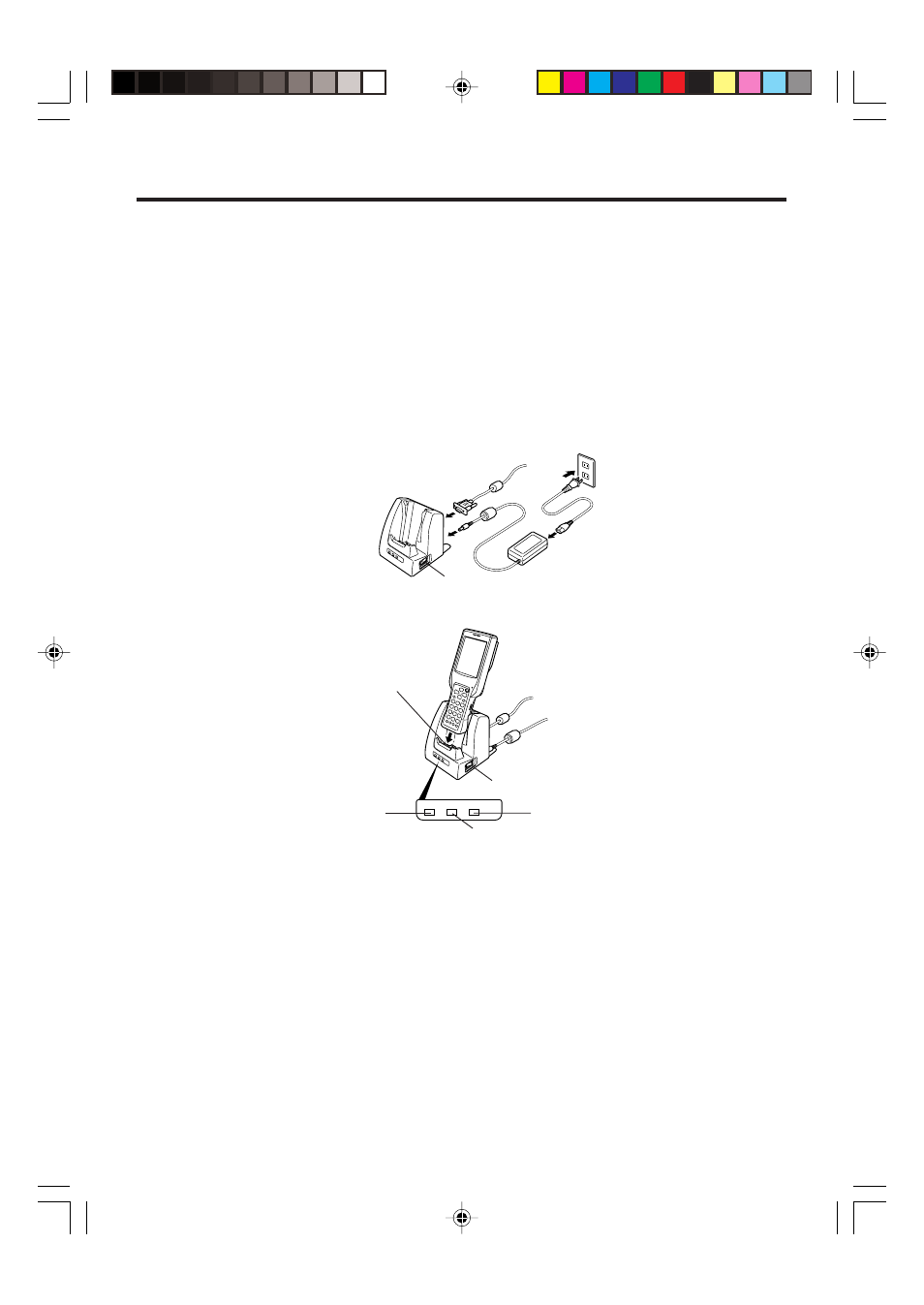
E-39
POWER
DATA
LINE
Connecting the AC Adaptor and Connecting to Computer
Use the AC adaptor available as option for the Bridge Satellite Cradle to supply the
power to it. Always make sure that the power is being supplied to the Bridge Satellite
Cradle by the AC adaptor before performing any type of data communication operation
with the Handheld Terminal. The Handheld Terminal draws the power via the Bridge
Satellite Cradle during data communication.
1. After making sure that the Bridge Satellite Cradle power switch is turned off, plug
the AC adaptor into the AC adaptor jack on the back.
2. Next, plug the AC adaptor into a power outlet.
3. After making sure that the Bridge Satellite Cradle and your computer are both turned
off, remove the cap from the Bridge Satellite Cradle connection ports, and then
perform one of the following steps to connect to your computer.
Be sure to keep the Bridge Satellite Cradle connection ports covered whenever you
are not using them.
RS-232C Connection
• Connect an RS-232C cable (DT-887AXA) to the RS-232C port of the Bridge
Satellite Cradle. Connect the other end to your computer’s RS-232C port.
USB Connection
• Connect a USB cable (DT-380USB) to the USB port of the Bridge Satellite Cradle.
Connect the other end to your computer’s USB port.
When using the
RS-232C port
Power contacts
Power switch (ON)
Communication Indicator Lamp
Power switch (OFF)
Power Indicator Lamp
System Status Indicator Lamp
DT-X10_E_P37_52.p65
05.4.1, 11:04 AM
39