Introducing the pcr-360, Keyboard (u.s.) – Casio PCR-360 User Manual
Page 26
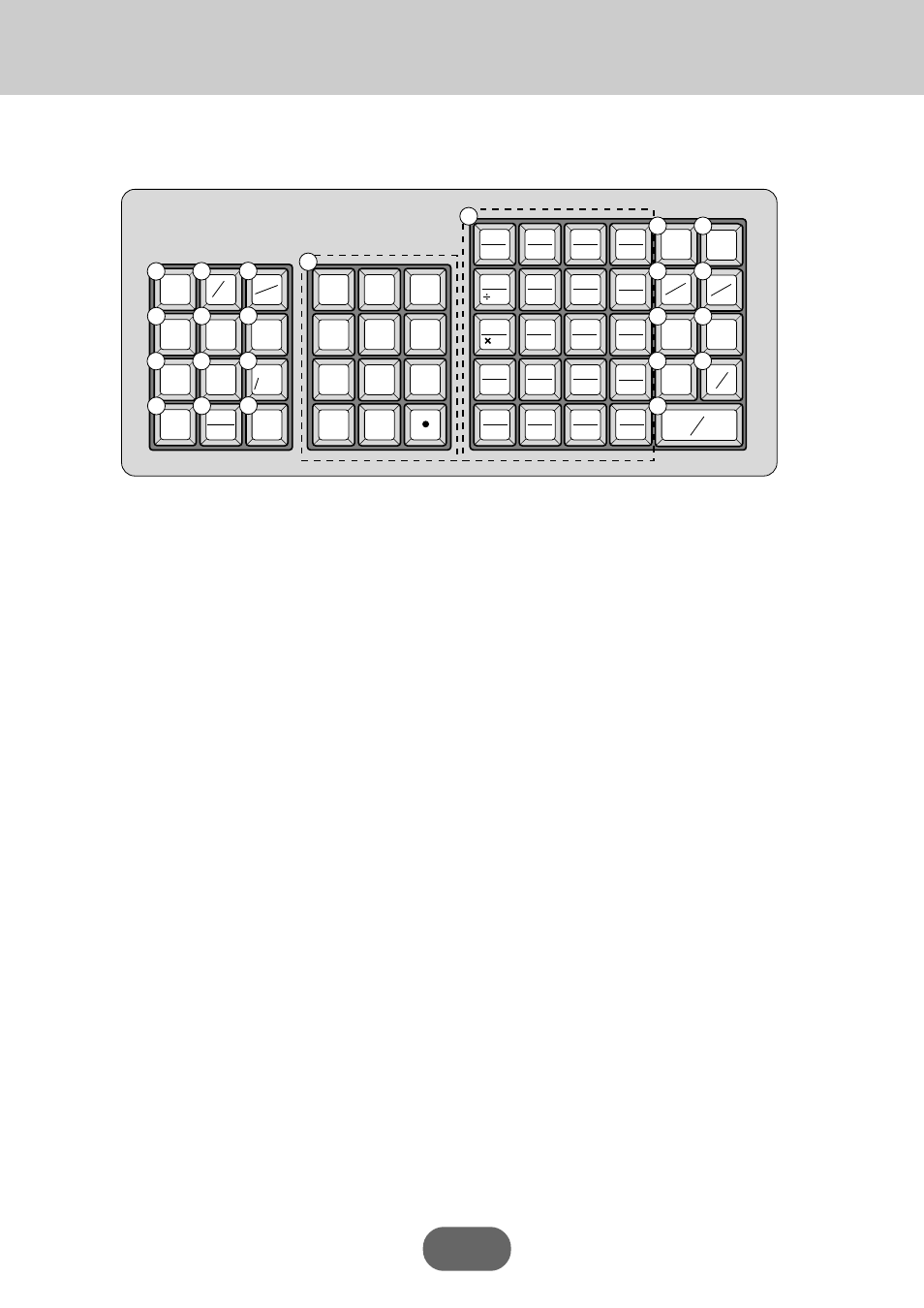
Introducing the PCR-360
26
7
4
1
0
8
5
2
00
9
6
3
RECEIPT
ON/OFF
FEED
POST
RECEIPT
PRICE
PLU/
S.DEPT
SUB
TOTAL
DEPT
SHIFT
ERR.CORR
CANCEL
C
#
NS
%
-
RF
CH
CHK
MD
ST
OPEN
CLK #
CA AMT
= TEND
X/FOR
DATE
TIME
25
5
24
4
23
3
22
- 2
21
+ 1
C/AC
30
10
29
9
28
8
27
7
26
6
35
15
34
14
33
13
32
12
31
11
40
20
39
19
38
18
37
17
36
16
PD
T/S2
RC
T/S1
1
5
10
2
7
11
3
8
12
4
9
13
14
15
25
24
16
17
18
19
20
21
22
Keyboard (U.S.)
Q) Open/Clerk number key o
It is necessary to select one of these functions.
Open key: Press this key to temporarily release a limi-
tation on the number of digits that can be input for a
unit price.
Clerk number key: Use this key to sign clerk on and
off the register.
Q! PLU/Sub-department key Q
Use this key to input PLU (sub-department) numbers.
Q@ Multiplication/For/Date/Time key X
Use this key to input a quantity for a multiplication
operation and registration of split sales of packaged
items. Between transactions, this key displays the cur-
rent time and date.
Q# Clear key c
Use this key to clear an entry that has not yet been
registered.
Q$ Ten key pad
º
,
¡
, ~
ª
,
–
,
≥
Use these keys to input numbers.
Q% Department keys ⁄, ¤ ~ fl (U.S.)
Department keys
!, " ~ + (Canada)
Use these keys to register items to departments.
Q^ Received on Account/Tax Status Shift 1 key ‰
Received on Account: Press this key following a nu-
meric entry to register money received for non-sale
transactions.
Tax Shift 1: Press this key without a numeric entry to
change the Taxable 1 status of the next item.
Register Mode
1 Paper Feed key f
Hold this key down to feed paper from the printer.
2 Percent key %
Use this key to register premiums or discounts.
This key can be changed to Manual tax key.
Manual tax key: Use this key to register manually en-
tered tax amounts (refer to page 67).
3 Minus key -
Use this key to input values for subtraction.
4 Post Receipt key
π
Press this key to produce a post-finalization receipt.
5 Non-add/No sale key N (U.S.)
Press this key to open the drawer without registering
anything. To print reference number (to identify a
personal check, credit card, etc.) during a transaction,
press this key after some numerical entries.
6 Non-add key # (Canada)
To print reference number (to identify a personal check,
credit card, etc.) during a transaction, press this key
after some numerical entries.
7 Price key ©
Use this key to register unit prices for sub-department.
8 Refund key F
Use this key to input refund amounts and void certain
entries.
9 Error Correct/Cancel key e
Use this key to correct registration errors and to
cancel registration of entire transactions.