Controlling your gopro with your voice, Capturing video and photos – GoPro Hero 5 Black User Manual
Page 14
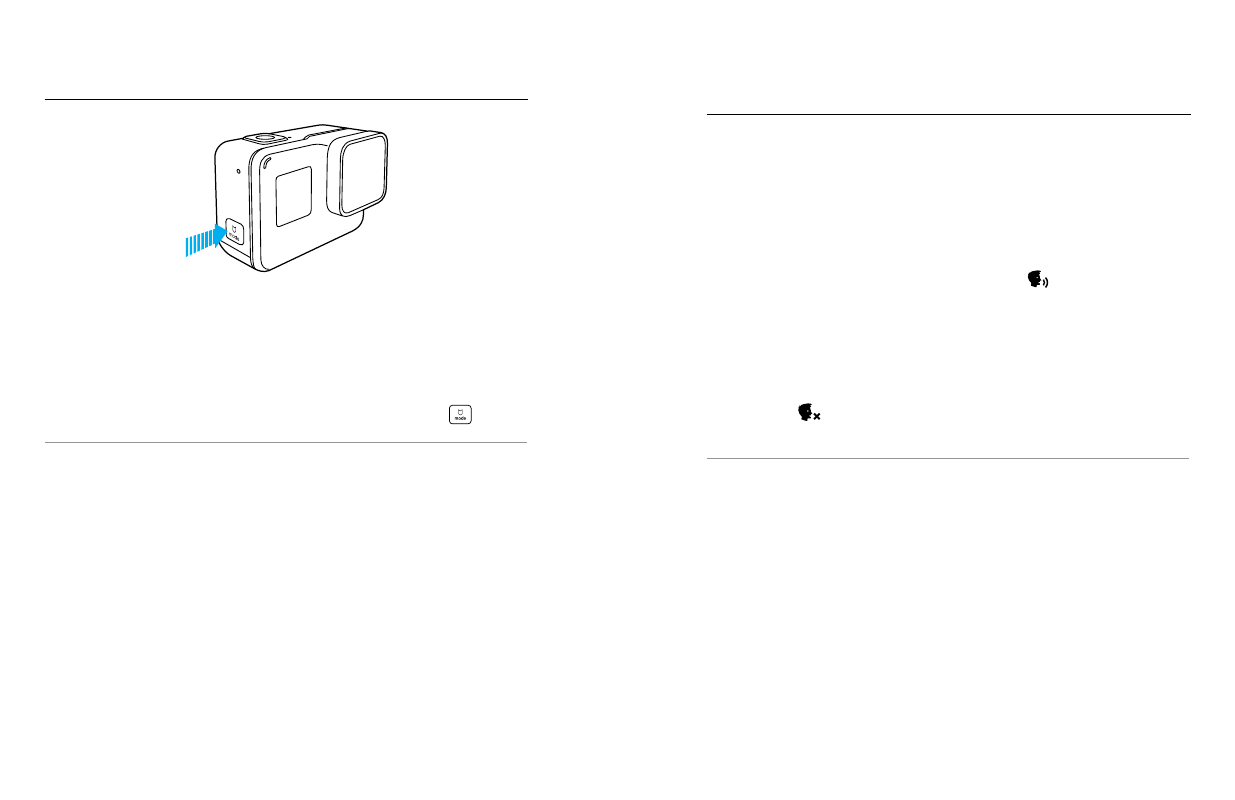
26
27
ADDING HILIGHT TAGS
You can mark specific moments in your video during recording or playback
with HiLight Tags. HiLight Tags make it easy to find the best highlights
to share.
While recording or playing back video, press the Mode button [
].
PRO TIP: You can also add HiLight Tags during recording with the Capture
app, Voice Control, or the Smart Remote.
CAPTURING VIDEO AND PHOTOS
You can control your HERO5 Black with your voice using a set of specific
commands (see list below).
Note: Voice Control performance may be impacted by distance, wind, and noisy
conditions. Keep the product clean and clear of debris.
USING VOICE CONTROL
Voice Control works best when you and your GoPro are in close proximity.
1. From the main screen, swipe down, then tap [
].
Note: You can also turn Voice Control on or off from the Preferences menu. Tap
Preferences > On Camera Voice Control, then select an option.
2. If this is the first time you turned on voice control, confirm or change
the voice control language.
3. Say a command from
4. To turn off Voice Control manually, swipe down on the main screen,
then tap [
]. Voice Control also turns off when your camera powers
PRO TIP: To extend the voice control of your camera in windy and noisy
environments, use Remo (Waterproof Voice Activated Remote). For details,
visit .
CONTROLLING YOUR GOPRO WITH
YOUR VOICE