Video mode: capture modes, Offloading your content – GoPro Hero 5 Black User Manual
Page 20
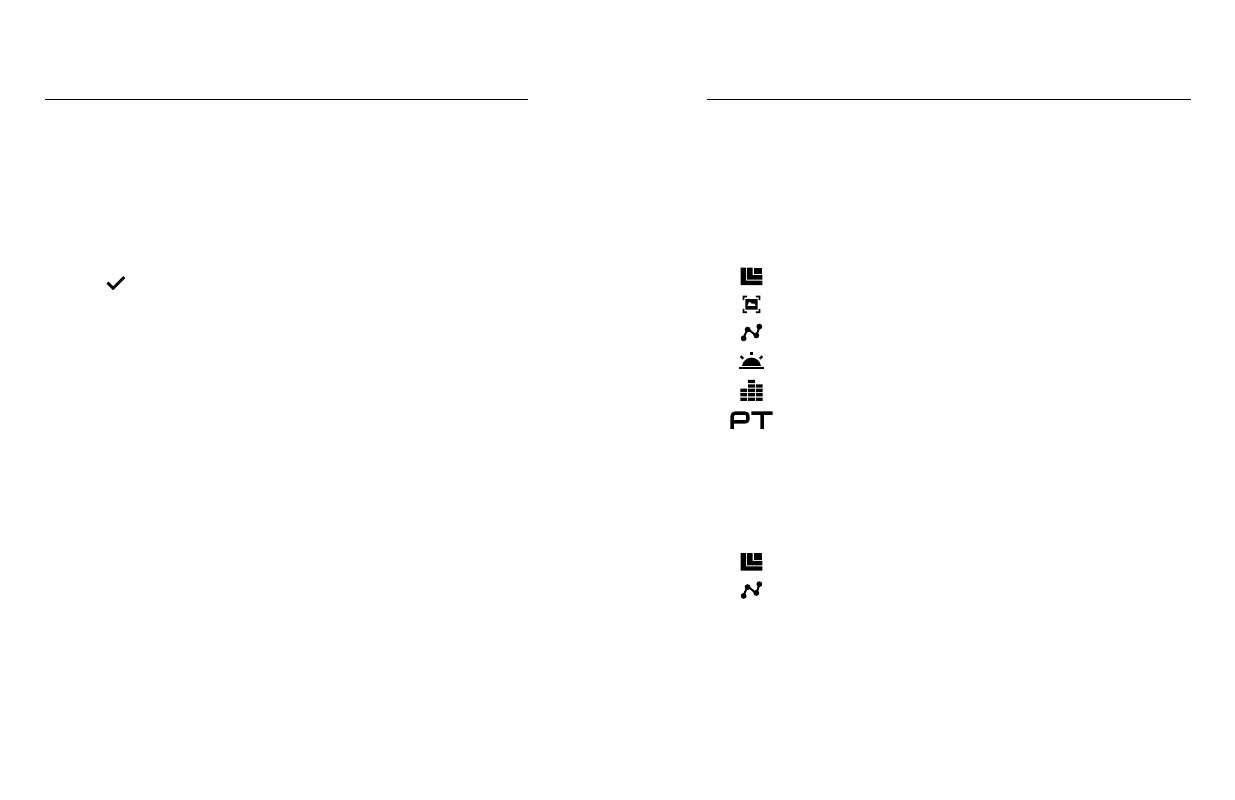
38
39
OFFLOADING YOUR CONTENT
CONNECTING TO A DIFFERENT WIRELESS NETWORK
If you want to connect to a different wireless network for your camera to
use for Auto Upload, you can change that network on the camera.
1. Swipe down, then tap Connect > Auto Upload > Networks.
2. Tap the name of a network. The network must not be hidden or require
an end user license agreement (such as the network in a hotel).
3. If needed, enter the password.
4. Tap [
] to save the new network.
Video mode contains three capture modes: Video, Video + Photo, and
Looping. Each capture mode has its own settings.
VIDEO
This capture mode is for traditional video capture. The default settings are
1080p60 Wide, with Video Stabilization and Auto Low Light both turned on.
For more information, see these topics:
VIDEO + PHOTO
Video + Photo captures photos at set intervals while you record video.
The default settings are 1080p30 Wide, with the interval set at 5 photos
per second. Photos are captured at 12MP with a 16:9 aspect ratio.
For more information, see these topics:
VIDEO MODE: CAPTURE MODES