Protune, Advanced controls – GoPro Hero 5 Black User Manual
Page 34
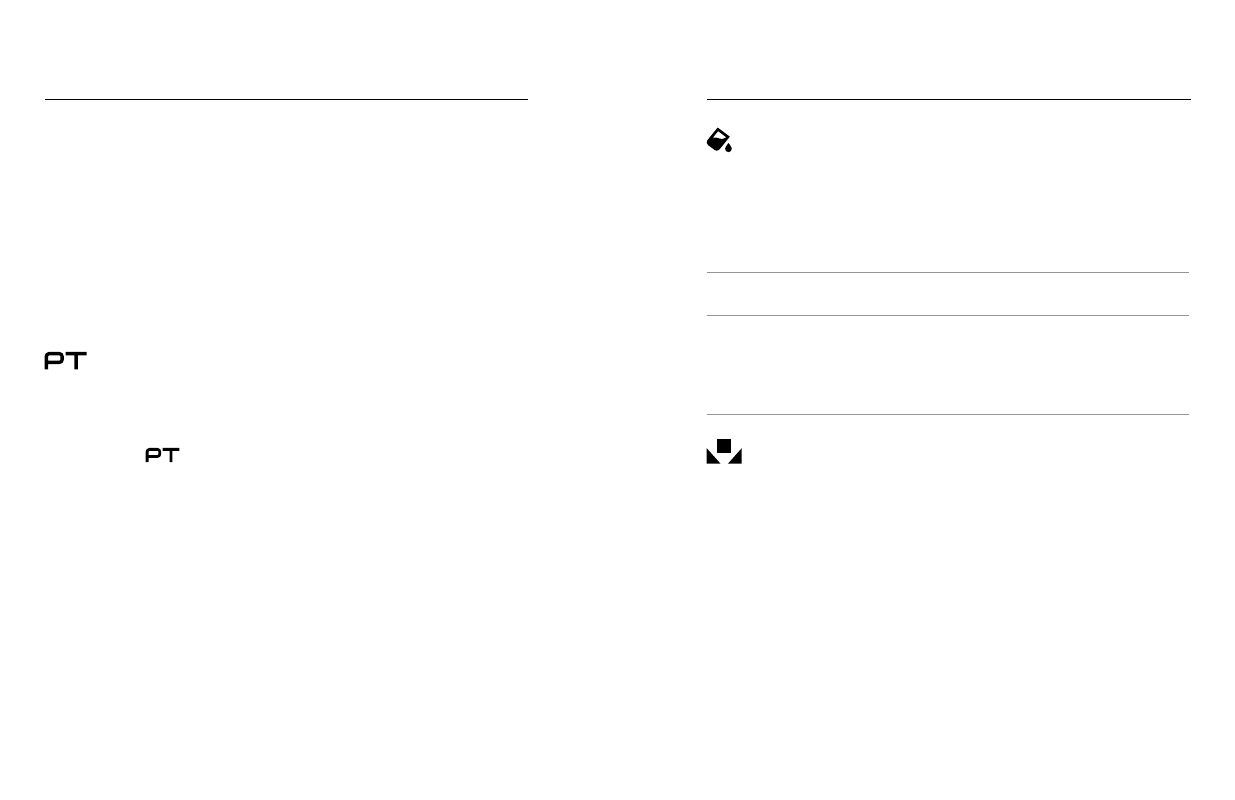
66
67
ADVANCED CONTROLS
PROTUNE
Protune unlocks the camera’s full potential, yielding stunning image quality
and cinema-caliber video and photos optimized for professional productions.
Protune gives content creators more flexibility and workflow efficiency than
ever before.
Protune is compatible with professional color correction tools, GoPro Studio
(included in Quik for desktop) and other video and photo editing software.
Protune enables manual control of color, white balance, shutter speed,
and more for advanced control and customization of your video footage
and photos.
Protune
Protune is available as an advanced setting for supported capture modes.
To access this advanced setting, see
Navigating with the Touch Display
(page 17). The options for this setting are Off (default) and On. When
Protune is on, [
] appears on the camera screens.
Protune is not available for Video + Photo, Looping, or Time Lapse Video.
Some Protune settings are not available when you use Exposure Control.
Protune is available for all video and photo resolutions.
Changes that you make to Protune settings in one capture mode apply only
to that capture mode. For example, changing the White Balance for Night
Photo does not affect White Balance for Burst photos.
Color
Color allows you to adjust the color profile of your video footage or photos.
When you change this setting, the touch display immediately shows you the
effect on your image.
Color Setting
Resulting Color Profile
GoPro Color (default)
Provides GoPro color-corrected profile (same
great color as when Protune is turned off).
Flat
Provides neutral color profile that can be color-
corrected to better match footage captured with
other equipment, offering more flexibility in post-
production. Due to its long curve, Flat captures
more details in shadows and highlights.
White Balance
White Balance lets you adjust the color temperature of videos and photos
to optimize for cool or warm lighting conditions. When you change this
setting, the touch display immediately shows you the effect on your image.
Options for this setting are Auto (default), 3000K, 4000K, 4800K, 5500K,
6000K, 6500K, and Native. Lower values result in warmer tones.
You can also select Native to create a minimally color-corrected file
from the image sensor that allows for more precise adjustments in
post-production.
ADVANCED CONTROLS