Epson Expression 1680 User Manual
Page 43
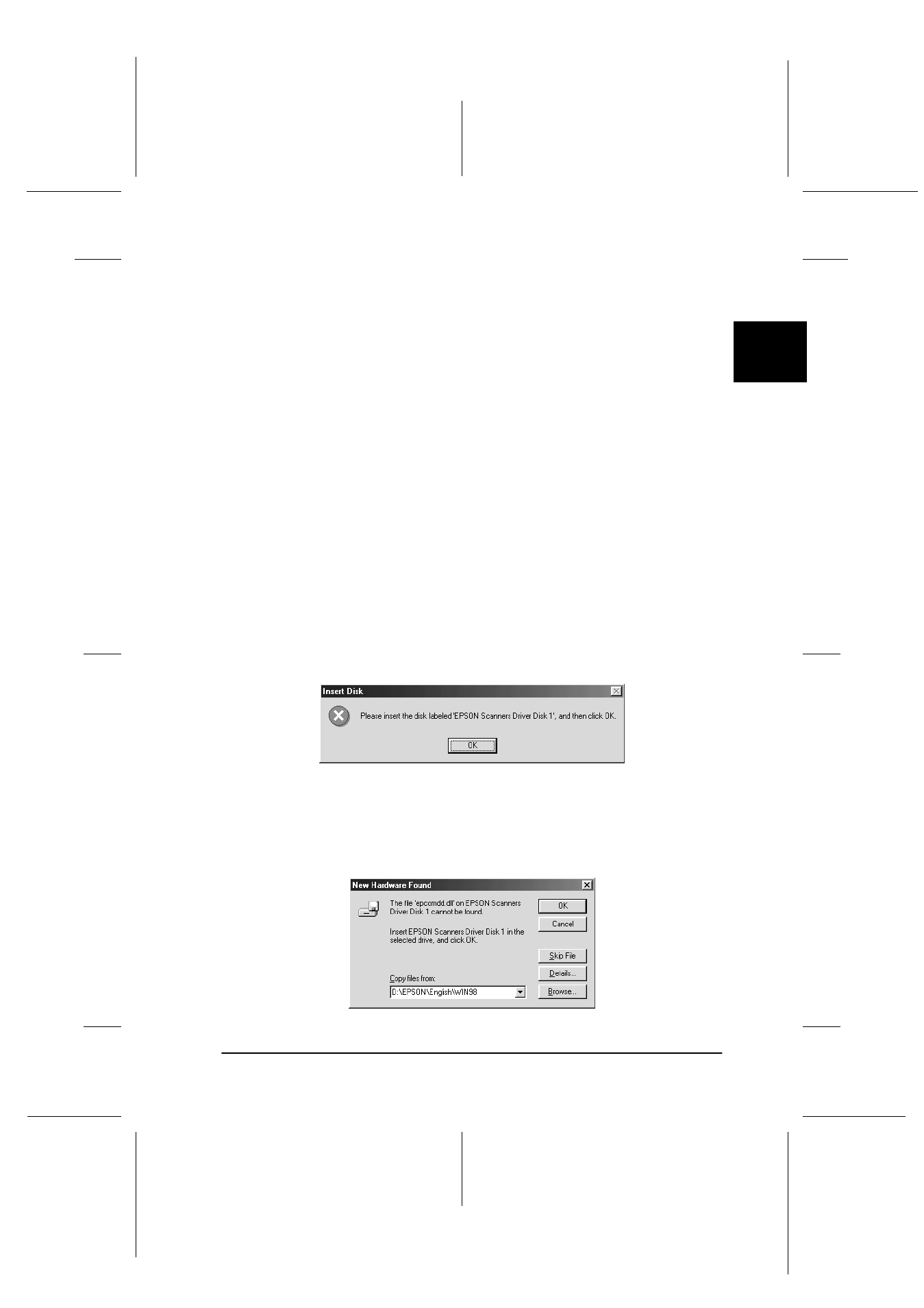
2
Setting Up the Scanner
2-23
R4C6740
Setup Guide
Rev. C
SETUP.FM
A5 size
10/26/00
R
Proof Sign-off:
K.Pipa
J.Miyakoshi
K.Norum
5. Select EPSON Expression 1680 and click Remove.
Note:
If other devices listed in the Scanners and Cameras Properties dialog
box are not connected to the computer when you click Remove,
those devices may also be removed. Be sure to connect and turn on
all the devices listed in the Scanners and Cameras Properties dialog
box before turning on your computer and removing the scanner.
6. Click OK to close the dialog box, then close the Control Panel.
7. Shut down Windows and turn off your computer, but leave
the scanner on.
8. Connect the USB cable to the new USB port.
9. Turn on your computer.
10. When the dialog box below appears, insert your scanner
software CD into your CD-ROM drive, then click OK to
reinstall EPSON TWAIN Pro.
Note:
If the following dialog box appears, browse the CD-ROM for
EPSON\language\Win98, then click OK.