Changing the start up mode, Dialog box to taskbar icon, Taskbar icon to dialog box – Epson Expression 1680 User Manual
Page 80: Setting the scanner server pc's ip address, Setting the scanner server pc's ip address -36
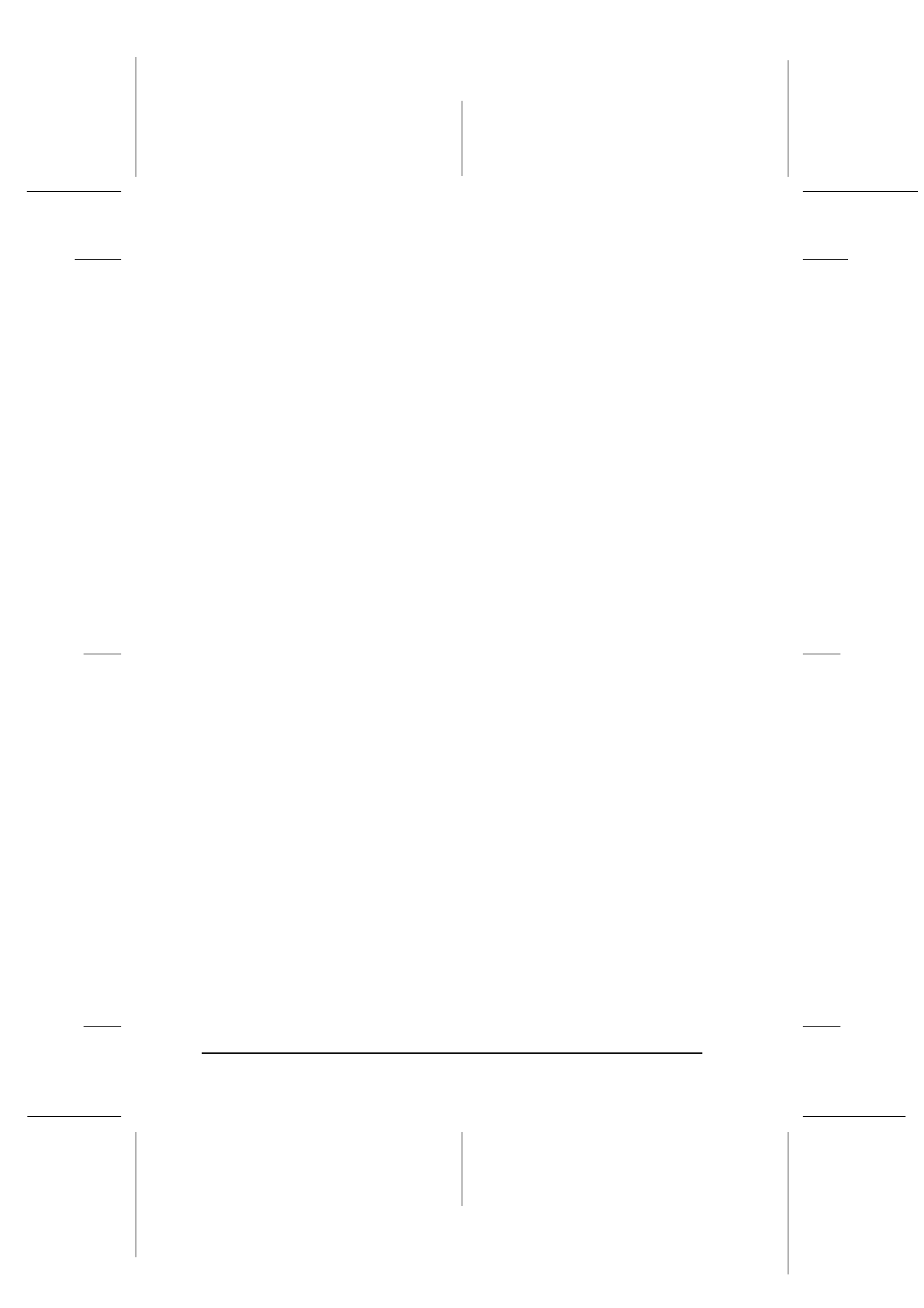
3-36
Installing the Software
R4C6740
Setup Guide
Rev. C
INSTALL.FM
A5 size
10/26/00
L
Proof Sign-off:
K.Pipa
J.Miyakoshi
K.Norum
Changing the start up mode
Dialog box to Taskbar icon:
To change from the dialog box start up mode to the Taskbar icon
start up mode, click the scanner icon in the upper left corner of
the EPSON Scan Server dialog box and select Taskbar Icon from
the drop down menu. A check mark will appear next to Taskbar
Icon.
Taskbar icon to dialog box:
To change from the Taskbar icon start up mode to the dialog box
start up mode, right-click the Scan Server icon in the Taskbar
tray and click Taskbar Icon to remove the check mark.
Your settings will take effect the next time you start EPSON Scan
Server.
Setting the Scanner Server PC's IP Address
To use EPSON scanners in a network environment, you need to
assign IP addresses to the scanner server PC and client PCs.
If EPSON scanners are installed in an internal LAN (Local Area
Network), that is, isolated from the Internet, the following IP
addresses can be assigned to the scanner server PC.
Note:
If you use IP addresses from these ranges, you will not be able to connect
this LAN to the Internet in the future, otherwise there will be IP address
conflicts.
10.0.0.0 - 10.255.255.255
172.16.0.0 - 172.31.255.255
192.168.0.0 - 192.168.255.255
If you plan to use a scanner server PC in a network connected to
the Internet, you should acquire a formal IP address for the
scanner server PC from the Internet organization of your country.