Epson Expression 1680 User Manual
Page 76
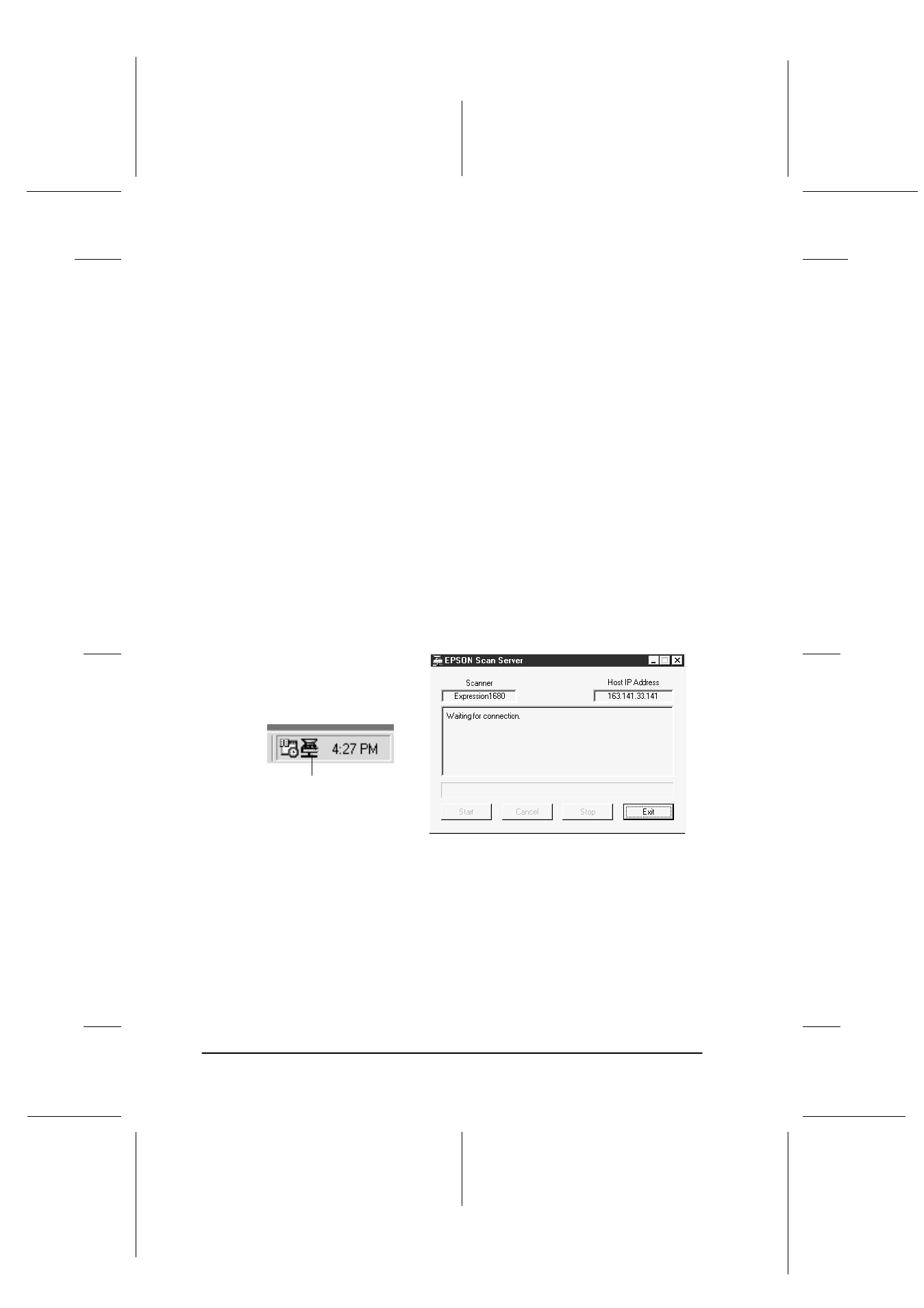
3-32
Installing the Software
R4C6740
Setup Guide
Rev. C
INSTALL.FM
A5 size
10/26/00
L
Proof Sign-off:
K.Pipa
J.Miyakoshi
K.Norum
Select the scanner to be used from the Scanner Selection list.
Note:
If the EPSON TWAIN Pro software or device information file is not
already installed on the scanner server PC using Windows 95, no
available scanners will appear on the list at this point. In this case,
skip selection of the scanner name and continue the installation.
Then proceed with the installation of the EPSON TWAIN Pro
software. After the installation, select EPSON Scan Server from
the Control Panel. Now the scanner name is on the list and can be
selected.
To display the Scanner Information, click the Test button.
Select either Icon or Dialog box as the start up mode. If you
select Icon, the EPSON Scan Server icon appears in the
Taskbar tray when Scan Server starts. If you select Dialog, the
EPSON Scan Server dialog box appears when Scan Server
starts.
12. Click OK, then follow the on-screen instructions to finish
installing the software.
Windows 95 and NT 4.0 users should proceed to “Installing
EPSON TWAIN Pro Network” on page 3-37. Windows
Millennium Edition, 98, and 2000 users need to specify the default
scanner as explained in the section below.
EPSON Scan Server icon
EPSON Scan Server dialog box