RISCO Group ACWS User Manual
Page 17
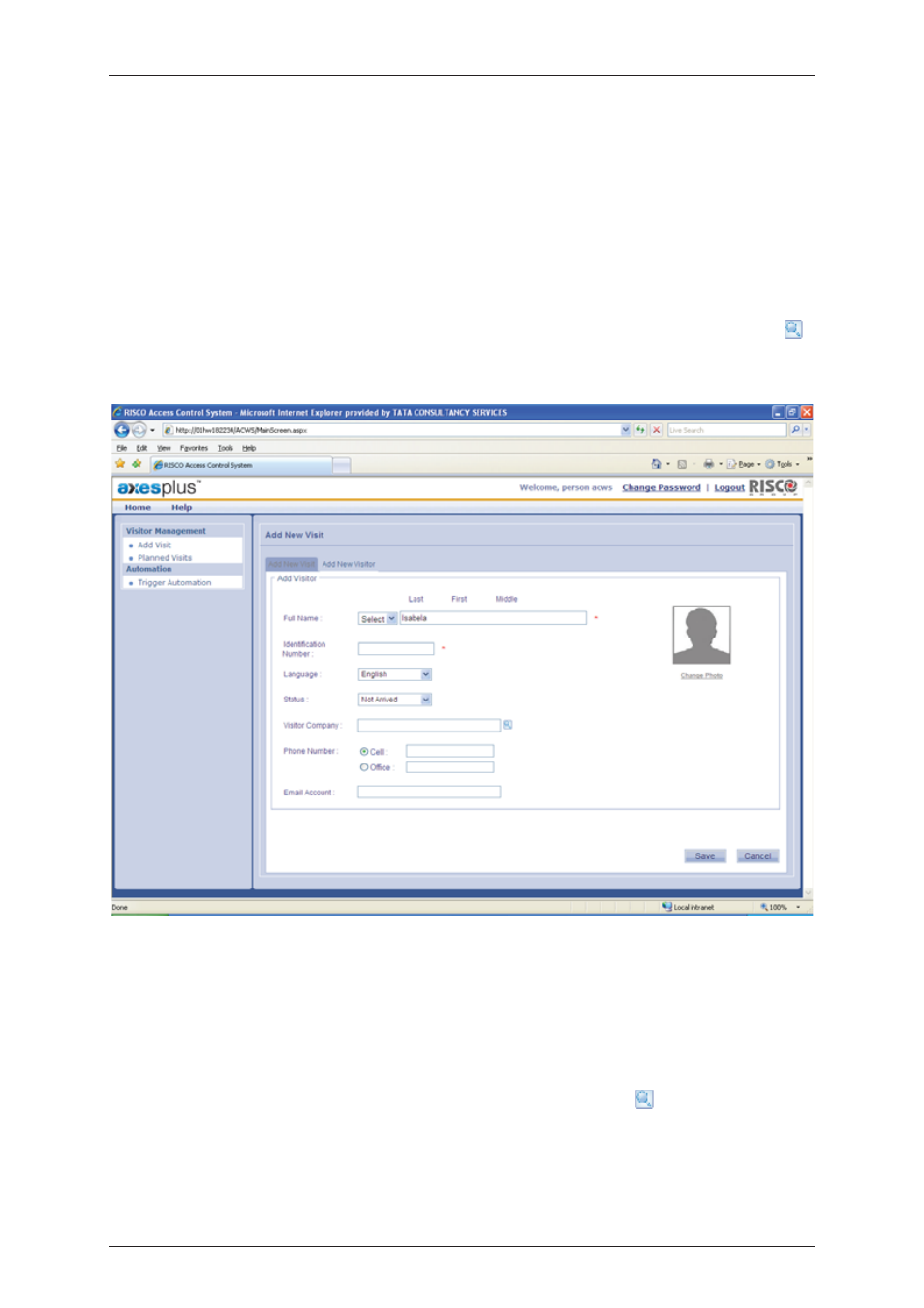
User Manual for ACWS
Uncontrolled when printed
© RISCO Group
11
3.2.2
Add a New Visitor
In case the visitor you are looking for is not added in the application, then you may add it from ACWS. The
details are reflected in ACUS.
To add a new visitor:
1.
On the ACWS home page, click Add Visit. The Add New Visit dialog box appears.
2.
Enter the relevant information in the Visit Details area. Refer to
3.1
Add a New Visit
for details.
3.
In the Find Visitors area, enter the name of the visitor whom you want to add in the visit and click
(Search). If the visitor name and details are available in the system, the Visitor List dialog box appears
(refer to
3.2.1
Add a Visitor Name Available in the Application
). If it is not available, the Add Visitor
tab is displayed. The name that you entered appears in the Name field.
Figure 8: Add New Visitor
4.
Select the appropriate prefix from the Full Name list.
5.
Enter the name of the visitor in the Full Name field. The format in which the name appears is, Last
Name, First Name and Middle Name. The identification number will be generated automatically.
6.
Select the language from the Language drop-down list.
7.
Select the status of the visitor, whether arrived or not arrived from the Status drop-down list.
8.
Enter the name of the company to which the visitor belongs. You may click
(Search). The
Company List dialog box appears.