RISCO Group ACWS User Manual
Page 9
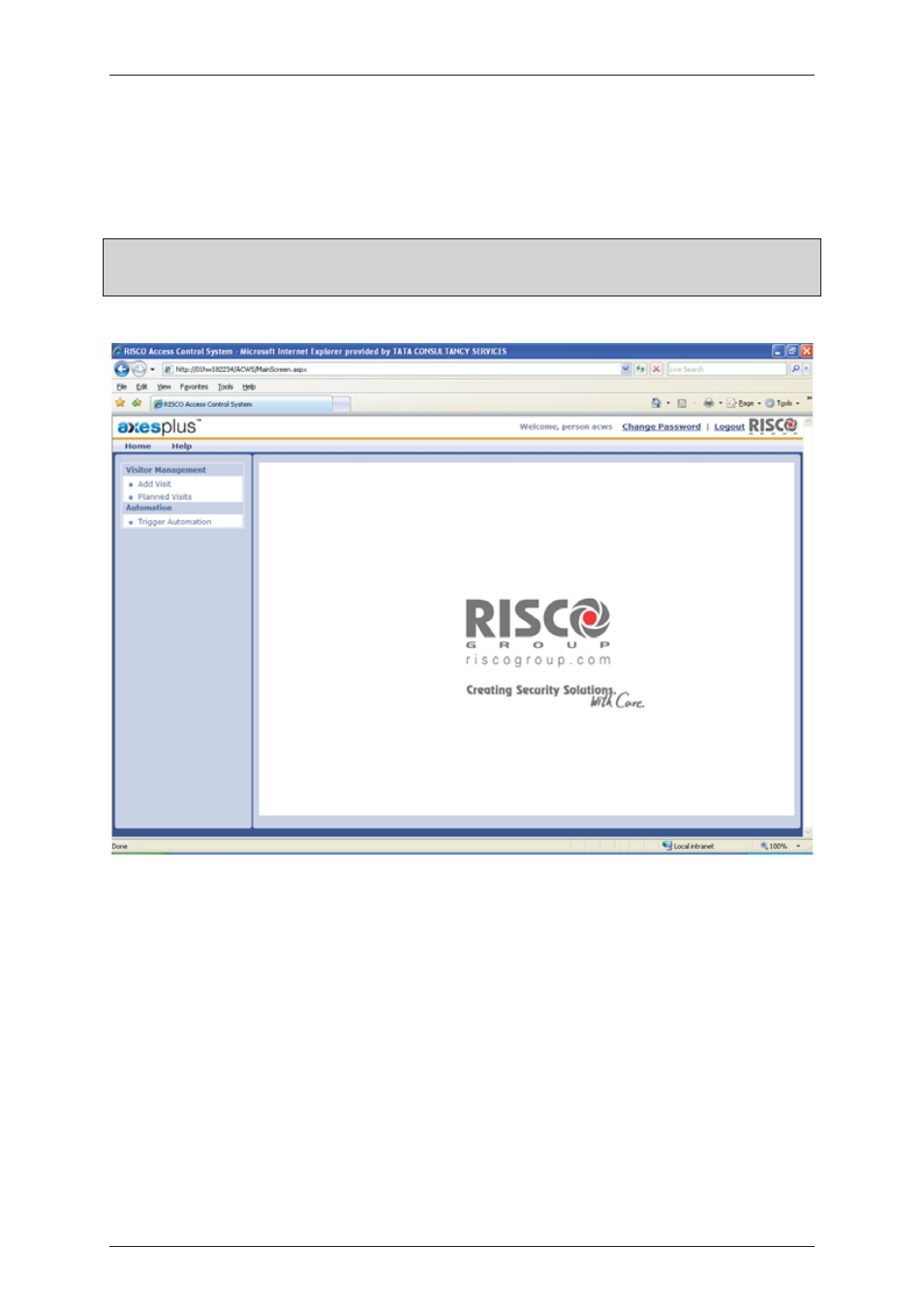
User Manual for ACWS
Uncontrolled when printed
© RISCO Group
3
5.
Enter the user name and password. The user name should be in the range of four to 30 characters. The
password should have minimum five characters.
6.
Select the Remember Me check box, if you want ACWS to remember your account details the next
time you log on. The password is not included, and you need to enter it every time you log on to
ACWS.
Note: The fields marked with the asterisk (
*
) are mandatory. You can click Cancel to exit the
application. You may access the online help from the login screen as well. Click Help to go to
the online help.
7.
Click Login. You are logged on to the application and the home page appears.
Figure 2: ACWS Home Page
The full name of the logged on person is displayed on the top-right part of the screen. The Product Logo is
displayed on the upper left-corner. The company logo appears in the centre.
2.2
ACWS Menu Bar
This section describes the menu bar in ACWS. On the ACWS menu bar, you may click Home to go to the
home page. You may click Help to view the online help that provides help related to the tasks performed in
ACWS.
2.3
Change Password
You can change your password that you use to logon to the application. The Change Password option is
accessible from a hyperlink provided on the ACWS home page. After installation when you log on to ACWS
for the first time, the system prompts an alert asking you to change the password.