HP LaserJet Ultra M106w User Manual
Page 104
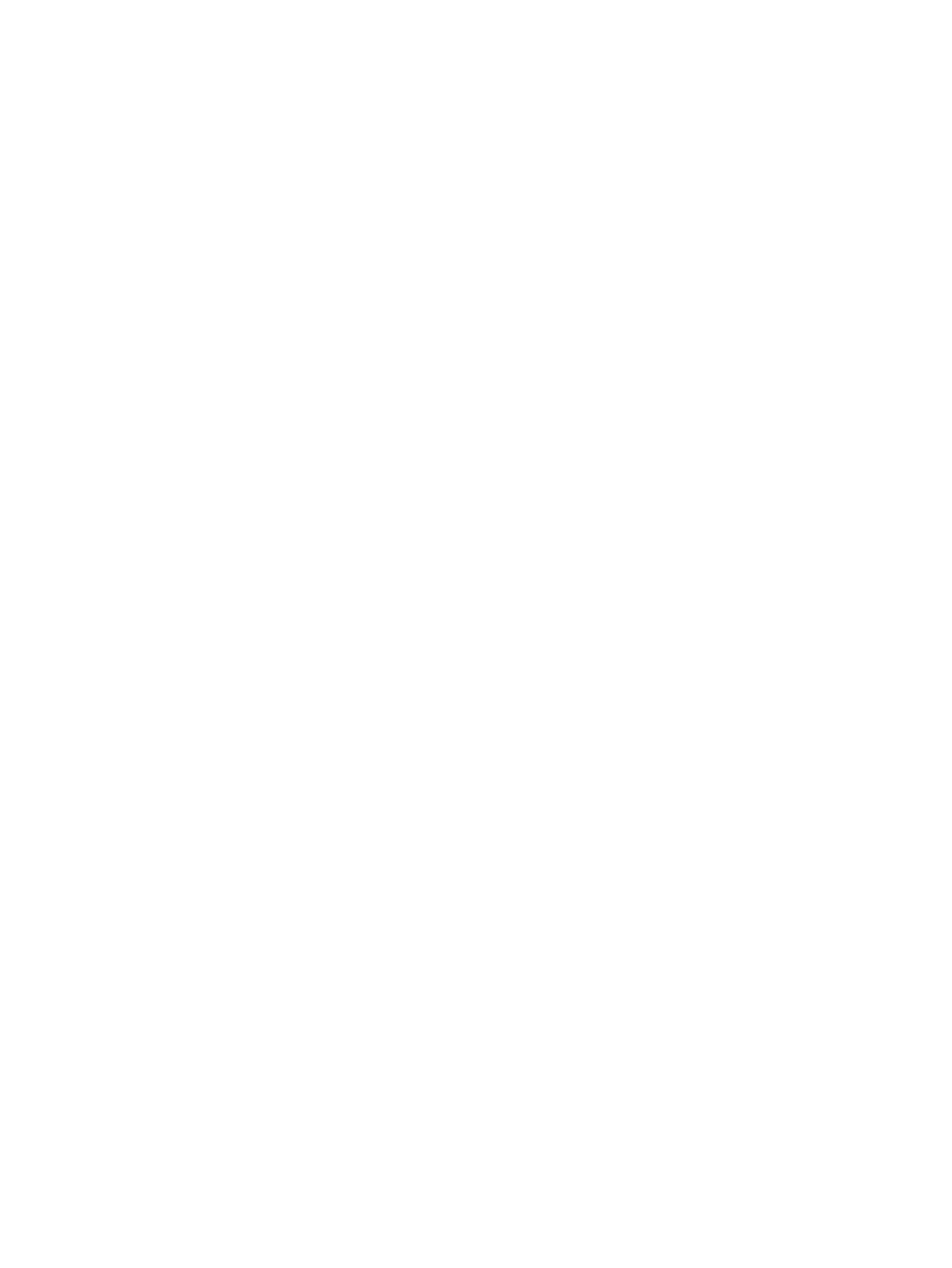
●
Verify that the print driver is installed on the computer.
●
Verify that you have selected the correct printer port.
●
Verify that the computer and printer connect to the same wireless network.
●
For OS X, verify that the wireless router supports Bonjour.
The printer does not print after the wireless configuration completes
1.
Make sure that the printer is turned on and in the ready state.
2.
Turn off any third-party firewalls on your computer.
3.
Make sure that the wireless network is working correctly.
4.
Make sure that your computer is working correctly. If necessary, restart the computer.
5.
Verify that you can open the printer HP Embedded Web Server from a computer on the network.
The printer does not print, and the computer has a third-party firewall installed
1.
Update the firewall with the most recent update available from the manufacturer.
2.
If programs request firewall access when you install the printer or try to print, make sure you allow the
programs to run.
3.
Temporarily turn off the firewall, and then install the wireless printer on the computer. Enable the
firewall when you have completed the wireless installation.
The wireless connection does not work after moving the wireless router or printer
1.
Make sure that the router or printer connects to the same network that your computer connects to.
2.
Print a configuration page.
3.
Compare the service set identifier (SSID) on the configuration page to the SSID in the printer
configuration for the computer.
4.
If the numbers are not the same, the devices are not connecting to the same network. Reconfigure the
wireless setup for the printer.
Cannot connect more computers to the wireless printer
1.
Make sure that the other computers are within the wireless range and that no obstacles block the
signal. For most networks, the wireless range is within 30 m (100 ft) of the wireless access point.
2.
Make sure that the printer is turned on and in the ready state.
3.
Make sure there are not more than 5 concurrent Wi-Fi Direct users.
4.
Turn off any third-party firewalls on your computer.
5.
Make sure that the wireless network is working correctly.
6.
Make sure that your computer is working correctly. If necessary, restart the computer.
94
Chapter 6 Solve problems
ENWW