Link speed setting – HP LaserJet Ultra M106w User Manual
Page 70
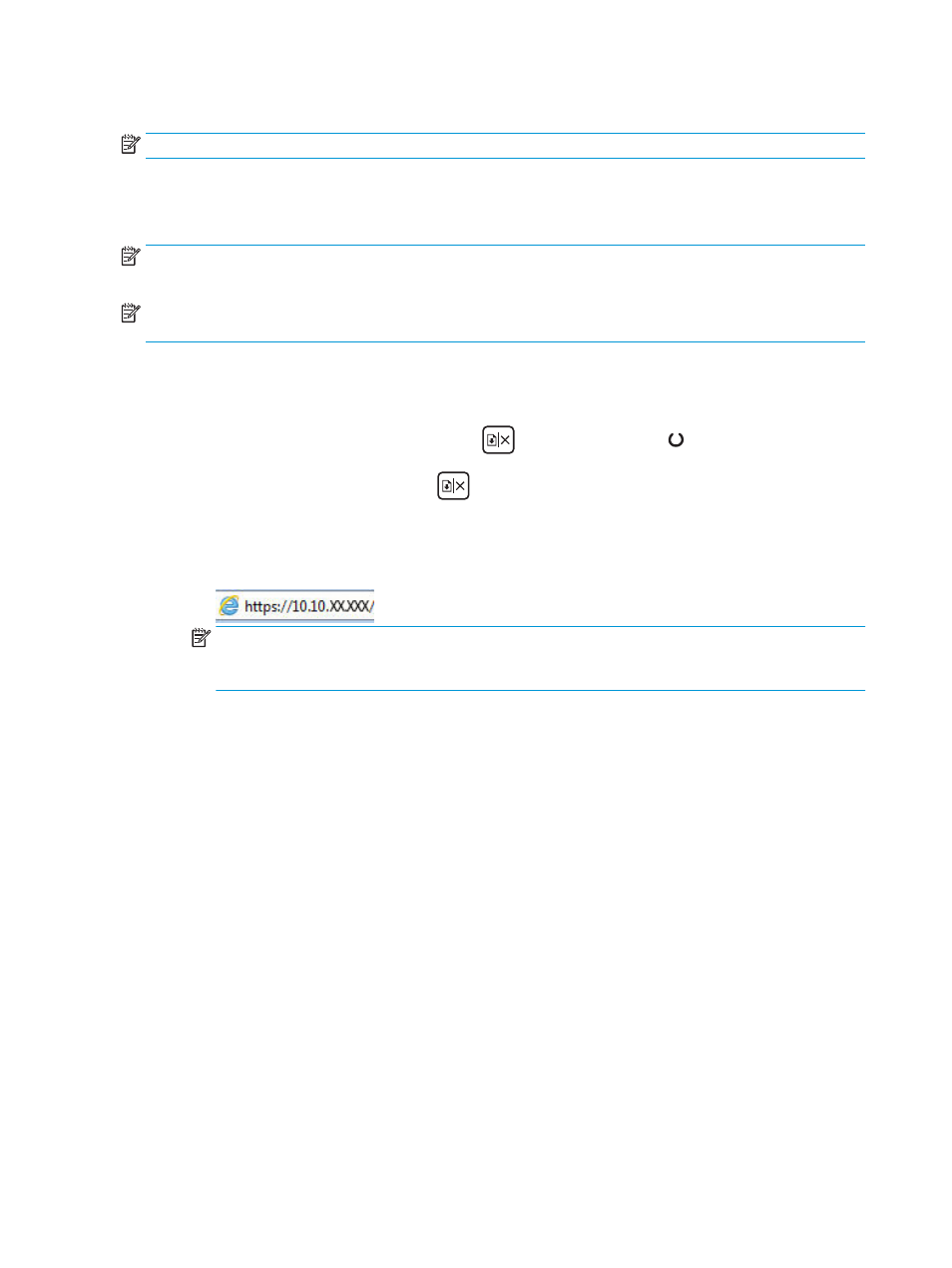
Link speed setting
NOTE:
This information applies only to Ethernet networks. It does not apply to wireless networks.
The link speed and communication mode of the print server must match the network hub. For most
situations, leave the printer in automatic mode. Incorrect changes to the link speed settings might prevent
the printer from communicating with other network devices.
NOTE:
The printer setting must match the setting for the network device (a network hub, switch, gateway,
router, or computer).
NOTE:
Making changes to these settings causes the printer to turn off and then on. Make changes only
when the printer is idle.
1.
Open the HP Embedded Web Server (EWS):
a.
Print a configuration page to determine the IP address or host name.
i.
Press and hold the Resume/Cancel
button until the Ready light begins blinking.
ii.
Release the Resume/Cancel
button.
b.
Open a web browser, and in the address line, type the IP address or host name exactly as it
displays on the printer configuration page. Press the
Enter
key on the computer keyboard. The
EWS opens.
NOTE:
If the web browser displays a message indicating that accessing the website might not be
safe, select the option to continue to the website. Accessing this website will not harm the
computer.
2.
Click the Networking tab.
3.
In the Link Speed area, select one of the following options:
●
Automatic: The print server automatically configures itself for the highest link speed and
communication mode allowed on the network.
●
10T Full: 10 megabytes per second (Mbps), full-duplex operation
●
10T Half: 10 Mbps, half-duplex operation
●
100TX Full: 100 Mbps, full-duplex operation
●
100TX Half: 100 Mbps, half-duplex operation
●
1000T Full: 1000 Mbps, full-duplex operation
4.
Click the Apply button. The printer turns off and then on.
60
Chapter 5 Manage the printer
ENWW