Improve print quality, Introduction, Print from a different software program – HP LaserJet Ultra M106w User Manual
Page 97: Check the paper-type setting for the print job, Check the paper type setting (windows), Check the paper type setting (os x), Check toner-cartridge status
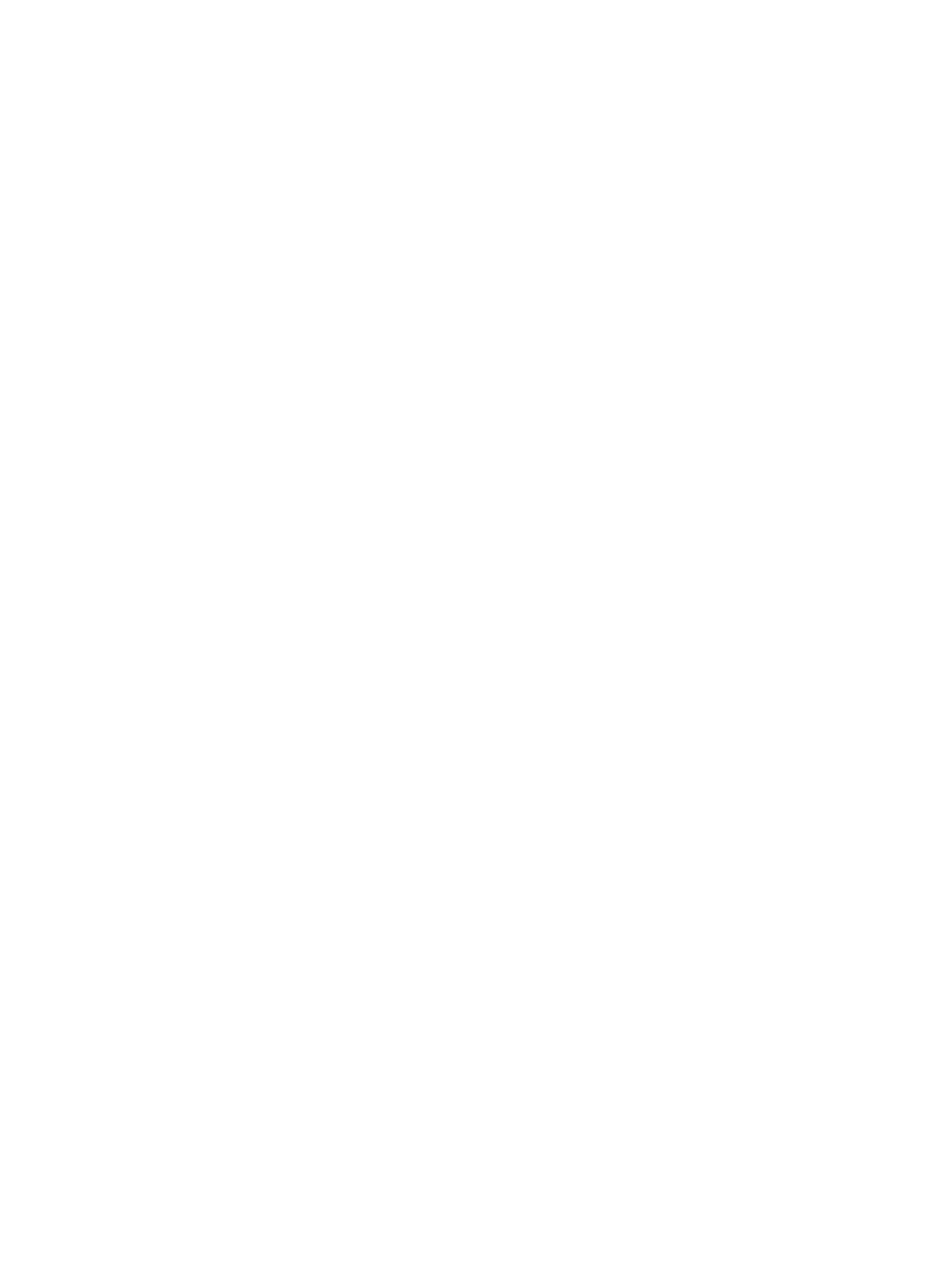
Improve print quality
Introduction
If the printer is having print-quality problems, try the following solutions in the order presented to resolve
the issue.
Print from a different software program
Try printing from a different software program. If the page prints correctly, the problem is with the software
program from which you were printing.
Check the paper-type setting for the print job
Check the paper type setting when printing from a software program and the printed pages have smears,
fuzzy or dark print, curled paper, scattered dots of toner, loose toner, or small areas of missing toner.
Check the paper type setting (Windows)
1.
From the software program, select the Print option.
2.
Select the printer, and then click the Properties or Preferences button.
3.
Click the Paper/Quality tab.
4.
From the Media: drop-down list, select the correct paper type.
5.
Click the OK button to close the Document Properties dialog box. In the Print dialog, click the OK button
to print the job.
Check the paper type setting (OS X)
1.
Click the File menu, and then click the Print option.
2.
In the Printer menu, select the printer.
3.
By default, the print driver displays the Copies & Pages menu. Open the menus drop-down list, and then
click the Finishing menu.
4.
Select a type from the Media-type drop-down list.
5.
Click the Print button.
Check toner-cartridge status
Check the supplies status page for the following information:
●
Estimated percentage of cartridge life remaining
●
Approximate pages remaining
●
Part numbers for HP toner cartridges
●
Number of pages printed
The printer prints the supplies status page when it prints the configuration page.
ENWW
Improve print quality
87