HP LaserJet Ultra M106w User Manual
Page 8
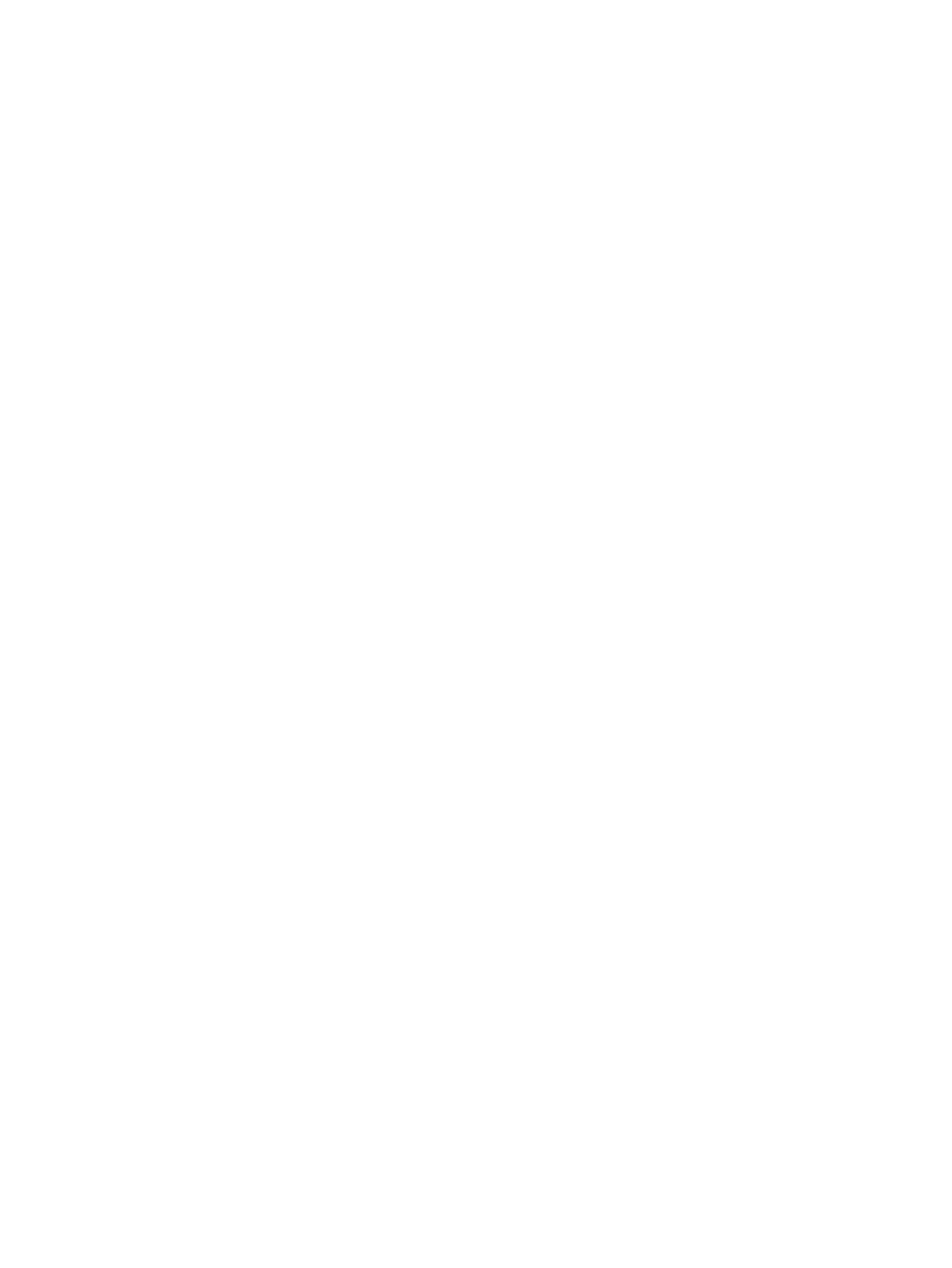
Introduction ....................................................................................................................................... 78
Paper jam locations ........................................................................................................................... 78
Experiencing frequent or recurring paper jams? .............................................................................. 79
Clear paper jams in the input tray ..................................................................................................... 80
Clear paper jams in the toner-cartridge area ................................................................................... 82
Clear paper jams in the output bin .................................................................................................... 84
Check toner-cartridge status ............................................................................................................ 87
Clean the printer ................................................................................................................................ 88
Step one: Use paper that meets HP specifications ........................................................ 88
Step two: Check the environment .................................................................................. 89
Introduction ....................................................................................................................................... 91
Poor physical connection .................................................................................................................. 91
The computer is using the incorrect IP address for the printer ....................................................... 91
The computer is unable to communicate with the printer ............................................................... 91
The printer is using incorrect link speed settings for the network .................................................. 92
New software programs might be causing compatibility problems ................................................ 92
The computer or workstation might be set up incorrectly .............................................................. 92
The printer is disabled, or other network settings are incorrect ..................................................... 92
Introduction ....................................................................................................................................... 93
Wireless connectivity checklist ......................................................................................................... 93
The printer does not print after the wireless configuration completes .......................................... 94
The printer does not print, and the computer has a third-party firewall installed ......................... 94
The wireless connection does not work after moving the wireless router or printer ..................... 94
Cannot connect more computers to the wireless printer ................................................................ 94
The wireless printer loses communication when connected to a VPN ............................................ 95
The network does not appear in the wireless networks list ............................................................ 95
The wireless network is not functioning .......................................................................................... 95
vi
ENWW