Mobile printing, Introduction, Wi-fi direct (wireless models only) – HP LaserJet Ultra M106w User Manual
Page 55: Introduction wi-fi direct (wireless models only)
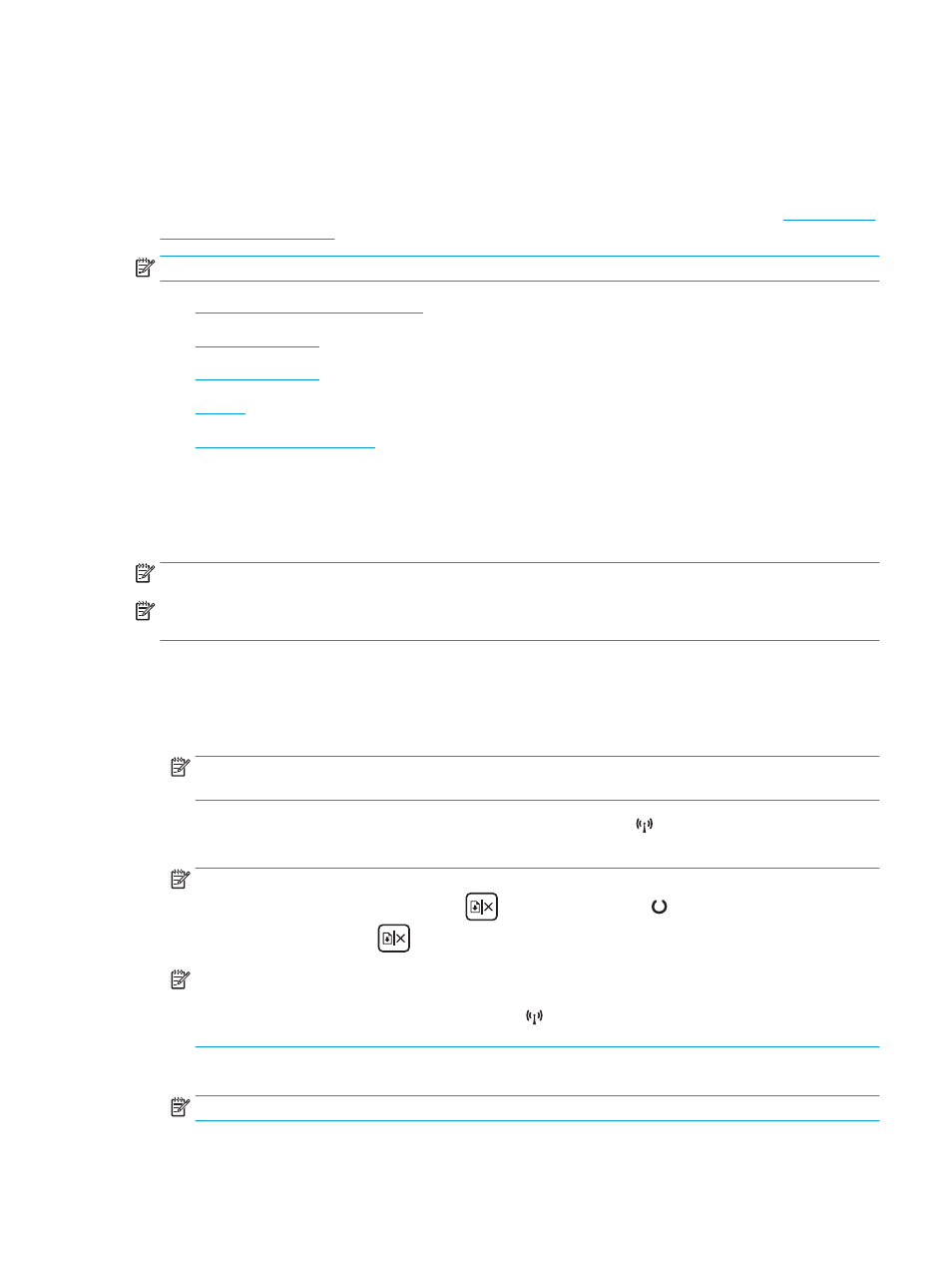
Mobile printing
Introduction
HP offers multiple mobile and ePrint solutions to enable easy printing to an HP printer from a laptop, tablet,
smartphone, or other mobile device. To see the full list and to determine the best choice, go to
.
NOTE:
Update the printer firmware to ensure all mobile printing and ePrint capabilities are supported.
●
Wi-Fi Direct (wireless models only)
●
●
●
●
Wi-Fi Direct (wireless models only)
Wi-Fi Direct enables printing from a wireless mobile device without requiring a connection to a network or the
Internet.
NOTE:
Not all mobile operating systems are currently supported by Wi-Fi Direct.
NOTE:
For non-Wi-Fi Direct capable mobile devices, the Wi-Fi Direct connection only enables printing. After
using Wi-Fi Direct to print, you must reconnect to a local network in order to access the Internet.
To access the printer Wi-Fi Direct connection, complete the following steps:
1.
On the mobile device, open the Wi-Fi menu or Wi-Fi Direct menu.
2.
From the list of available networks, select the printer name.
NOTE:
If the printer name does not display, you might be out of range of the Wi-Fi Direct signal. Move
the device closer to the printer.
3.
If prompted, enter the Wi-Fi Direct password, or press the Wireless button on the printer control
panel.
NOTE:
If you do not know the password, it is listed on the printer configuration page. To print the
page, press and hold the Resume/Cancel
button until the Ready light begins blinking, and then
release the Resume/Cancel
button.
NOTE:
For Android devices that support Wi-Fi Direct, if the connection method is set to Automatic, the
connection will occur automatically, without a password prompt. If the connection method is set to
Manual, you will need to either press the Wireless button, or provide a personal identification
number (PIN) from an automatically printed PIN code page as a password.
4.
Open the document, and then select the Print option.
NOTE:
If the mobile device does not support printing, install the HP ePrint mobile app.
ENWW
Mobile printing
45