Installation and operations manual 9 – Rose Electronics Vista DVI Plus User Manual
Page 13
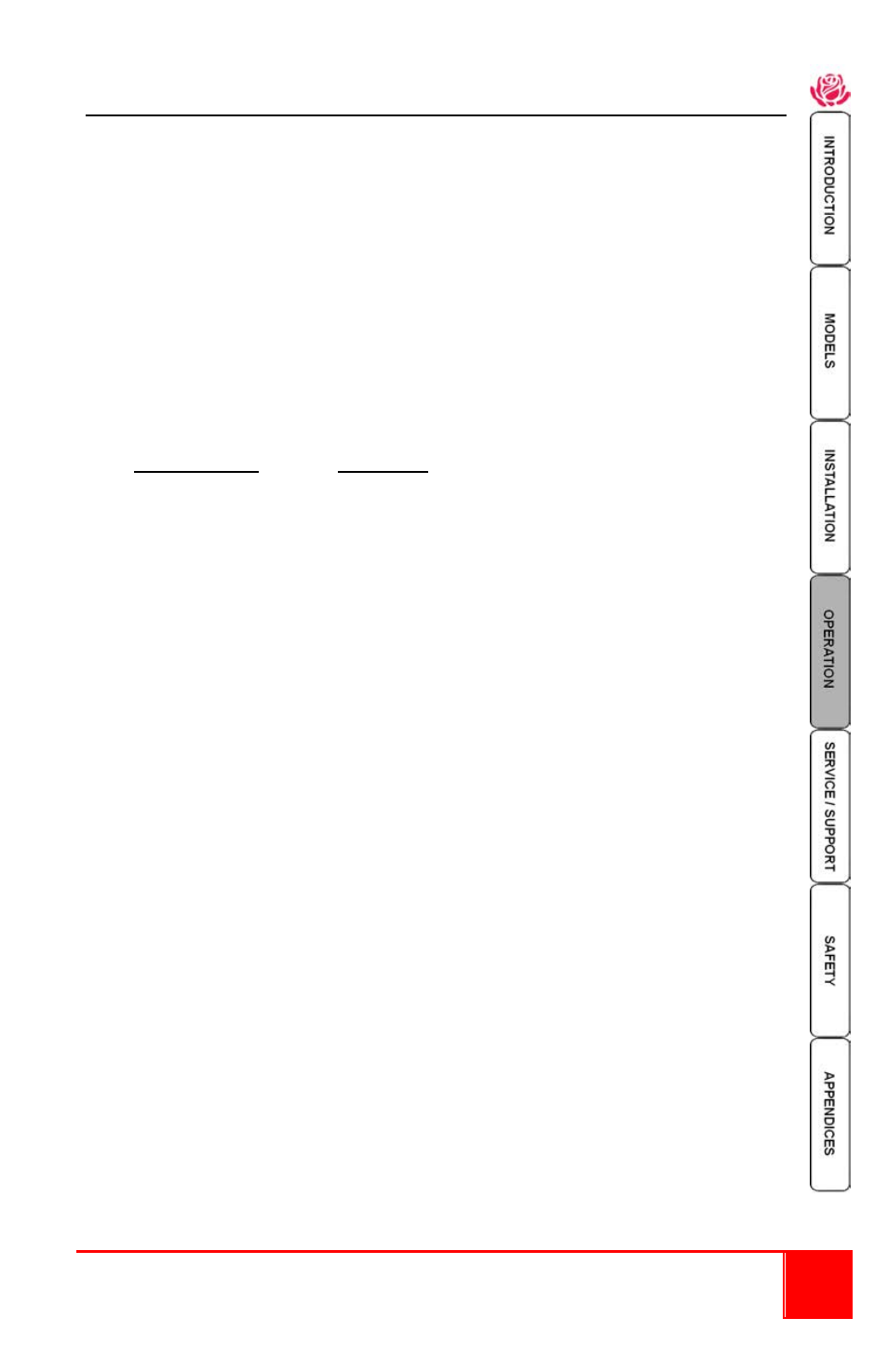
Installation and Operations Manual
9
Configuration mode
When you enter the configuration mode, each menu mode offers several settings that
can be used to customize the actions of the Vista DVI Plus unit.
To enter the configuration mode, press and hold the front panel “Computer” button for
approximately five (5) seconds.
1.
After 5 seconds, the display will show a bracket symbol ‘ [ ‘
2.
Using the user console keyboard enter the Menu Mode Selection Letter. The
display will show the selected letter. (e.g. H)
(See table 2)
3.
Enter the required Mode Selection Number:
The display will show the selected number (e.g. 6)
4.
Press Enter on the keyboard to accept the setting and return to the main
menu section. The display will show the bracket symbol “[ “
5.
Return to step 2 to make another configuration change or
Press the “E” key and then press Enter to exit and save the changes.
Menu Mode Selection
Letter / Number Description
Functions Menu
(System Functions)
F 1 Enter
Show current firmware version
F 2 Enter
Refresh EDID information from the connected video display
F 8 Enter
Reset configuration to factory defaults
Hotkey Menu
(Change hotkey from default setting to)
H 1 Enter
Ctrl + Alt (Default setting)
H 2 Enter
Ctrl + Shift
H 3 Enter Alt + Shift
H 4 Enter
Right Alt
H 5 Enter Alt
H 6 Enter Left Ctrl + Alt
H 7 Enter Right Ctrl + Alt
H 8 Enter
Disable hotkeys
Switch Menu
(Defines which peripherals are switch)
S 1 Enter
All
S 2 Enter KVM + Speaker
S 3 Enter
KVM only
S 4 Enter
Speaker only
S 5 Enter USB 1 only
S 6 Enter USB 2 only
Auto-scan Time
(Defines the auto-scan time delay)
T 1 Enter
Disable auto-scan
T 2 Enter
2 seconds
T 3 Enter 5 seconds
T 4 Enter
7 seconds
T 5 Enter
15 seconds
T 6 Enter
30 seconds
T 7 Enter
1 minute
T 8 Enter
5 minutes
(Continued)