Edit computer list, Edid options – Rose Electronics Vista DVI Plus User Manual
Page 19
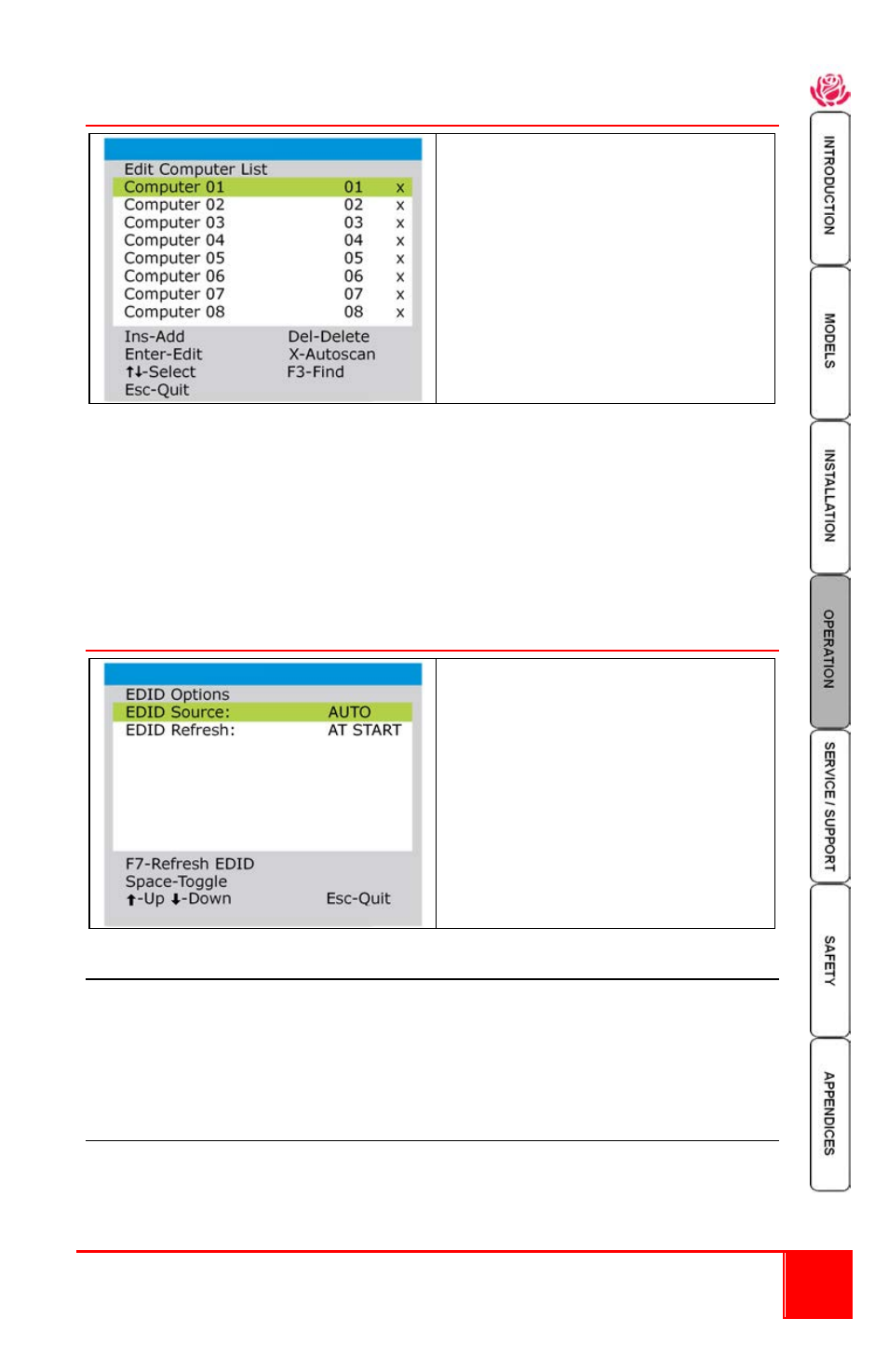
Installation and Operations Manual
15
Edit Computer List
The edit computer list allows you to
change, insert or remove entries in the
list. You can edit each entries name,
change the channel number and
include or exclude the channel from the
autoscan feature.
1.
Highlight the computer name and press enter. Press the backspace key to
delete the name characters and enter the new computer name
(up to 16 characters).
2.
Press return to move to the computer channel. Change or enter the channel
address of the computer and press enter.
3.
While the entry is highlighted, press the x key to add/remove the right side “x”
marker. This determines whether the computer is included or not when the
autoscan is selected.
EDID Options
This option allows you to change the
settings related to how the EDID
information is obtained.
EDID Source
Settings : AUTO, DVI, VGA
“AUTO” setting first checks the DVI port on the user console. If no EDID data are
available, moves to the VGA port. If no EDID data is available at the VGA port, Vista
DVI Plus uses its internal default EDID values. DVI and VGA selections interrogate
only those selected ports.
EDID Refresh
Settings: AT START, DISABLED
START – Reads EDID information from the user console monitor at power up.
DISABLED – Existing EDID data is used, no new EDID information is obtained from
the user console monitor.