Rose Electronics Vista DVI Plus User Manual
Page 17
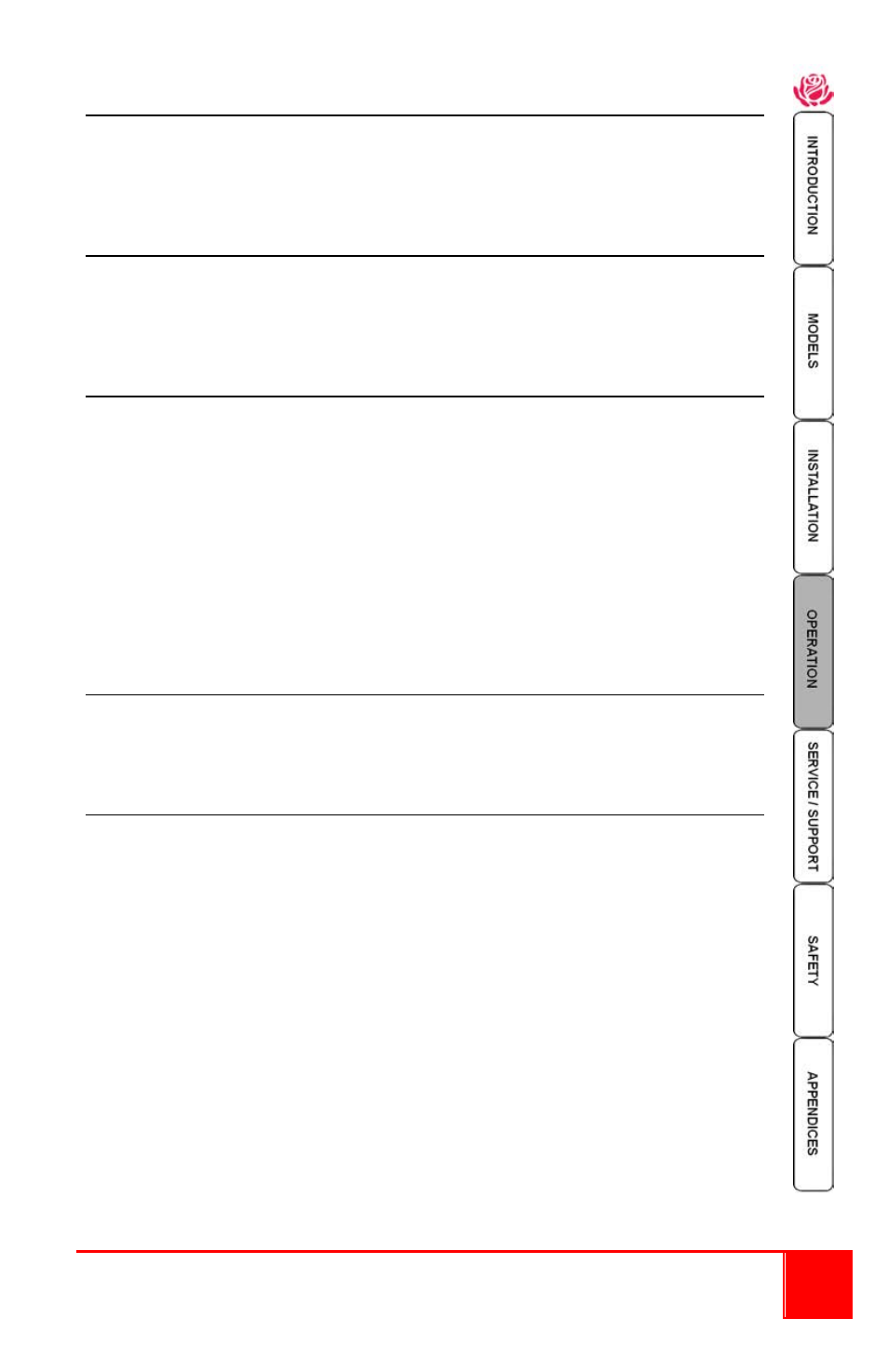
Installation and Operations Manual
13
Default Mode:
Selection: ALL, KVM + SPK, KVM ONLY, SPK ONLY, USB1 ONLY, USB2 ONLY
Selects which peripheral switching mode to set as the standard mode. On screen
menu or front panel switching only. Mouse or hotkey switching switches both KVM
and speakers.
Reminder Banner
Settings: ALWAYS, AFTER OSD, NEVER
A pop up window will momentarily display the current connected computer following
a change to the selected computer or when exiting the on screen menu. Use the
OSD Dwell time to set the banner display time.
Autoscan Mode
Settings: SCAN LIST, ALL PCs, ACTIVE PCs
This setting determines which computers will be selected during the autoscan mode.
If “SCAN LIST” is selected, only the computers that have been checked (x) on the
Edit computer list.
If “ALL PCs” is selected, all computer ports will be scanned, including those that
have no connected computer.
If “ACTIVE PCs” is selected, only computer ports that have an active computer
connected will be displayed.
The “Autoscan Period” setting determines how long each computer is viewed before
switching to the next one.
Autoscan Period
Settings: 2, 5, 7, 15, 30SECONDS / 1, 5 MINUTES, DISABLED
Sets the view duration during the autoscan session. Autoscan can also be disabled
by selecting “DISABLED”
OSD Dwell Period
Settings: 1, 2, 3, 5 SECONDS
After a successful computer change or exiting from the on screen menu, the Vista
DVI Plus unit will display a confirmation message for the number of seconds
selected with this option.