Auto adjust, Image adjust menu, Scheme – Rosen Aviation 1060 Series : 10.6 inch WideScreen High definition User Manual
Page 12: Picture-quality controls
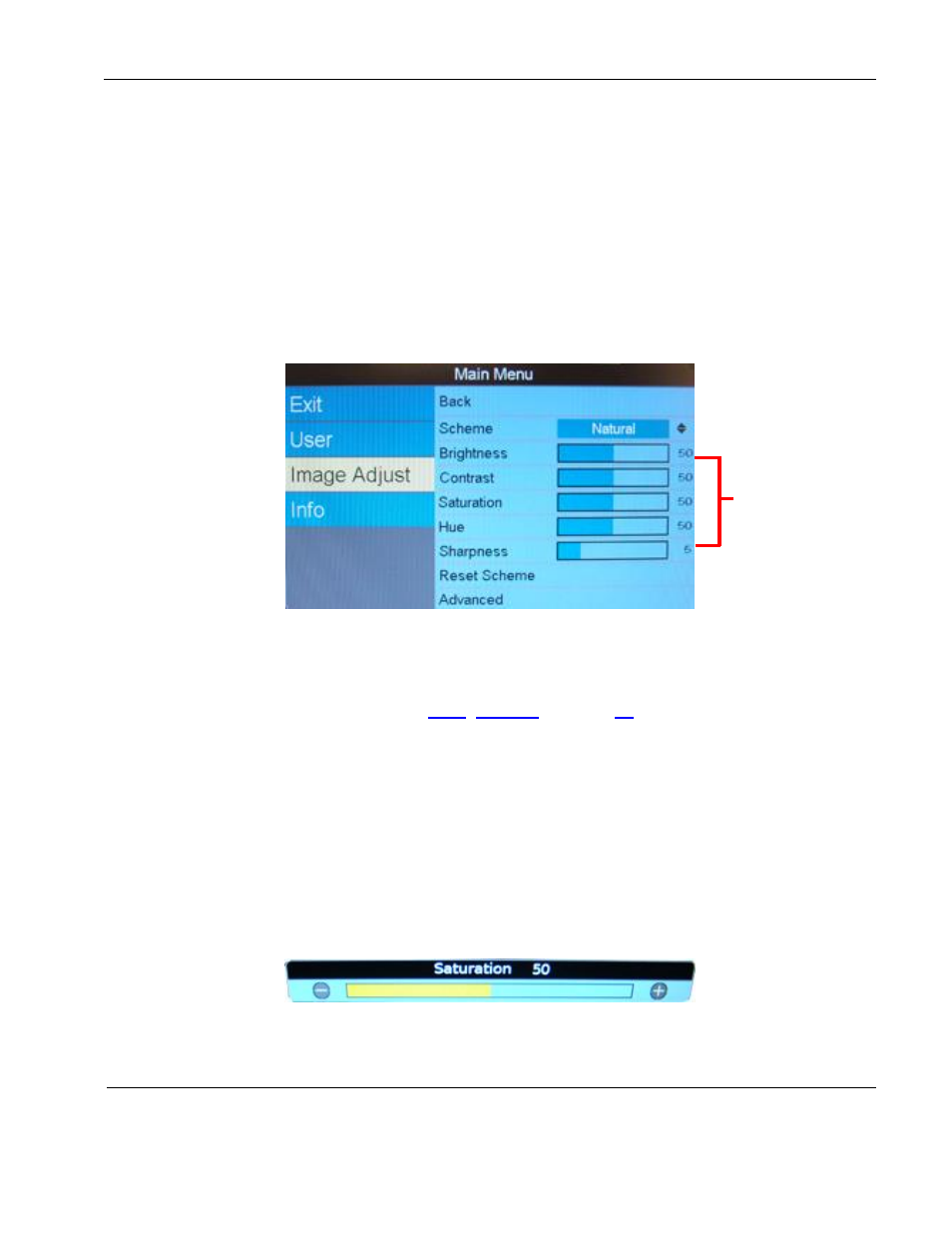
Rosen Aviation
10.6” HD Widescreen Bulkhead Display
Document Number: 106282
Revision: D
Date: 03/20/14
Template: 4.4.1.6FM2; Revision A; 12/06/12
Page 12 of 30
5.2.5. Auto Adjust
(Available only when Operation Mode is set to Standard and the RGB source is active.)
Use Auto Adjust to force the display to evaluate the RGB signals and ensure that it is
interpreting them correctly. To perform an Auto Adjust within the OSD, select the option
and press ENTER. (From the remote, close the OSD and press the AUTO button.) The
screen will go black briefly while the signals adjust.
5.3. Image Adjust Menu
Use the Image Adjust menu options, as shown below, to control the color and picture quality.
Highlight Image Adjust and press the
► button to access the Image Adjust menu options.
Press
▼▲ buttons to select an Image Adjust option, and then press ENTER to change its value.
Figure 8 Image Adjust menu options
5.3.1. Scheme
Scheme is also available from the Main MenuUser page. For information about how
this option works, see Section
, on page
. Changing the Scheme also
affects changes that you make to the User menu settings and is source specific.
5.3.2. Picture-quality Controls
The Brightness, Contrast, Saturation, Hue, and Sharpness menu options use control bars
to fine-tune different aspects of the picture quality. To adjust these options, press MENU
and the
▼ to select Image Adjust. Choose a menu option, and then press MENU to
open a control bar and adjust the value, similar to Figure 9, shown below.
Press the
◄ or the ► buttons to increase or decrease the control’s value.
Press ENTER to set the menu option and close the control bar.
Press EXIT to close the OSD.
Figure 9 Sample picture-quality control bar
Picture-
quality
controls