Ir remote control – Rosen Aviation 1060 Series : 10.6 inch WideScreen High definition User Manual
Page 8
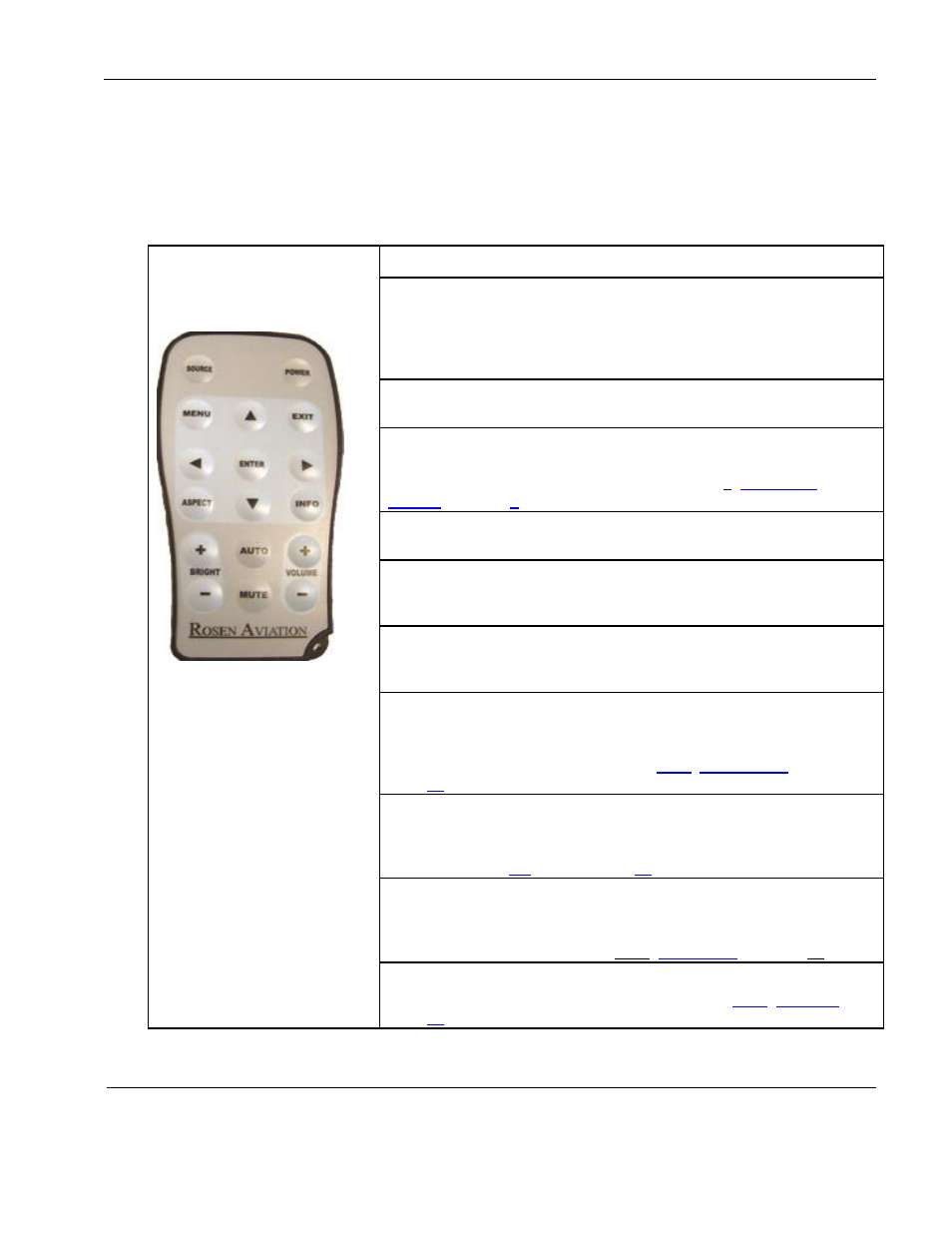
Rosen Aviation
10.6” HD Widescreen Bulkhead Display
Document Number: 106282
Revision: D
Date: 03/20/14
Template: 4.4.1.6FM2; Revision A; 12/06/12
Page 8 of 30
4. IR REMOTE CONTROL
The 10.6” displays may use an optional remote control to adjust the on-screen display (OSD)
settings. The instructions in this manual use the RC5 IR remote in describing how to navigate the
OSD. Table 1 shows the RC5 IR remote layout and the button descriptions.
Table 1 RC5 IR remote control
Note: The AUTO button works
only when an RGB source is
active. The MUTE and
VOLUME ± buttons are not
used.
How it Works
SOURCE
Switches between any enabled video inputs. Press the SOURCE
button twice to switch inputs. The first command sent will only display
the current source name in the upper-left corner of the monitor; the
second command switches the source.
POWER
Turns the
display’s power on and off.
MENU
Opens the Main Menu to access other settings and fine-tune the
display’s picture quality. For details, see Section
, on page
EXIT
Closes the OSD and saves settings. Exit does not close control bars.
ENTER
Accepts changes to menu settings. Selects menu options, accepts
settings, and closes the control bars.
◄►▲▼
Controls the navigation in the on-screen display menus. Navigate
between the OSD menu pages, options, and change settings.
ASPECT
Changes the aspect ratio or proportions of the picture depending on
the video format. Switches between Full Screen, Pillar Box, and
Letterbox Expanded. See also Section
, on
INFO
Opens the Info page on the OSD. Use INFO to verify source and
resolution values. Also quick access to open the Technician Menu.
See also Section
AUTO
(RGB only) Performs an auto-adjust function without a menu. Forces
the display to evaluate the RGB signals and ensure it is interpreting
them correctly. See also Section
, on page
BRIGHT ±
Opens the backlight control bar. See also Section
, on