2. printer drivers for windows nt 4.0, Ab c d e, Device settings – TA Triumph-Adler DC 2023 User Manual
Page 32
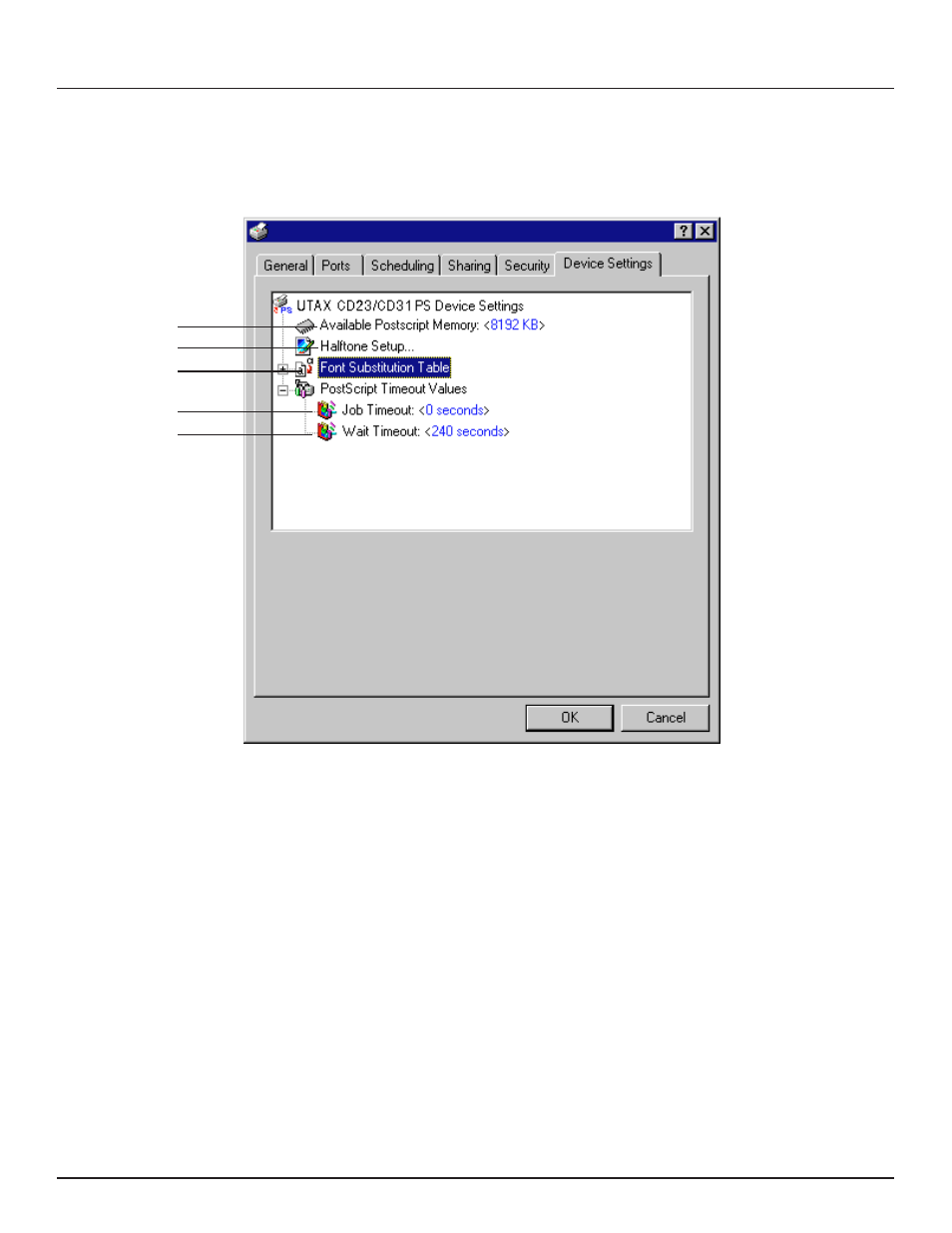
-30-
2. Printer Drivers for Windows NT 4.0
2-11
Device Settings
tab (for PS Printer Driver only)
To open the Device Settings tab, use the right mouse button to click on the icon corresponding to the PS Printer Driver for this printer in the Printers
folder. A pop-up menu will be displayed. Click on Properties in the pop-up menu. The Properties dialog box will be displayed. Click on the Device
Settings tab. Double-click on the desired item in order to open the corresponding dialog box and perform the desired settings for that item.
A
Available PostScript Memory: Enables selection of the amount of printer memory to use. The desired memory size can be
selected by clicking on the (
▼
,
▲
) arrows. This memory designated here will be used for receiving such information as the font
data from the computer.
B
Halftone Setup…: Enables selection of the halftone pattern, the device gamma, the pixel diameter and the luminance.
C
Font Substitution Table: Enables selection of which PostScript printer fonts to use in place of which TrueType fonts when the
Send TrueType fonts to printer according to the font Substitution Table radio button is selected in the Fonts tab. In the
tree below the Font Substitution Table item, select the TrueType font to be replaced and, in the Change ‘XXXX’ Setting list,
select the PostScript printer font to replace it with. Then click OK.
D
Job Timeout field: Displays the currently selected time (in seconds) that the printer – after receiving data from the computer
for one page – will wait for the data for the next page before it cancels the print job. Change the time to that desired by typing it
directly into this field or by clicking on the (
▼
,
▲
) arrows. Enter “0” here if you do not want the print job to be canceled in this
manner. However, DO NOT enter “0” if you are using the printer over a network.
E
Wait Timeout field: Displays the currently selected time (in seconds) that the printer will wait to receive the next batch of data
related to any individual page from the computer before it cancels a print job. Change the time to that desired by typing it
directly into this field or by clicking on the (
▼
,
▲
) arrows. Enter “0” here if you do not want the print job to be canceled in this
manner. However, DO NOT enter “0” if you are using the printer over a network.
A
B
C
D
E